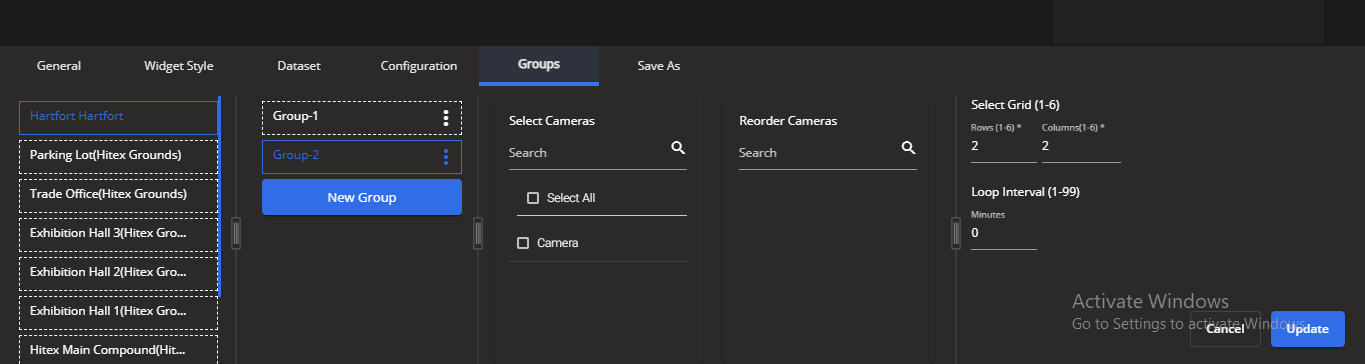Configure VideoWall widget groups
You can arrange multiple cameras into groups to be displayed on the Videowall.
If the widget configuration dialog box is not already open, do as follows:
If the widget is on a Grid layout dashboard, click the Menu icon
 in the top right-hand corner of the widget and select Settings.
in the top right-hand corner of the widget and select Settings.If the widget is on a Fluid layout dashboard, on the floating toolbar for the widget, click the Settings icon:
 .
.
In the widget configuration dialog box, click the Groups tab.
If there are no existing groups, click on the Add Group button.
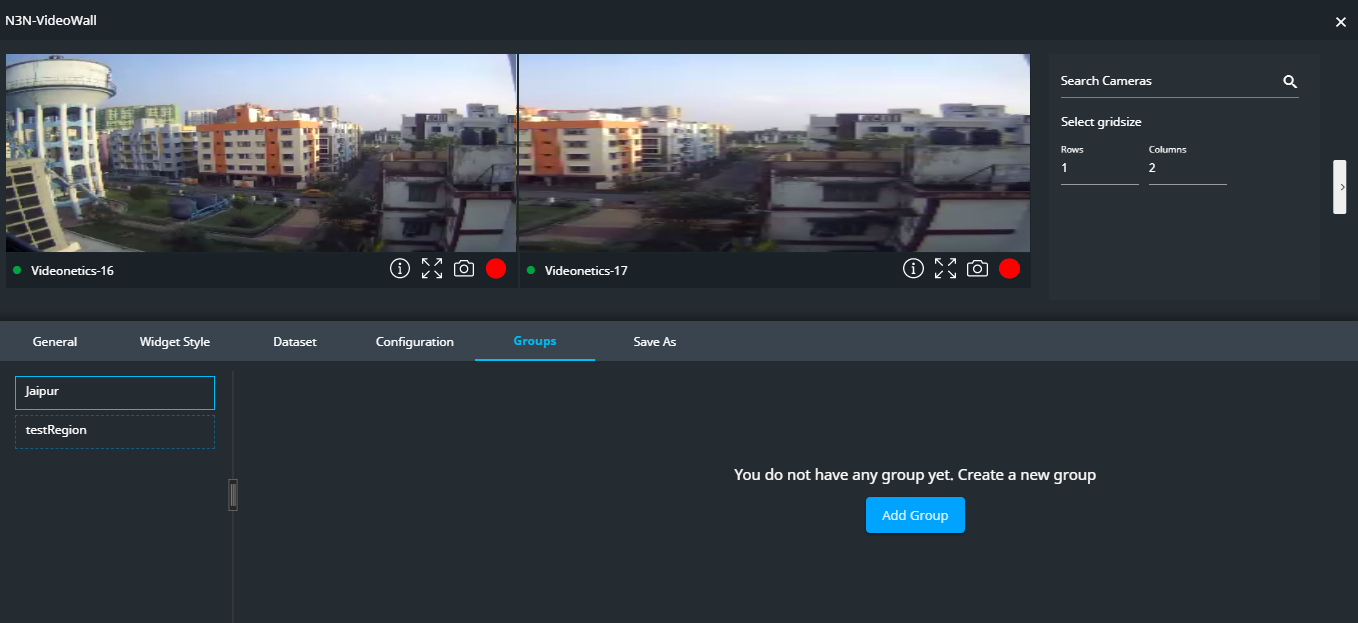
On the left-hand side of the tab, you can select the region for which the cameras need to be grouped.
You can rename the new group. Click the Actions icon
 and then click the Edit icon. Enter the new name and click the Update icon.
and then click the Edit icon. Enter the new name and click the Update icon.
In the Select cameras field, you can select the cameras which are to be grouped by selecting the checkbox beside their name or searching for them in the Search box. Alternatively, you can select all the cameras by selecting Select All.
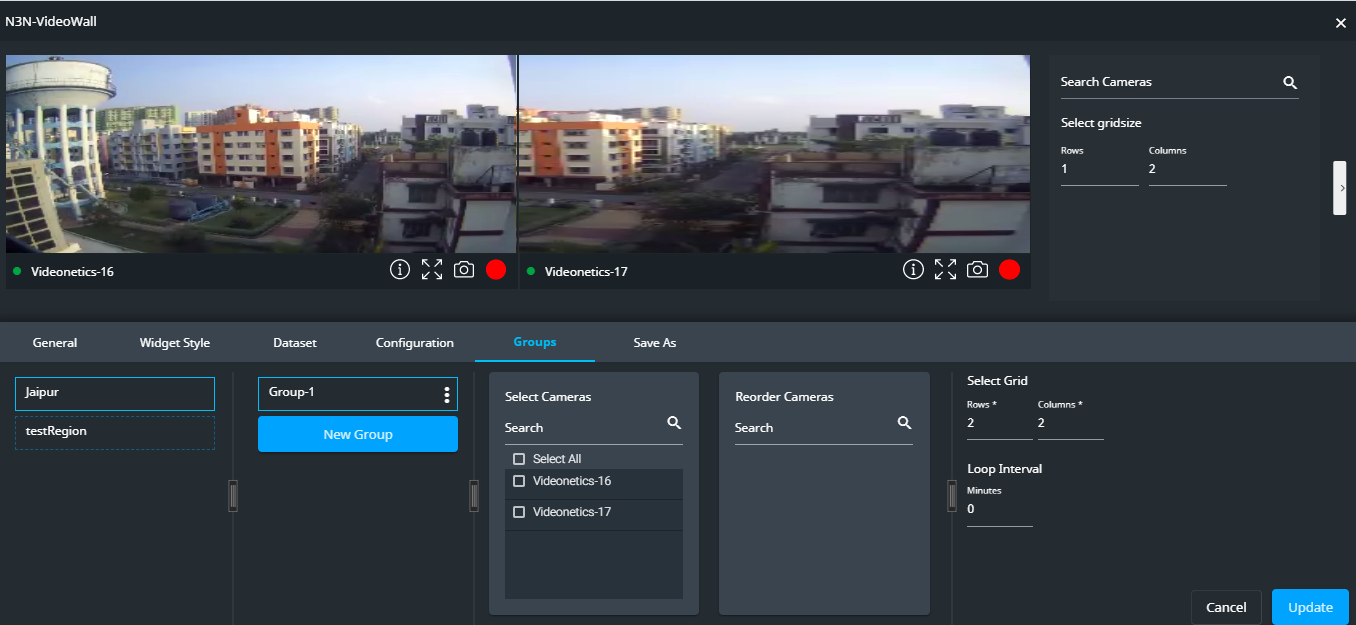
In the Reorder cameras, you can reorder the selected cameras to display them at the positions you require and also can search for a particular camera in the Search box and then reorder it to the position you require it at.
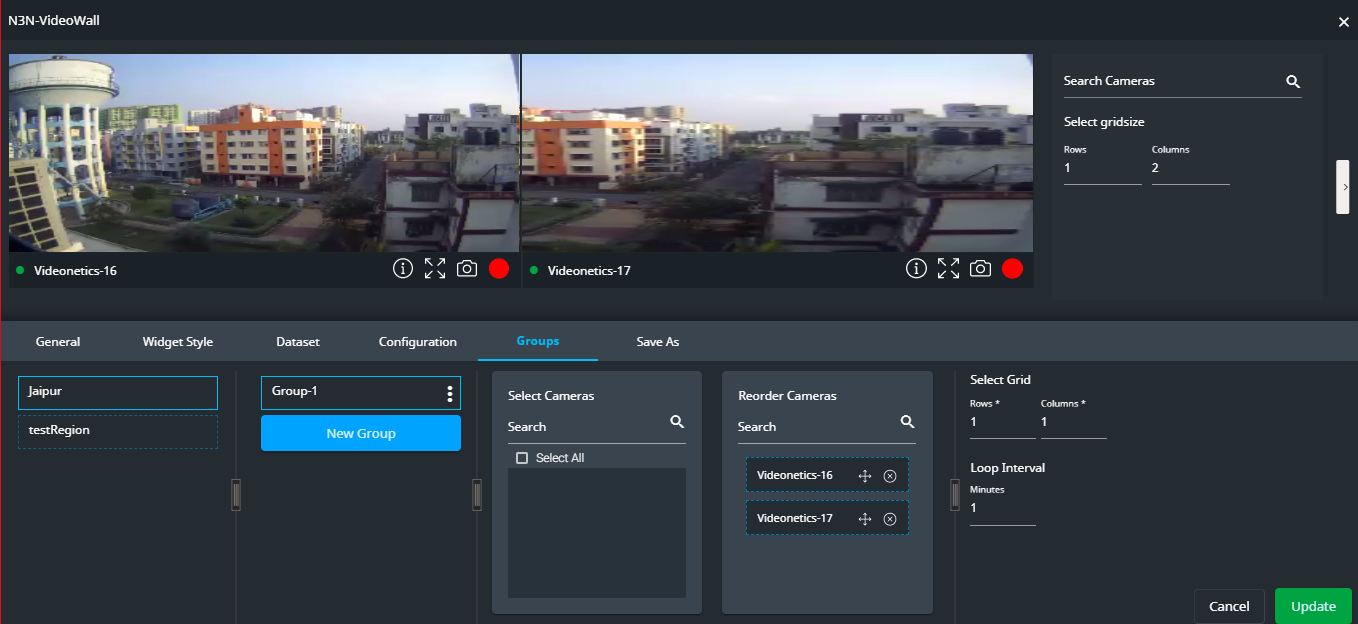
You can select the number of rows and columns to be shown by selecting those values in the Select Grid option. Also, you can change the time to show the next page of cameras (if there are multiple pages) in Loop Interval.
On the top panel at the right-hand side of the cameras, you can see the below options:
In the Search Cameras field, you can search for the cameras which need to be grouped.
In the Select gridsize field, you can set the size of the grid by selecting the required number of rows and columns.
You can see all the cameras of a region by clicking on Show all cameras.
In the Search groups field, you can search for a particular camera group.
You can see the selected groups in Select Groups and the time for the group of cameras to be shown in the Loop interval option.
Click Create Group.
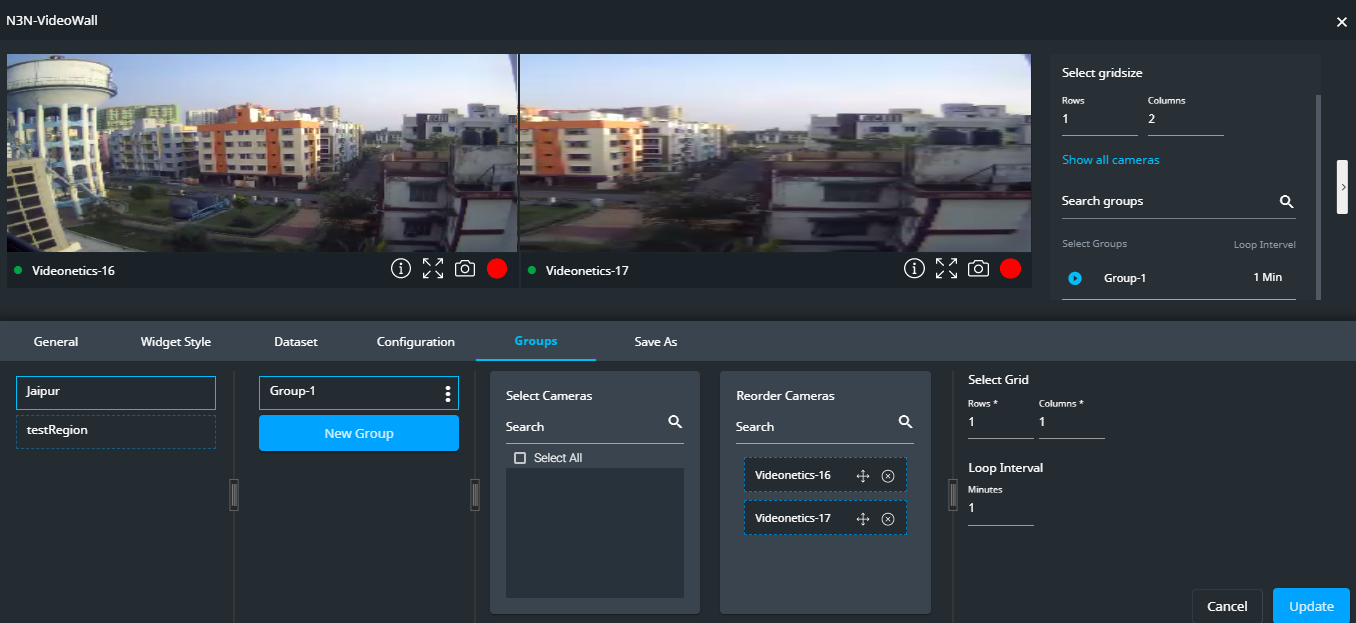
The VideoWall Widget Group can also be created based on the camera name and the camera name used to create the group can be used to search the camera in the group.