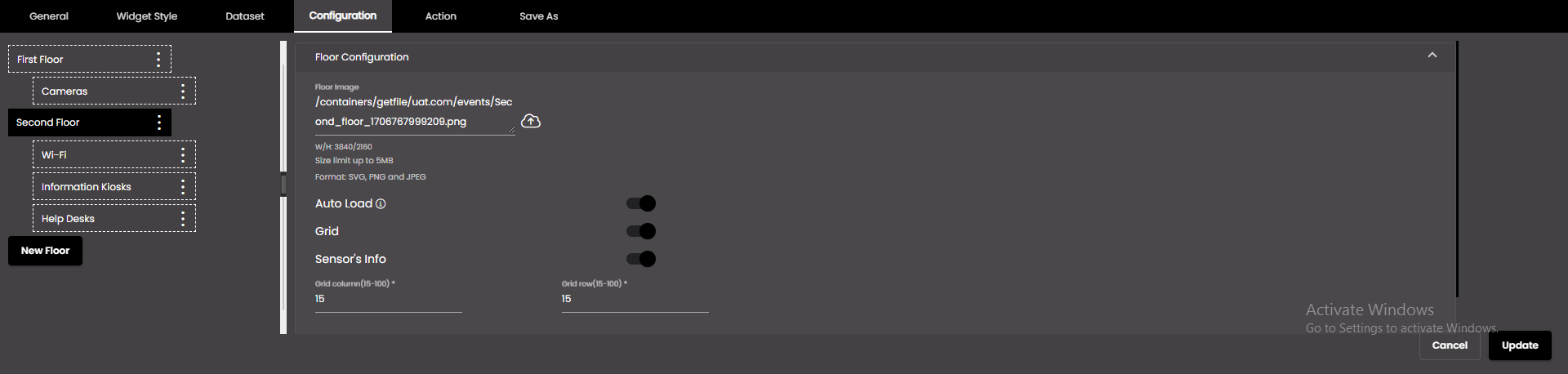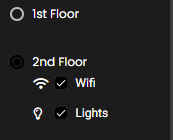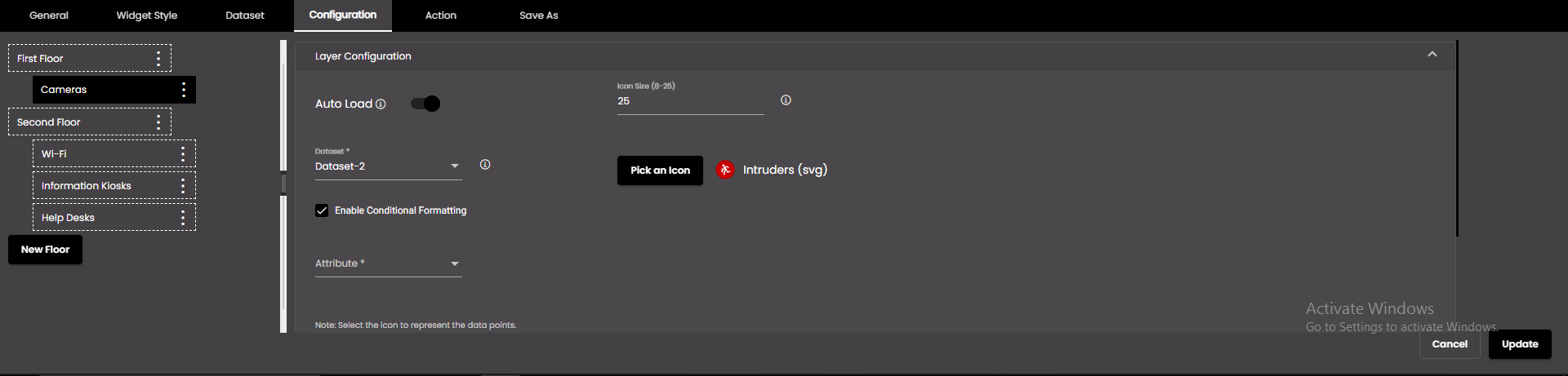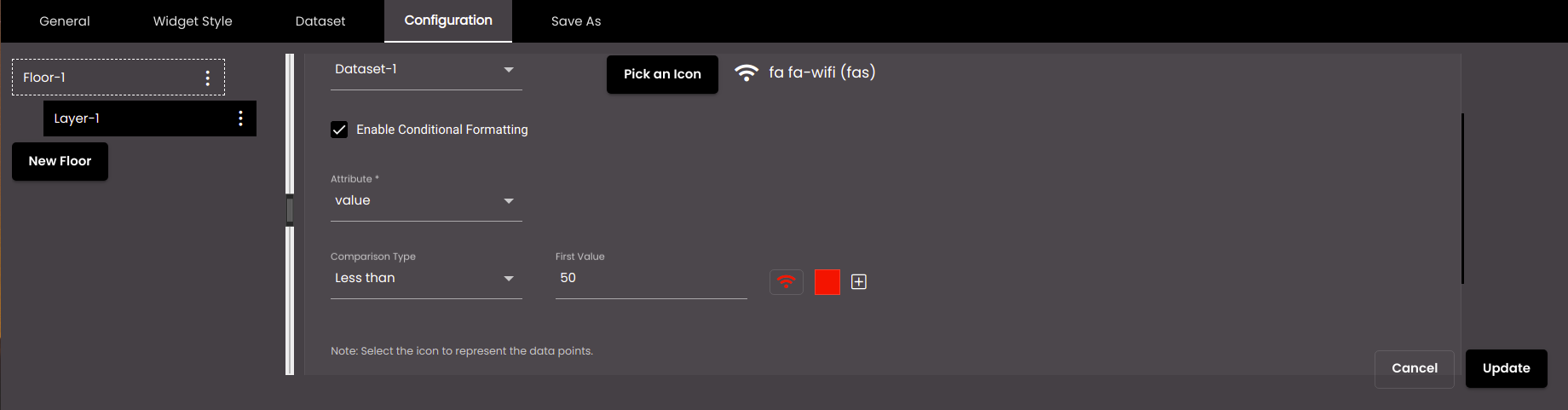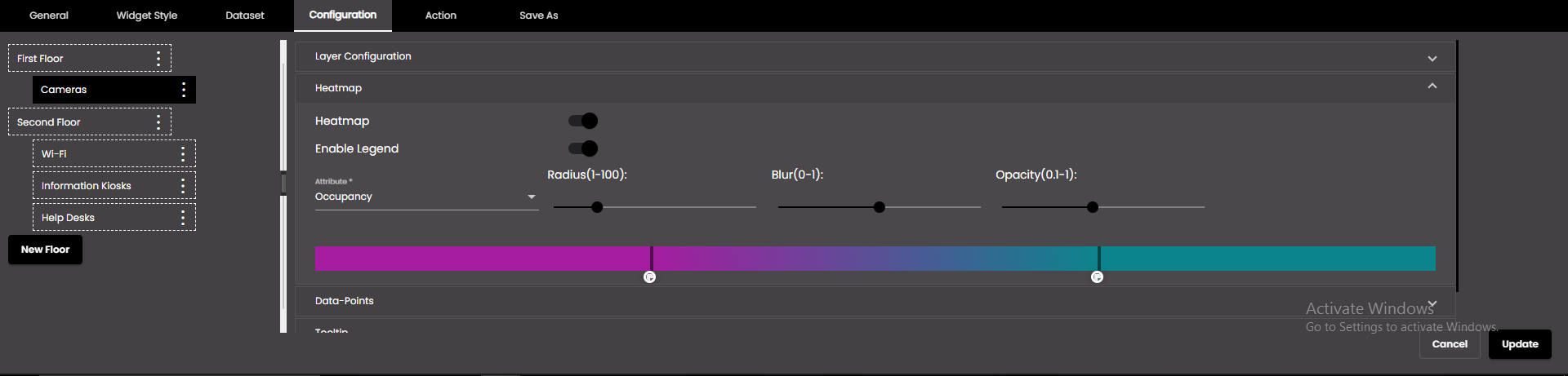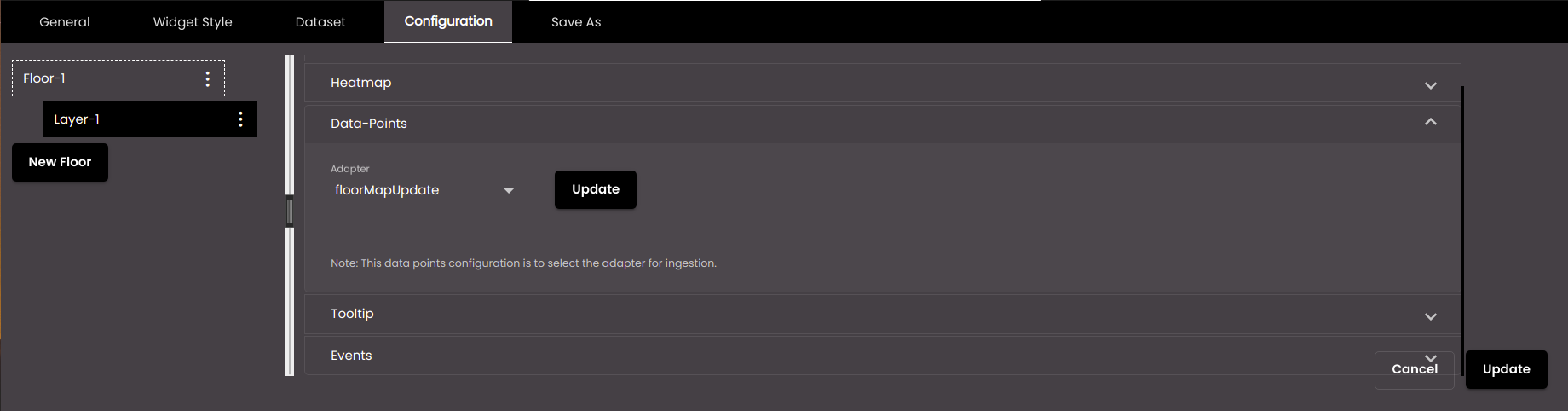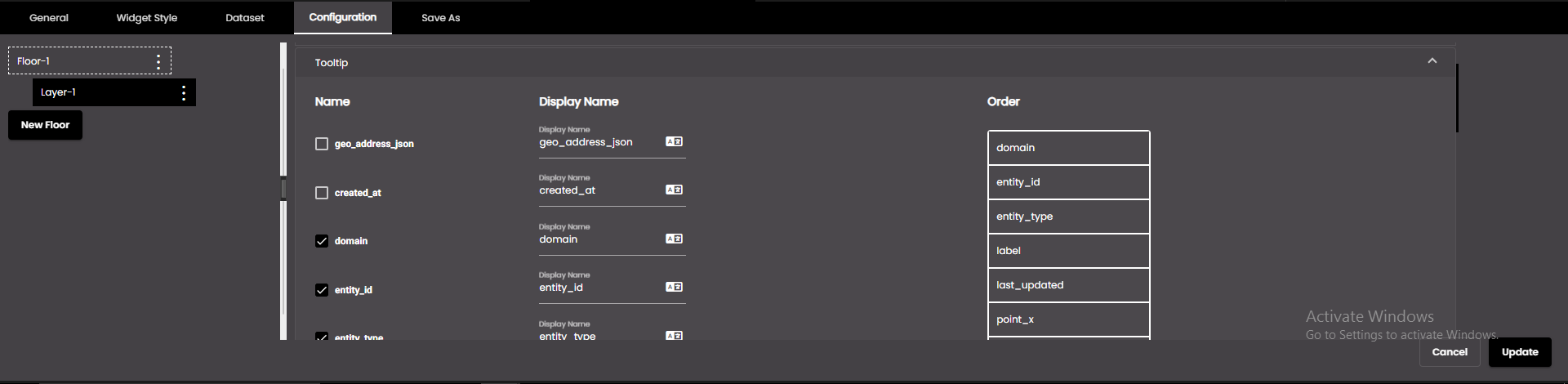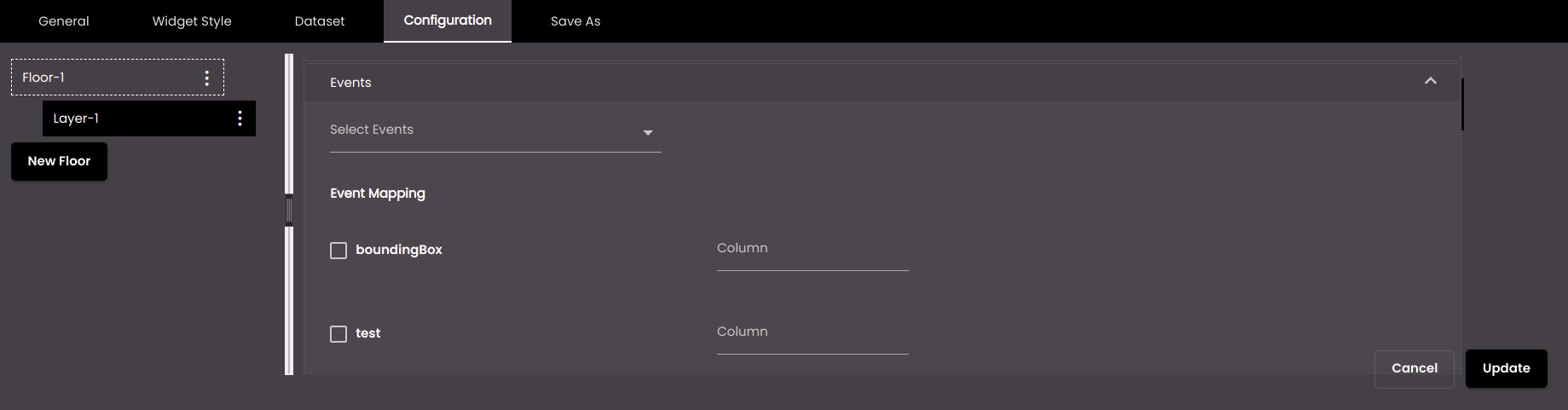Configure floormap widget floors
If the widget configuration dialog box is not already open, do as follows:
If the widget is on a Grid layout dashboard, click the Menu icon
 in the top right-hand corner of the widget and select Settings.
in the top right-hand corner of the widget and select Settings.If the widget is on a Fluid layout dashboard, on the floating toolbar for the widget, click the Settings icon:
 .
.
In the widget configuration dialog box, click the Configuration tab.
Click Add Floor.
A new floor is created for you to configure.
On the left-hand side of the tab, you can rename the floor. Click the Actions icon
 and then click the Edit icon. Enter the new name and click the Update icon.
and then click the Edit icon. Enter the new name and click the Update icon.You can also translate this text by clicking on the Translate icon
 and entering the translation of the desired language selected. Auto-suggestions are also available where the reused contents are auto-suggested.
and entering the translation of the desired language selected. Auto-suggestions are also available where the reused contents are auto-suggested.Configure the drop-down panel that is displayed.
Click Update.
You can add further floors if you want to. To do this, click New Floor.
For each floor, you can add or nest layers inside one another. In the following example, two nested layers have been set up, each showing data for a particular type of sensor on the floor. In the floor panel, you can select one or both of these to display.
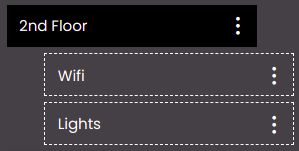
Selecting 2nd Floor would select all of the nested layers for display.
To add a nested layer, click the Actions icon
 on the layer in which you want to add the nested layer. Click the Add Layer icon. A nested layer is created for you to configure.
on the layer in which you want to add the nested layer. Click the Add Layer icon. A nested layer is created for you to configure.Configure the drop-down panels that are displayed.
Click Update.