Search for text in map widget markers
Each map widget marker has data associated with it. You can search all markers in all displayed layers to find markers that have data that matches a search string. The dataset field(s) on which the search is run are specified in the widget configuration: see Configure map widget settings.
In the Designer Panel, click the Search icon:

In the search box, enter the text that you want to search for. It can be alphanumeric.
The text is searched for in the dataset fields specified in the configuration, in all layers that are selected for display. As you type, the map zooms to display all markers whose data matches the search string.
For example, given a search string of 'parking' and the following configuration for two different layers:
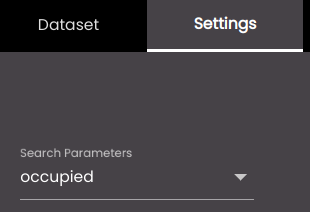
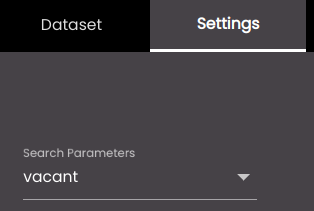
data in the 'occupied' and 'vacant' dataset fields for the first and second layer, respectively, is searched for the string 'parking'. All markers that have matches are displayed in the same map view.