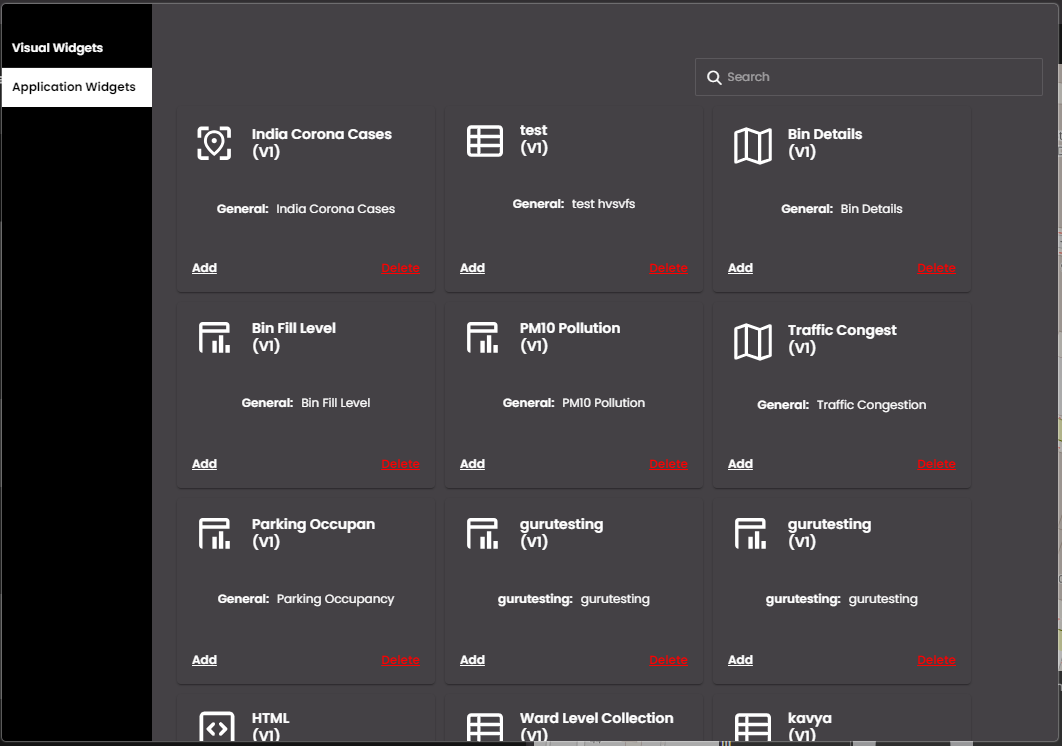Add an application widget to a dashboard
In the top left-hand corner of the main screen, click the Dashboards menu icon and then click Add Widget at the bottom of the panel.
Note
If Add Widget is not there, the dashboard is locked to prevent changes. If you're sure that it's OK to add a widget, unlock the dashboard as explained in Configure basic dashboard settings.
In the dialog box, on the Application Widgets horizontal tab on the left-hand side, there are several widgets and sub-categories on the right-hand side. In the desired widget and sub-category, click Add below the widget that you want to add.
The widget configuration dialog box is opened. When you have configured the widget or if you close the dialog box straightaway, the widget is added to the dashboard.
If you are adding a widget to a Fluid layout dashboard, a floating toolbar is also displayed on the dashboard. This enables you to configure, copy, or delete the widget. There is one toolbar for each widget on the dashboard.