Spread map widget markers
You can select markers that are overlapped in a map widget and perform actions on them by enabling Spread Marker in the Features tab.
Enable Spread Marker in the Features tab.
Note
Re-enable the layer or refresh the dashboard for the markers to be spread.
Configure the rest of the settings in the map widget as described earlier.
Click on the markers that are overlapped.
Note
This works if either Clustering is enabled or disabled in the Visualization tab.
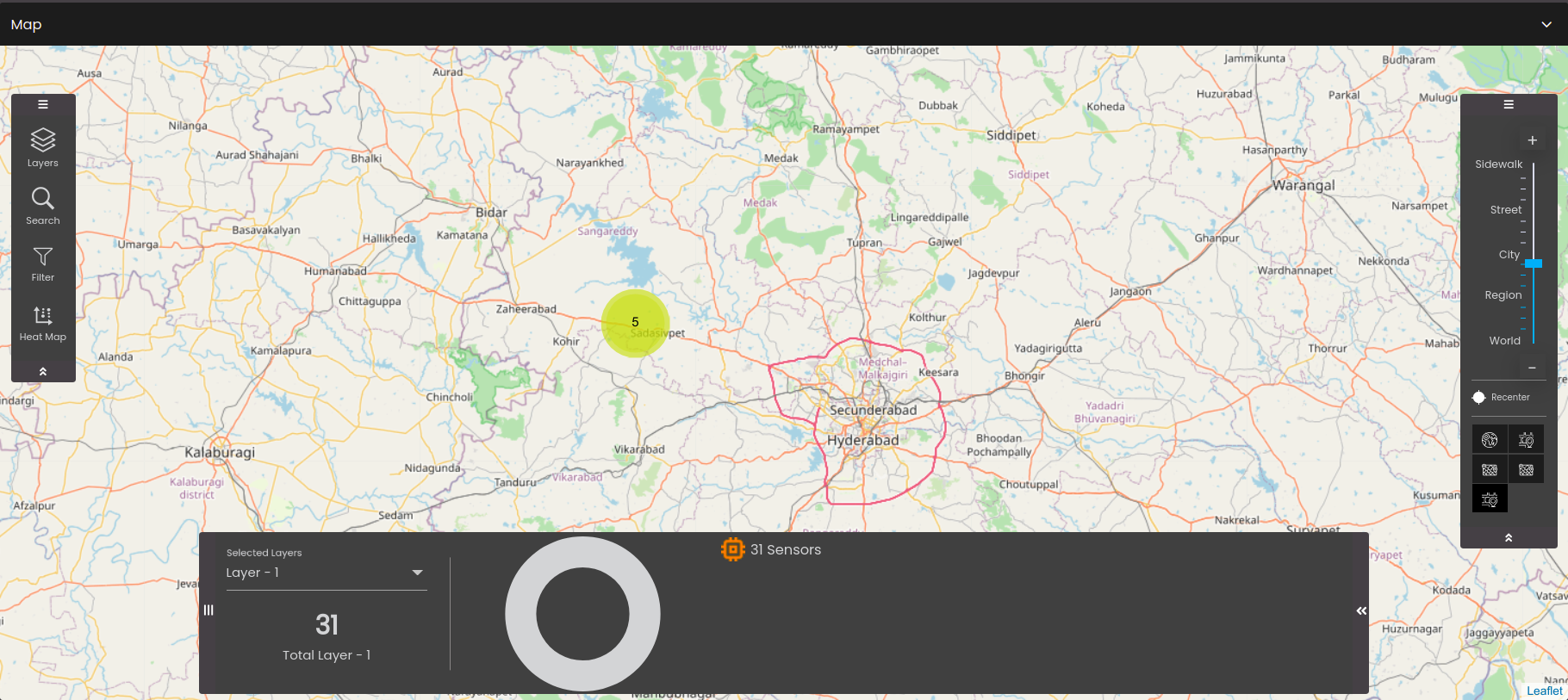
The markers are displayed around the location point at a certain radius. They can be selected individually or multi-selected as well and actions can be performed on them accordingly.
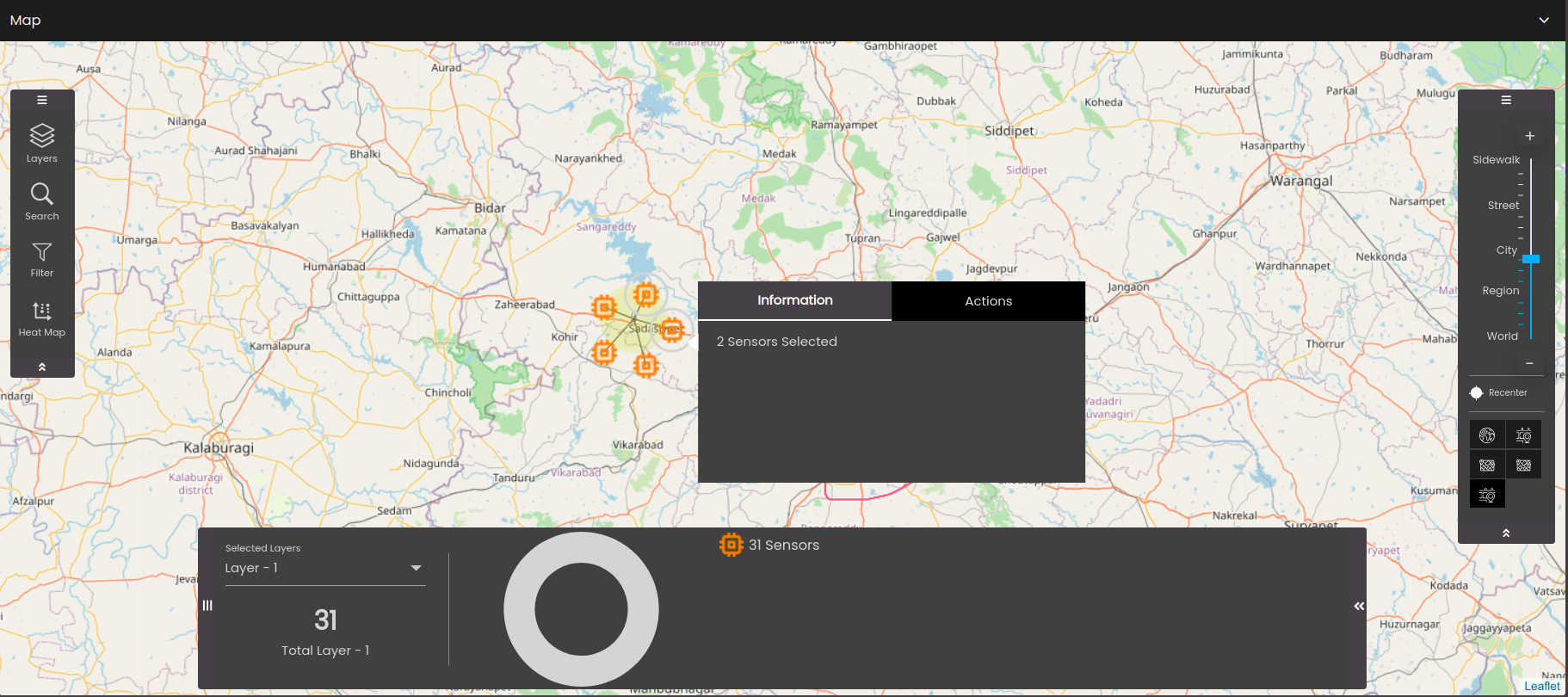
Note
It will not be applied for high performance datasets or when the Zone of Influence/Strength is enabled in the Visualization tab.