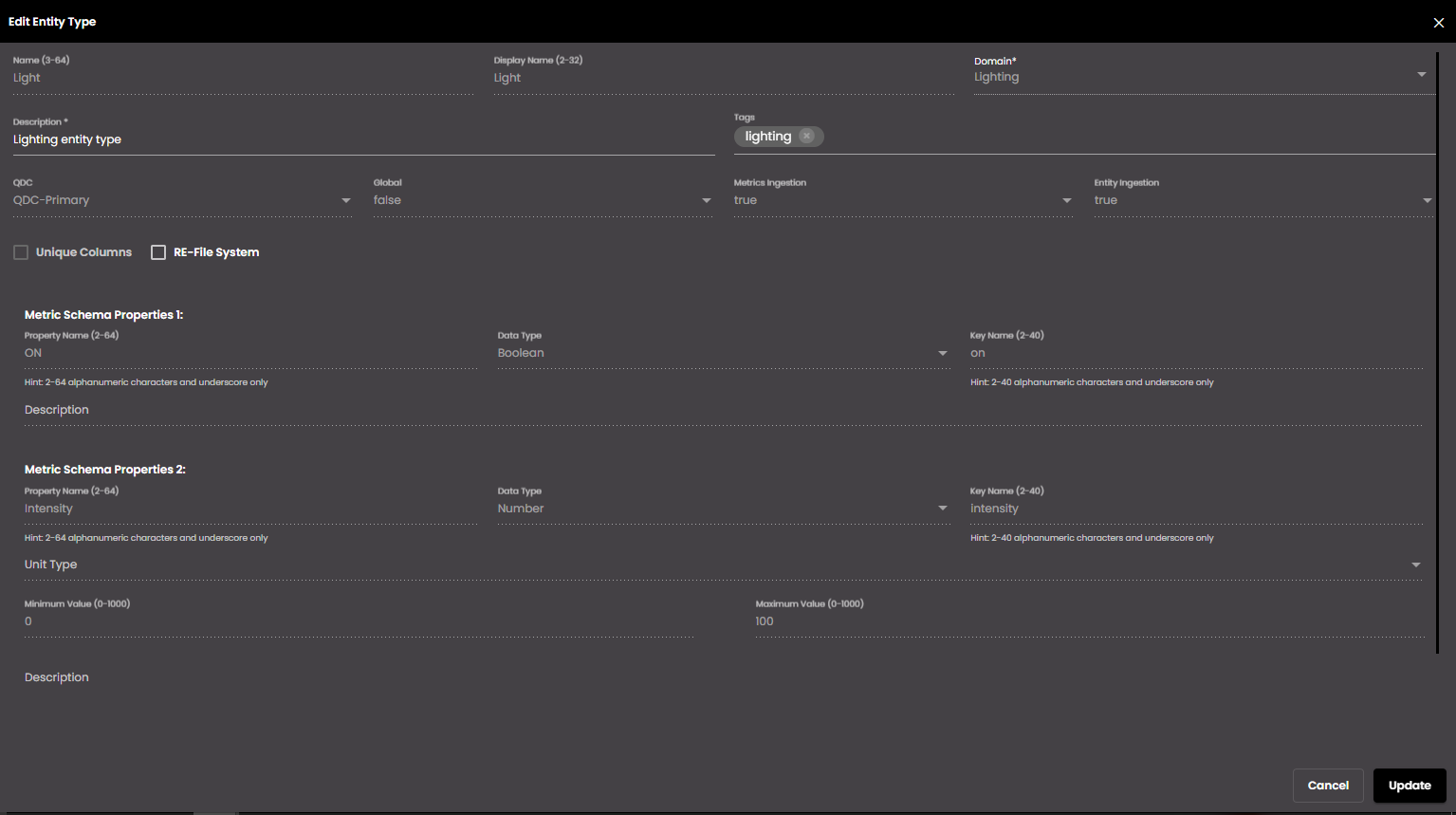Edit an entity type
In the top left-hand corner of the main dashboard screen, click the Admin Panel icon:
.
On the Admin Panel, click Definitions
.
On the Entity Types screen, in the list of entity types, identify the entity type to be edited and click the Edit icon:
 .
.Update the entity type settings as required:
Setting
Description
Description
Description for the entity.
Tags
Enter one or more descriptive tags for the entity type. Hit Enter on the keyboard after typing the tag descriptor to add it to the list. It will be used for categorizing & searching the entity type.
RE-File System
Select whether it should be ingested in the RE-File System database.
Click on the Create Properties icon
 and if you choose Form then configure the following Metric Schema Properties as required:
and if you choose Form then configure the following Metric Schema Properties as required:Setting
Description
Property Name
The name to be used for this property.
Note
It must be 2-40 characters only.
Data Type
Select one of the following standard data types for the property:
string
boolean
date
number
dateRange
numberRange
object
point
polygon
lineString
multiPoint
multiLineString
multiPolygon
geometryCollection
ipRange
ip
Key Name
The name of the key to be used for this property.
Note
It must be 2-40 characters only.
The reserved keywords that are not to be used as the entity type key names are "entityId", "eventType", "entity_type", "parentId", "domain", "meta_properties", "metric_properties", "event_properties", "lastUpdated", "timestamp", "ruleId", "sopId", "taskId", "eventId", "address", "provider", "manufacturer", "state", "mobility", "sid", "label", "version", "entityType", "regionId", "last_updated", "geoAddress", "label", "physicalDevice", "physical_device", "tenantID", "tenant_id", "created_at", "updated_at", "entity_id", "entity-type", "parent_id", "region_id", "geo_address".
Unit Type
The unit type to be used for this property.
Minimum Value
If the Data Type selected is number then enter an integer as the minimum value of the property.
Note
It must be 0-1000 only.
Maximum Value
If the Data Type selected is number then enter an integer as the maximum value of the property.
Note
It must be 0-1000 only.
Description
Enter an optional description for this property.

Enables you to add another metric schema property.

Deletes the metric schema property.
Note
Existing entity type properties cannot be deleted.
If you choose Text Editor then enter the metric schema properties in the JSON displayed and click the Add Schema button to add them.
Click Update.