Configure map drilldown widget settings
If the widget configuration dialog box is not already open, do as follows:
If the widget is on a Grid layout dashboard, click the Menu icon
 in the top right-hand corner of the widget and select Settings.
in the top right-hand corner of the widget and select Settings.If the widget is on a Fluid layout dashboard, on the floating toolbar for the widget, click the Settings icon:
 .
.
In the widget configuration dialog box, click the Configuration tab.
On the left-hand side, click Settings.
Change the Titles & Labels settings as required:
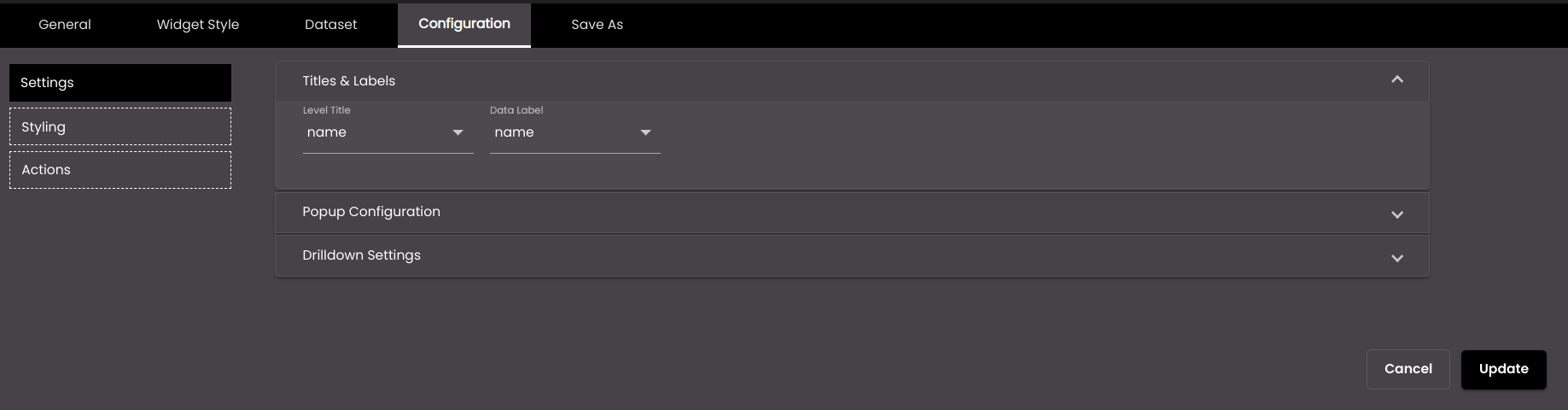
Setting
Description
Level Title
The title of the level displayed on the "Back to" button.
Data Label
The label of the data that needs to be displayed.
Change the Popup Configuration settings as required:
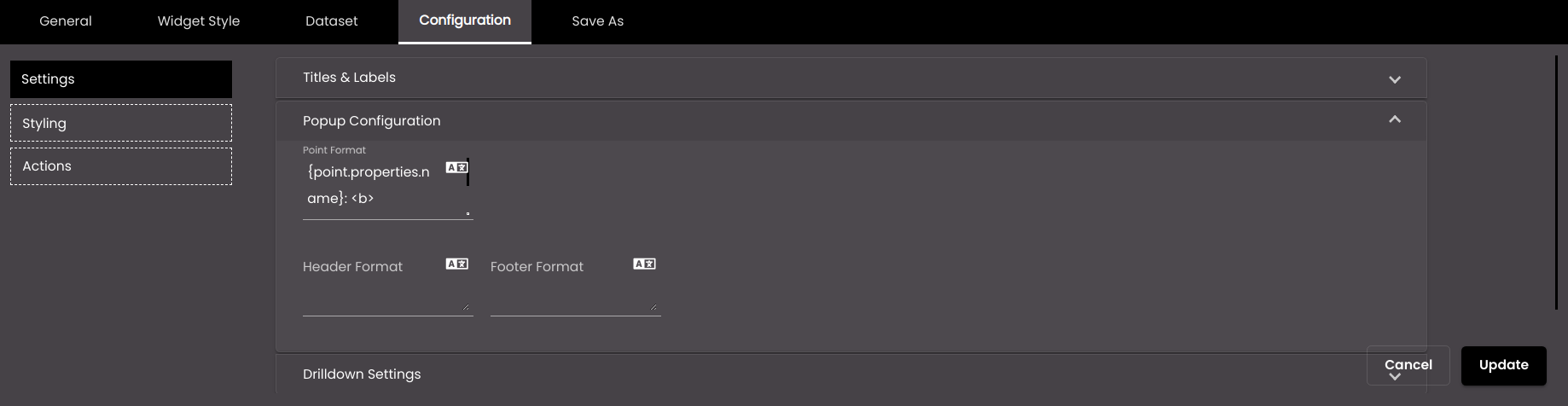
Setting
Description
Point Format
The HTML code for the tooltip format.
You can also translate this text by clicking on the Translate icon
 and entering the translation of the desired language selected. Auto-suggestions are also available where the reused contents are auto-suggested.
and entering the translation of the desired language selected. Auto-suggestions are also available where the reused contents are auto-suggested.Header Format
The text that appears at the top of a tooltip. You can use either plain text or HTML code.
You can also translate this text by clicking on the Translate icon
 and entering the translation of the desired language selected. Auto-suggestions are also available where the reused contents are auto-suggested.
and entering the translation of the desired language selected. Auto-suggestions are also available where the reused contents are auto-suggested.Footer Format
The text that appears at the bottom of a tooltip. You can use either plain text or HTML code.
You can also translate this text by clicking on the Translate icon
 and entering the translation of the desired language selected. Auto-suggestions are also available where the reused contents are auto-suggested.
and entering the translation of the desired language selected. Auto-suggestions are also available where the reused contents are auto-suggested.Configure the Drilldown Settings.
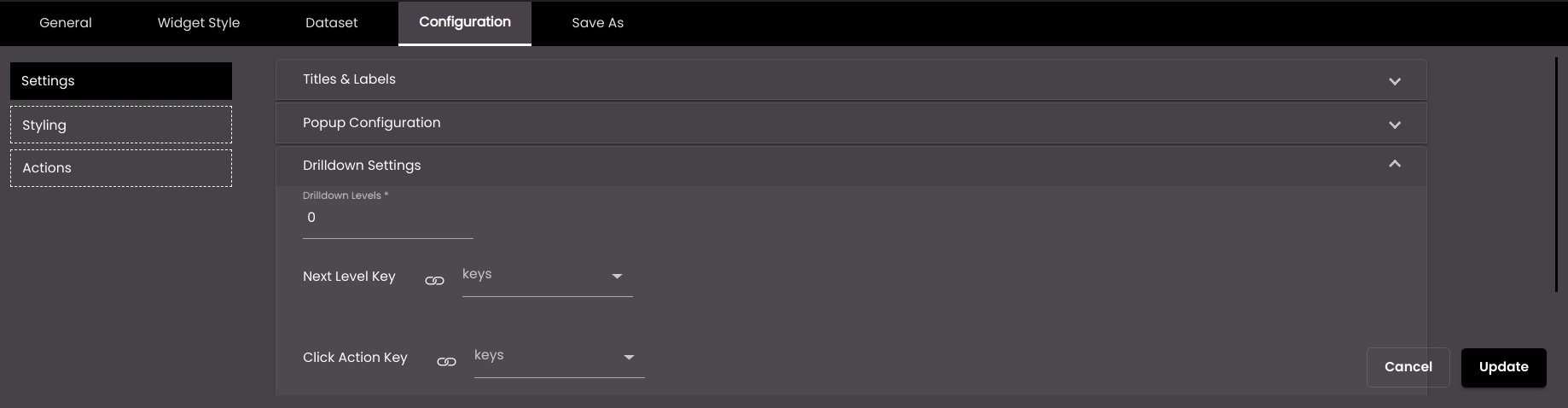
Setting
Description
Drilldown Levels
The number of drilldown levels required.
Next Level Key
The key in the dataset that provides the information whether the next level is present or not.
Click Action Key
The key in the dataset that provides the information whether the click action should be present or not.
Click Update.