Configure route configurations
The shortest route on the map widget can be displayed by configuring one or more route providers. There is a list of available map providers that can be used by the dashboard map widget. For more information on displaying the shortest route on the map widget, see Display shortest route in map widget.
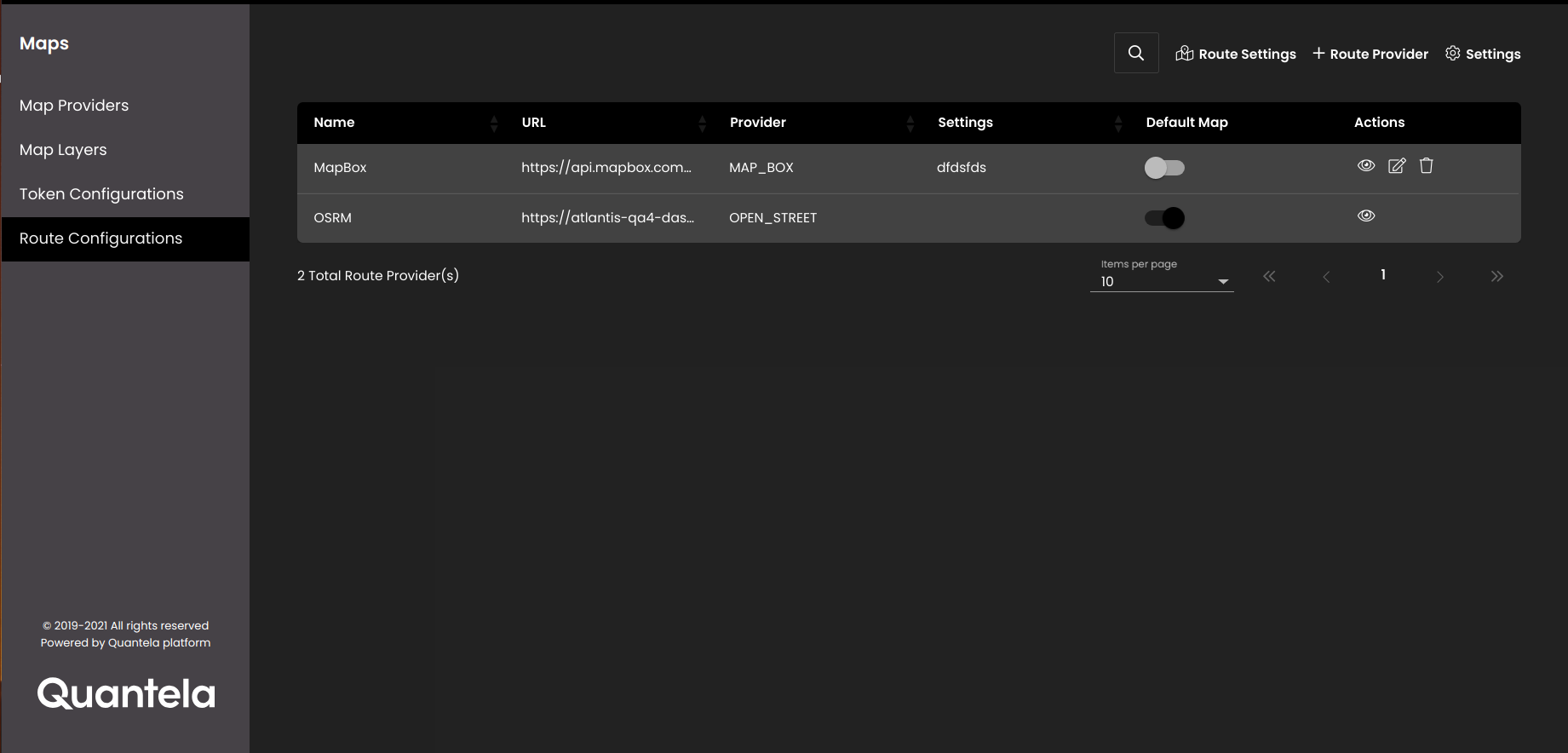
In the top left-hand corner of the main dashboard screen, click the Admin Panel icon:
.
On the Admin Panel, click the Maps icon:
.
Select Route Configurations.
Click on the Route Provider icon
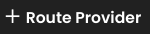 to add a route provider.
to add a route provider.Configure the settings as required:
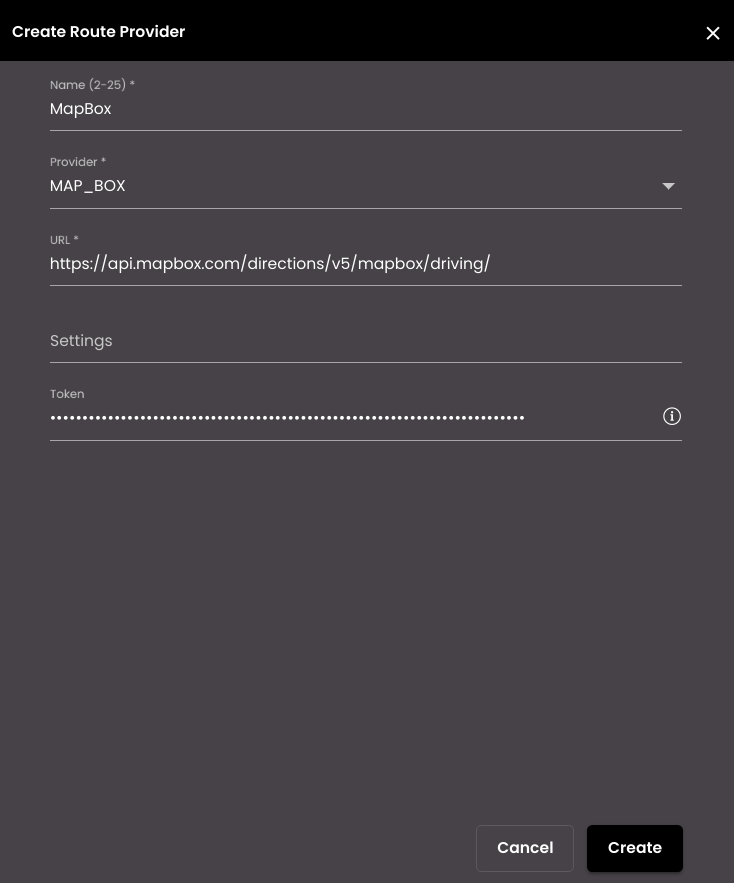
Setting
Description
Name
Name of the route provider.
Note
It must be 2-25 alphabetic characters only.
Provider
The name of the online map service. You can select any one of the online map services from the drop-down menu.
URL
The URL for the route provider.
Settings
The detailed options for the tile layer.
Token
The token for the route provider.
Click Create.
You can enable the route provider that is to be used by the map widget by enabling the Default Map toggle button. Only one route provider will be enabled at any given time.
You can also view, edit and delete the route providers:
Click on the View
 icon to view the route provider.
icon to view the route provider.Click on the Edit
 icon to edit the route provider.
icon to edit the route provider.Click on the Delete
 icon to delete the route provider.
icon to delete the route provider.
Note
By defaut, the OSRM route provider is configured and displayed and it cannot be edited or deleted.
You can change the units of distance in the map widget as follows:
Click on the Route Settings icon
 to modify the distance unit.
to modify the distance unit.Select either Mile or Kilometre from the Distance Unit drop-down.
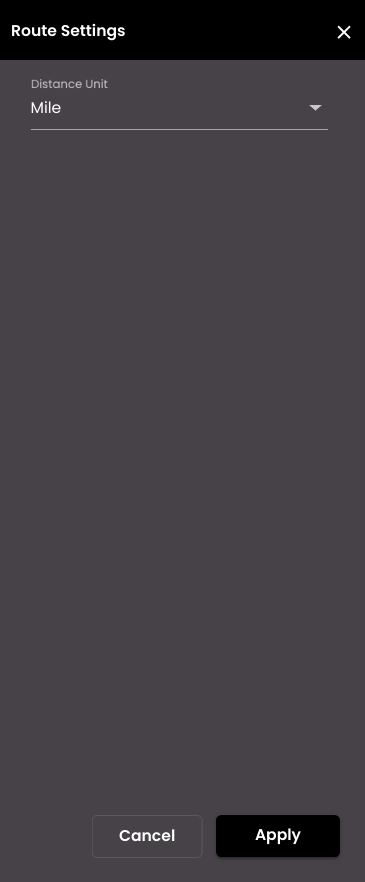
Click Apply.