Create a report
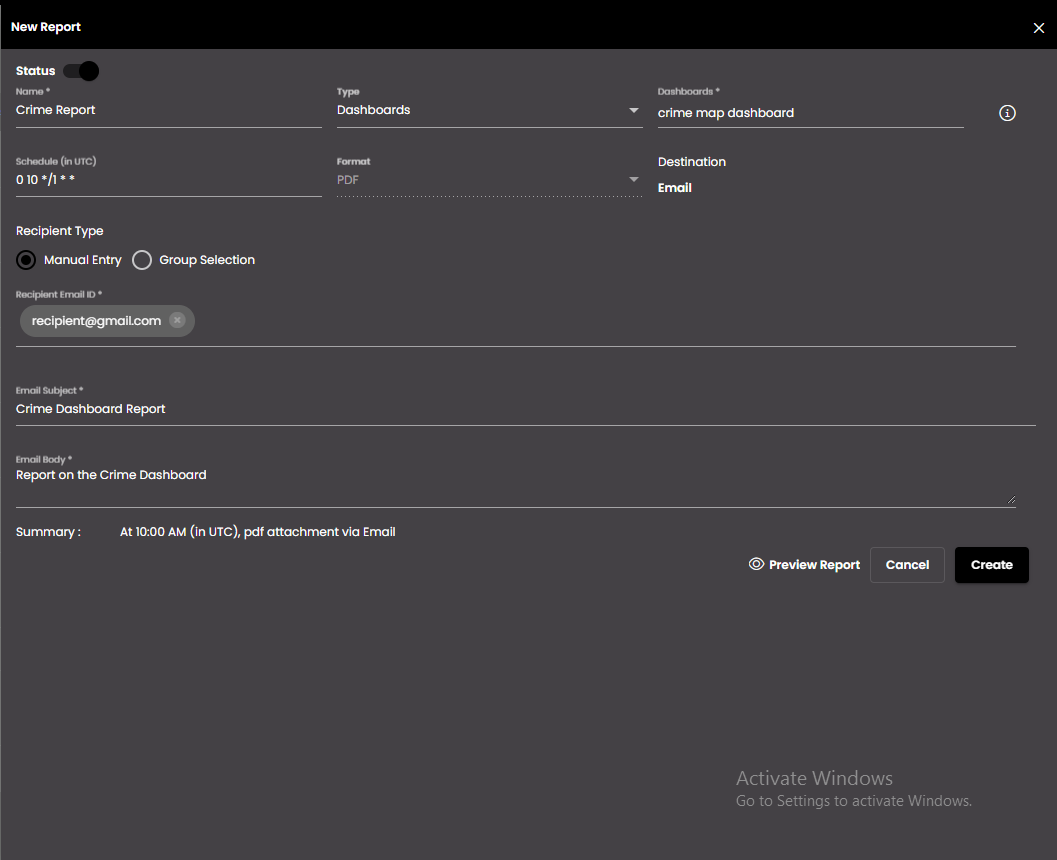
In the top left-hand corner of the main dashboard screen, click the Manage icon:
.
On the Manage panel, click Automation
.
On the right-hand side of the Reports screen, click the Report icon:
 .
.Configure the report settings as required:
Setting
Description
Status
Enables or disables the scheduled report.
Name
The name of the scheduled report.
Type
The type of scheduled report that should be generated.
Dashboards
Datasets
Custom
Dashboards/Datasets/Custom
The report that should be generated based on the Type selected.
Note
If Dashboards is selected in Type, it should not have any widget refresh, dashboard action or date filter.
If Datasets or Custom is selected in Type, the datasets which do not accept any request parameters and have tag as reports in the Tags field are only displayed. For more information, see Create a dataset. Also, for type as Datasets, CSV datasets are only displayed and for type as Custom, JSON datasets are only displayed.
Schedule
Triggers the delivery of a report to occur at a specific time or a specific frequency in the UTC format, e.g. at 09:00 every weekday.
Daily - Select how frequently the delivery of the report should be triggered in days (e.g. every 2 days or every working day), and the time that the delivery of the report should be triggered on these days.
Weekly - If the delivery of the report is to be scheduled weekly, then select the days (Monday-Sunday), and the time that the delivery of the report should be triggered on these days.
Monthly - Select one of the following options:
On the selected month days - select a specific day of the month (e.g. the 2nd), the monthly schedule (e.g. every 3 months), and the time that the delivery of the report should be triggered on this day.
On the selected week day - select a specific day of the week (e.g. the first Monday), the monthly schedule (e.g. every 3 months), and the time that the delivery of the report should be triggered on this day.
Format
For the Dashboards and Custom type, the format in which the report is sent is always PDF. However, for the Datasets type, the report can be sent either in PDF, Excel or CSV formats.
Logo (only shown for Custom type)
The URL of the logo to be displayed in the scheduled report. It must be in the format:
{{JSON object key}}Logo Title (only shown for Custom type)
The title of the logo to be displayed in the scheduled report. It must be in the format
{{JSON object key}}Header Title (only shown for Custom type)
The header title to be displayed in the scheduled report. It must be in the format
{{JSON object key}}Title Color (only shown for Custom type)
The color of the title to be displayed in the scheduled report. It must be in the format
{{JSON object key}}Header Background Color (only shown for Custom type)
The background color of the header to be displayed in the scheduled report. It must be in the format
{{JSON object key}}Watermark (only shown for Custom type)
The watermark to be displayed in the scheduled report. It must be in the format
{{JSON object key}}Table (only shown for Custom type)
The table content to be displayed in the scheduled report. It must be a JSON array and given in the format
{{JSON object key}}Image (only shown for Custom type)
The URL of the image to be displayed in the scheduled report. It must be in the format
{{JSON object key}}Image Position (only shown for Custom type)
The position of the image to be displayed in the scheduled report.
Left
Right
Top
Bottom
Recipient Type
The type of recipient to whom the report will be delivered to.
Manual Entry - You need to manually enter the Recipient Email ID to whom the report will be delivered to.
Group Selection - Search for the group of users created in the Groups tab, to whom the report will be delivered to.
Email Subject
The text that will be displayed as the subject of the email that contains the scheduled report. It can also accept dynamic content if Custom type is used. The dynamic content can be provided in the format
{{JSON object key}}Email Body
The text that will be displayed in the body of the email that contains the scheduled report. It can also accept dynamic content if Custom type is used. The dynamic content can be provided in the format
{{JSON object key}}Preview Report
A view of how the report will appear to the recipient.
Click Create.
The scheduled report will be delivered to the configured recipient in the PDF format for Dashboards and Custom types and in the PDF, Excel or CSV formats for Datasets type via email.