Select map widget markers
You can select multiple markers in a map widget and perform actions on them at a time.
Note
To display the Selection icon, enable the Area Selection tool option in the Features tab. For more information, see Configure map widget features.
In the Designer Panel, click the Selection icon:

Select either Polygonal Selection or Rectangular Selection as desired, to select the markers.
Select an area on the map that contains multiple markers of a single layer or multiple layers by clicking and dragging to draw a polygon or rectangle depending upon the corresponding option that you selected above, around those markers.
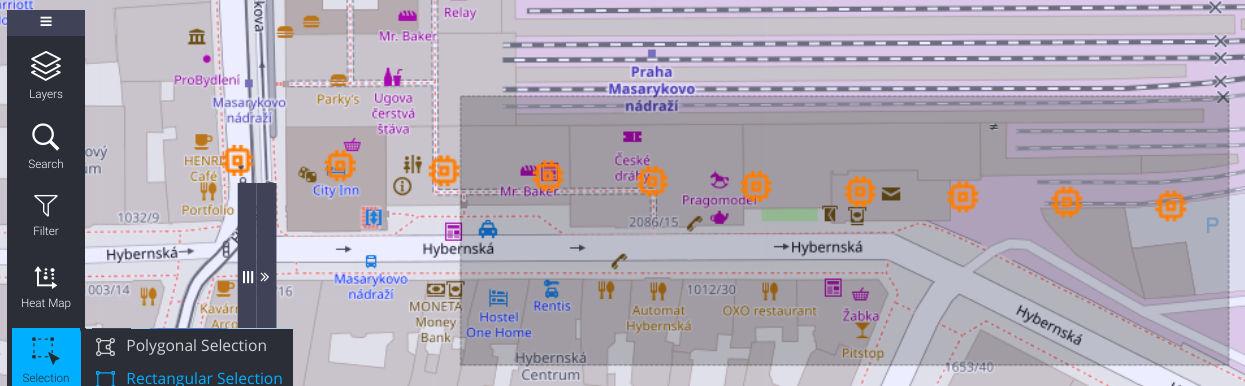
In the Information popup, you can view the number of markers selected in a single layer by hovering your mouse over any of the selected markers of that layer.
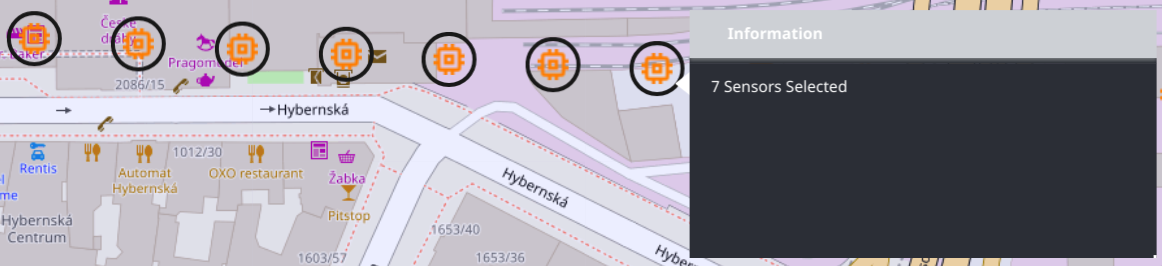
In the Information popup, you can also view the number of markers selected in multiple layers by hovering your mouse over any of the selected markers of those layers.
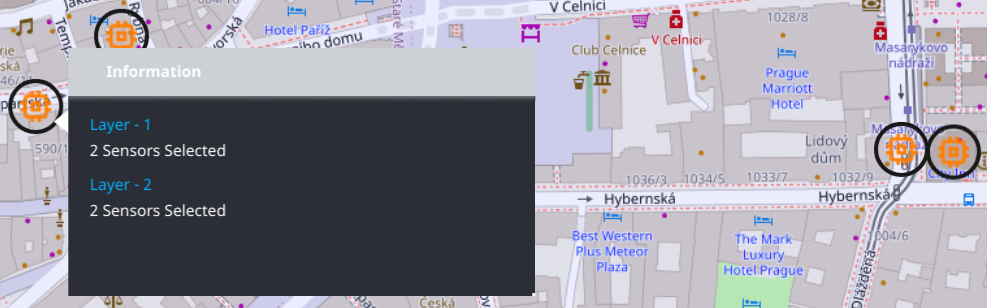
If you have configured an action in the Actions tab of the map widget (Configure map widget actions), you can click on the Actions tab in the Information popup to update its values for the markers selected in a single layer by hovering your mouse over any of the selected markers of that layer.
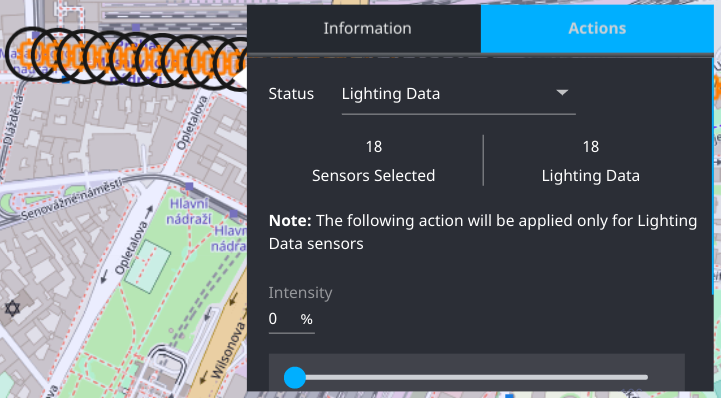
If you have configured an action in the Actions tab of the map widget (Configure map widget actions), you can click on the Actions tab in the Information popup to update its values for the markers selected in multiple layers by hovering your mouse over any of the selected markers of those layers.
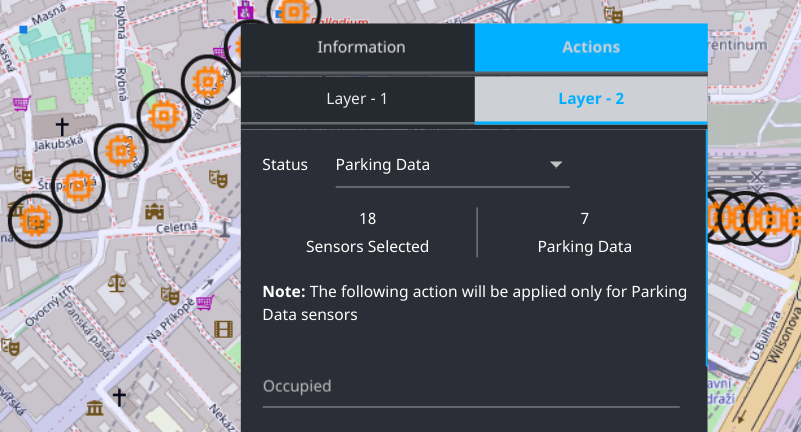
Note
You can deselect the markers of a layer by clicking on any of the markers in it.
If you need to deselect only a few markers in a layer, you need to enable the Multi-Select option in the Settings tab for that layer and then click on the required marker to deselect it.