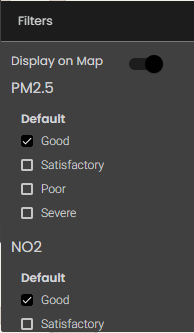Filter map widget markers
If filters have been set up in the map widget configuration (see Configure map widget filters), you can filter map markers according to whether their associated data falls in one of the filter ranges.
In the Designer Panel, click the Filter icon:

In the filter tool, all the filter groups for all layers that are selected for display are shown.
Select the filters for which you want to display markers.
The map zooms to display all markers whose data is 'caught' by one of those filters.
The example screenshot below shows two filter groups, one on each layer, in which the Good filter has been selected:
As a result, all markers in each layer whose data falls in the range defined by 'Good' are displayed in the same map view.
Tip
To make it easier to hide filters that you've selected, select Display on Map to add a 'chip' for each filter to the map:
Then, to hide a filter, you can simply click the X icon on the chip, without having to open the filter tool again.