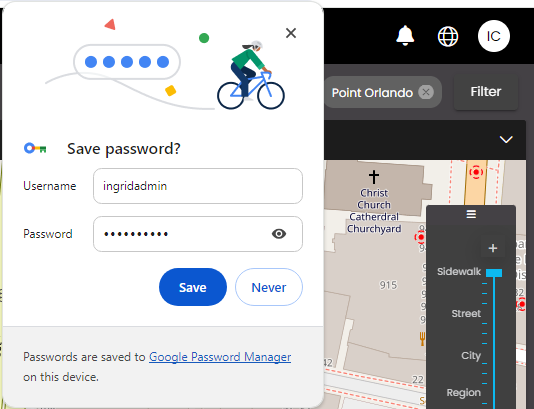Configure general settings
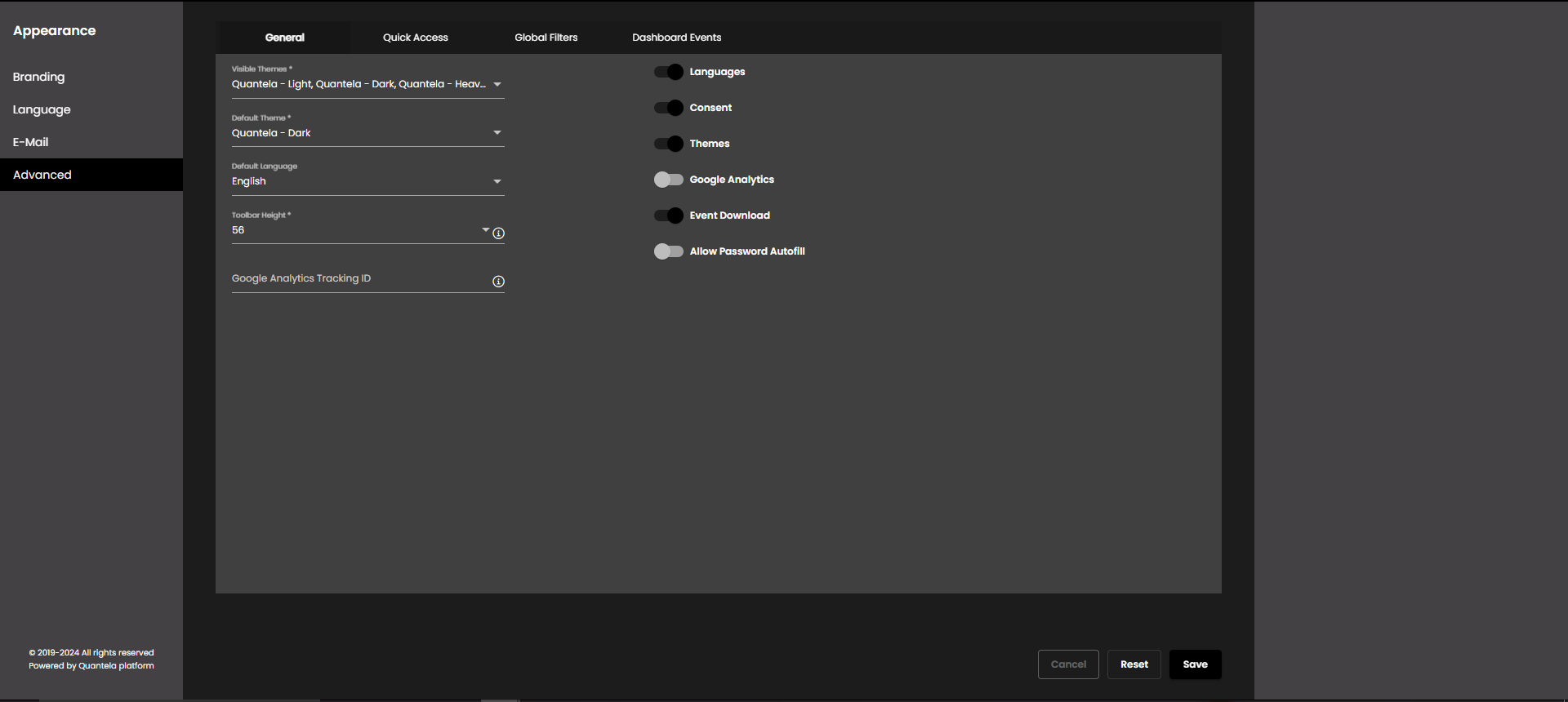
In the top left-hand corner of the main dashboard screen, click the Admin Panel icon:
.
On the Admin Panel, click Appearance
.
On the Appearance screen, in the menu on the left-hand side of the screen, select Advanced and click the General tab.
Configure the settings as required:
Setting
Description
Languages
If disabled, the Language
 drop-down would not be displayed in the toolbar which would therefore not allow changing the language of the Dashboard. However, if a language has been selected in the Default Language drop-down that would get applied for the tenant.
drop-down would not be displayed in the toolbar which would therefore not allow changing the language of the Dashboard. However, if a language has been selected in the Default Language drop-down that would get applied for the tenant.Default Language
The language to be set as the default language for the tenant. If a language is selected in the Language
 drop-down in the toolbar then this language gets overridden with that selected one. However, if the Languages option is disabled, this default language is applied for the existing Dashboards in the tenant as well as the Dashboards for the new users.
drop-down in the toolbar then this language gets overridden with that selected one. However, if the Languages option is disabled, this default language is applied for the existing Dashboards in the tenant as well as the Dashboards for the new users.Note
This is the language used in the emails that are sent when a new user is created, during password recovery, in SOP, Data API and Webhook access email notifications.
Consent
If disabled, the consent shown to a new user upon logging into the Dashboard for the first time, is not displayed.
Themes
If disabled, the Theme drop-down in the User Profile Advanced tab is disabled which would therefore not allow changing the theme of the Dashboard. However, if a theme has been selected in the Default Theme drop-down that would get applied for the tenant.
Visible Themes
The specific themes that should be visible to the user in the Theme drop-down of the User Profile Advanced tab for the tenant. Also, only these themes will be available in the Default Theme drop-down.
Default Theme
The theme to be set as the default theme for the tenant from the list of themes selected in Visible Themes. If a theme is selected in the Theme drop-down in the User Profile Advanced tab then this theme gets overridden with that selected one. However, if the Themes option is disabled or if the selected theme in the Theme drop-down of the User Profile Advanced tab is not one of the Visible Themes anymore, this default theme is applied for the existing Dashboards in the tenant as well as the Dashboards for the new users.
Toolbar Height
The height of the toolbar.
Note
Allowed values are 48, 56 and 64 points only.
Google Analytics
If enabled, the dashboard navigation of the user is tracked and can be viewed in your created Google Analytics account.
Google Analytics Tracking ID
The Tracking ID of your Google Analytics account. If the Google Analytics toggle button is enabled, this field has to be filled.
Tip
Your Google Analytics Tracking ID would be in the format UA-xxxxxxxx-x.
Event Download
If enabled, the Download event option is displayed in the list of events in the Events screen so that you can download the individual events.
Allow Password Autofill
If enabled, browser prompts the user to save the username and password after signing in. If saved, the browser automatically fills them in the sign in page next time with the saved credentials when selected so that they needn't be re-entered. For more information, see Sign in.
Click Save.
Note
The theme names can be customized and done by the DevOps team on a request basis.