Edit a derived role
In the top left-hand corner of the main dashboard screen, click the Admin Panel icon:
.
On the Admin Panel, click Users
.
On the Roles screen, in the list of derived roles, identify the role to be edited and click the Edit icon:
 .
.Update the role settings as required:
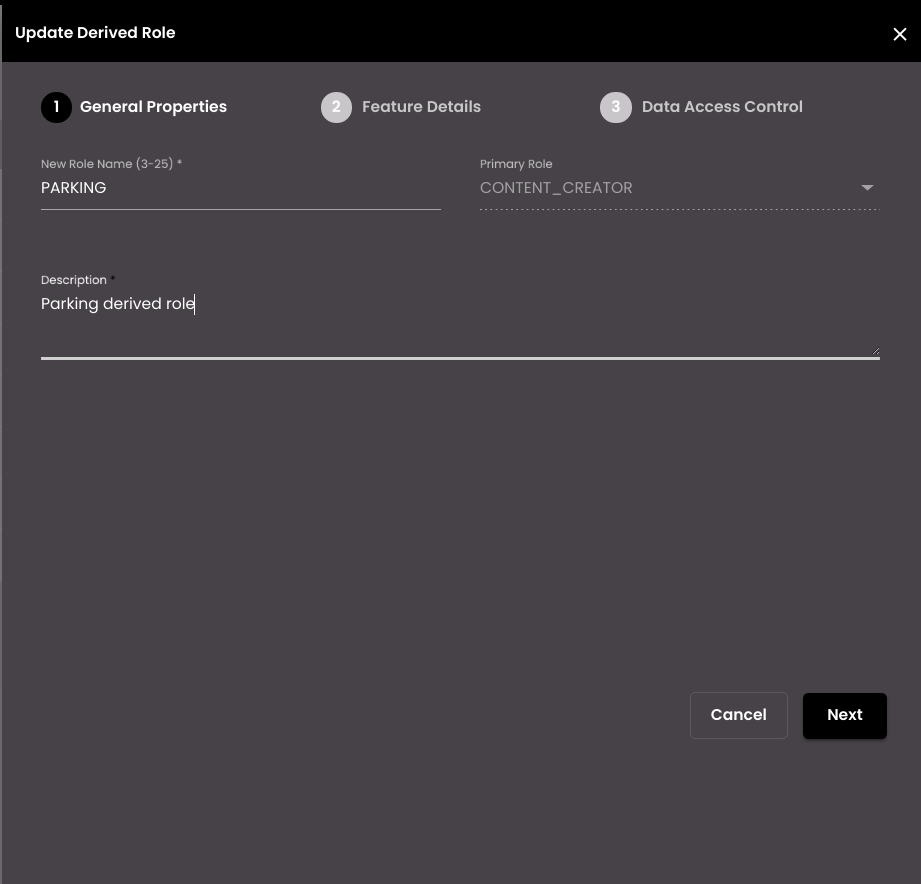
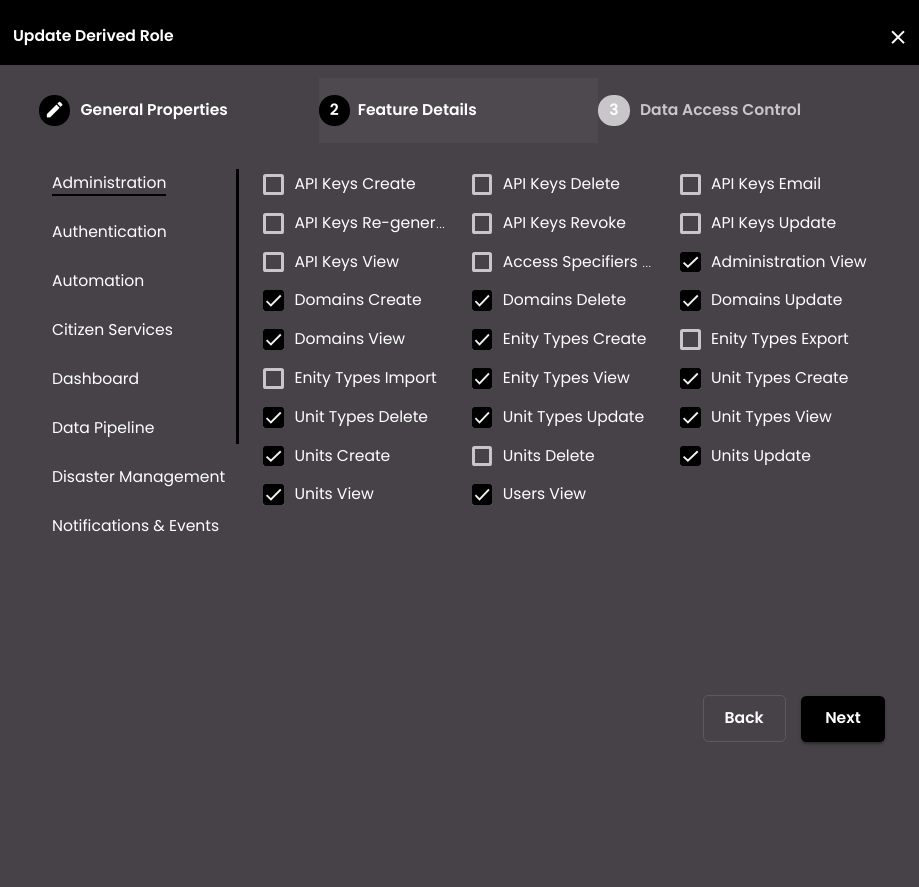
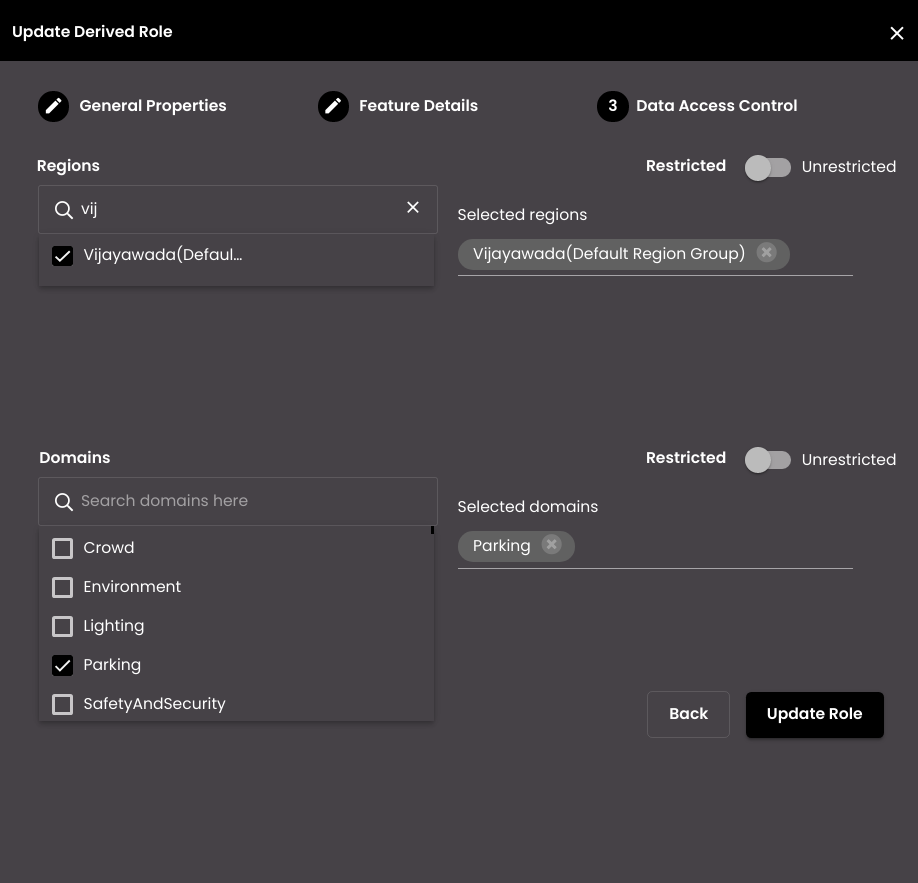
Setting
Description
New Role Name
The name of the role.
Note
It must be 3-25 characters long and contain alphanumeric, uppercase and _ characters only.
Primary Role
The default role from which this new role should be derived.
Description
The description of the role.
Feature Details
The features and subfeatures that should be available to users with this role.
Note
The following are some of the features or subfeatures that have been given enable/disable access in addition to the existing ones and can be used as needed:
Dashboard > Create, Share, Clone and Export
Notifications & Events > Notification SOP Audit and Notification Events Comment View
Profile Settings > Profile Security View
External Module - Modules or sub-modules can be created for third party visualizations as iFrames from the super admin to provide direct access to partner modules thereby reducing multiple logins. The required external modules and sub-modules that need to be visible can be enabled from here.
Regions
The regions that should be available to users with this role. Unrestricted allows access to all regions in the system.
Domains
The functional domains that should be available to users with this role. Unrestricted allows access to all functional domains in the system.
Click Update Role