Automation rules
An Automation Rule in the Quantela platform is a stream-processing procedure that automatically reacts to a specific trigger in the data stream and activates a pre-configured Event Type. Automation rules can be programmed to react to a number of different triggers:
Entity Stream - the entity stream processor will continuously monitor the data that is received for a specific entity or entities, and will trigger an event if attributes associated with this entity meet specific conditions. For example, the air-temperature has exceeded 35°C AND the humidity is greater than or equal 80%.
Scheduled Stream - these are events that should occur at a specific time or a specific frequency, e.g. at 09:00 every weekday
Event Stream - these are discrete events that have been generated by the Quantela platform or received from systems and devices connected to the platform. For example, the video analytics system has sent an event to indicate that a road-traffic incident has been detected.
CEP Stream - a Complex Event Processing (CEP) stream can be used to trigger an event if one or more other events have occurred within a specific time period and/or within a specific radius. For example, if a security alert is received while the crowd density is high within 100m then we may want to trigger a Public Emergency event that will activate an Emergency Evacuation standard operating procedure.
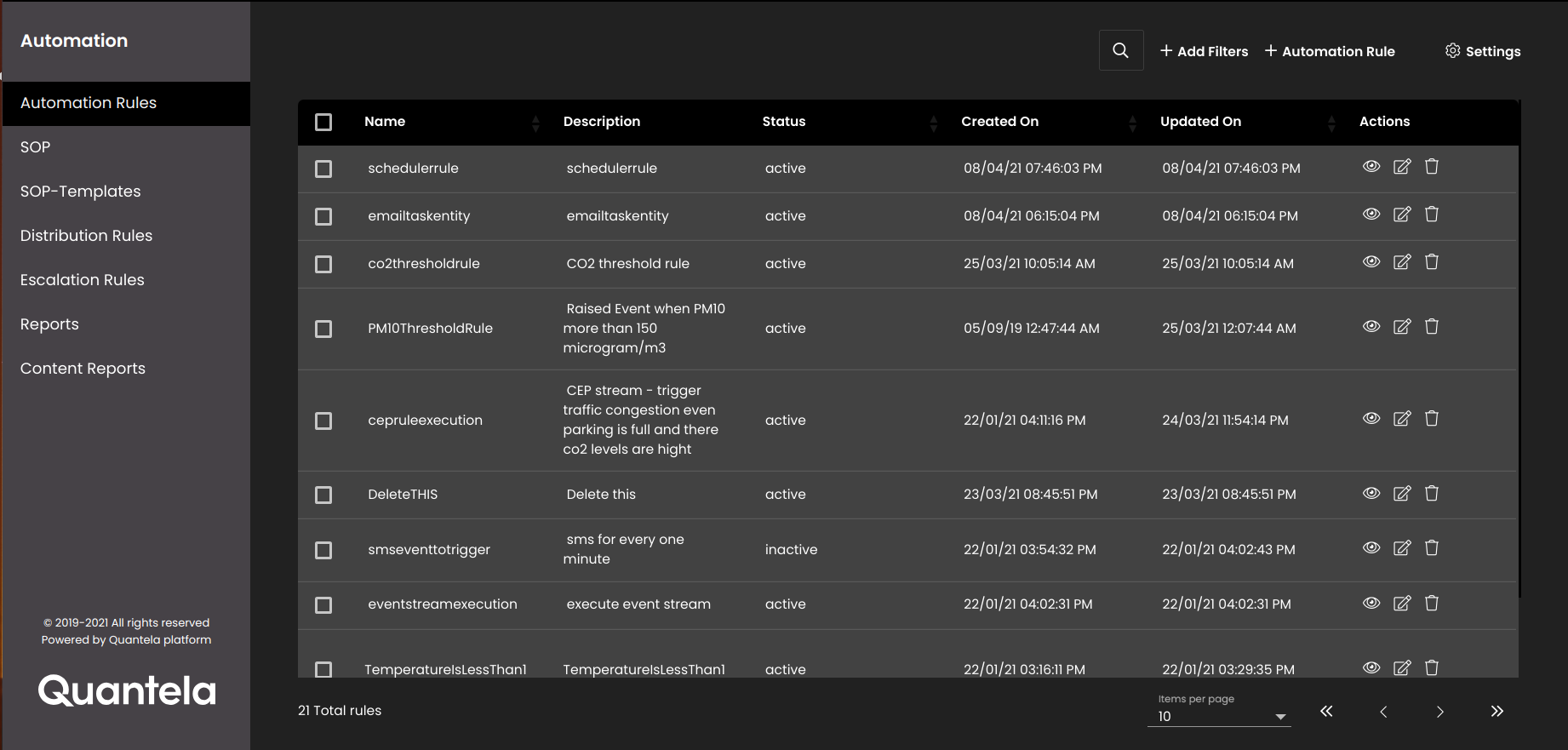
To filter the displayed automation rules, click the Add Filters icon: 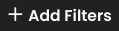 . In the panel that is displayed, select a Source Type, a Domain, and/or a Status.
. In the panel that is displayed, select a Source Type, a Domain, and/or a Status.
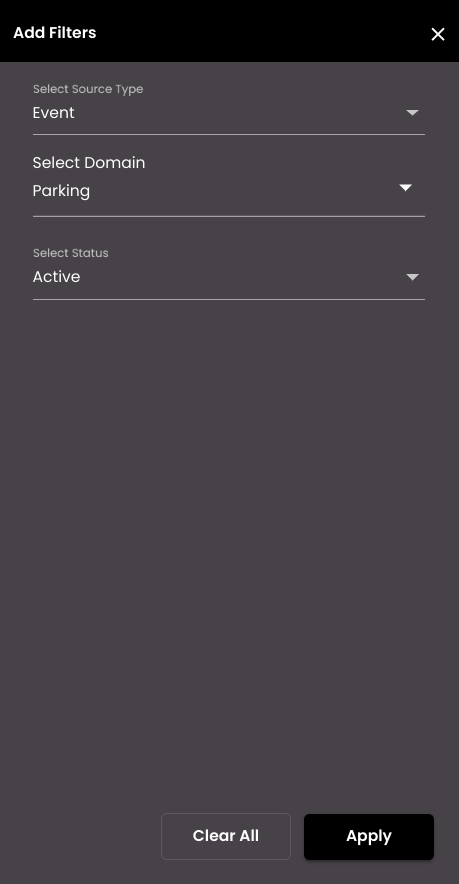
Press the Apply button to apply this filter. To subsequently edit the filter, click the Modify Filter icon: 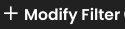 . Hover your mouse over the
. Hover your mouse over the  next to Modify Filter, to view the filter values that you applied. To reset the filter, click on Clear All in the filters panel.
next to Modify Filter, to view the filter values that you applied. To reset the filter, click on Clear All in the filters panel.
To search for any automation rule within the currently displayed automation rules, enter your text in the Search Rule panel which is displayed on clicking the  icon.
icon.