Advanced
In the Advanced section the user can select the theme of the dashboard and set default dashboard and dashboard screen options like slideshow and slideshow loop interval.
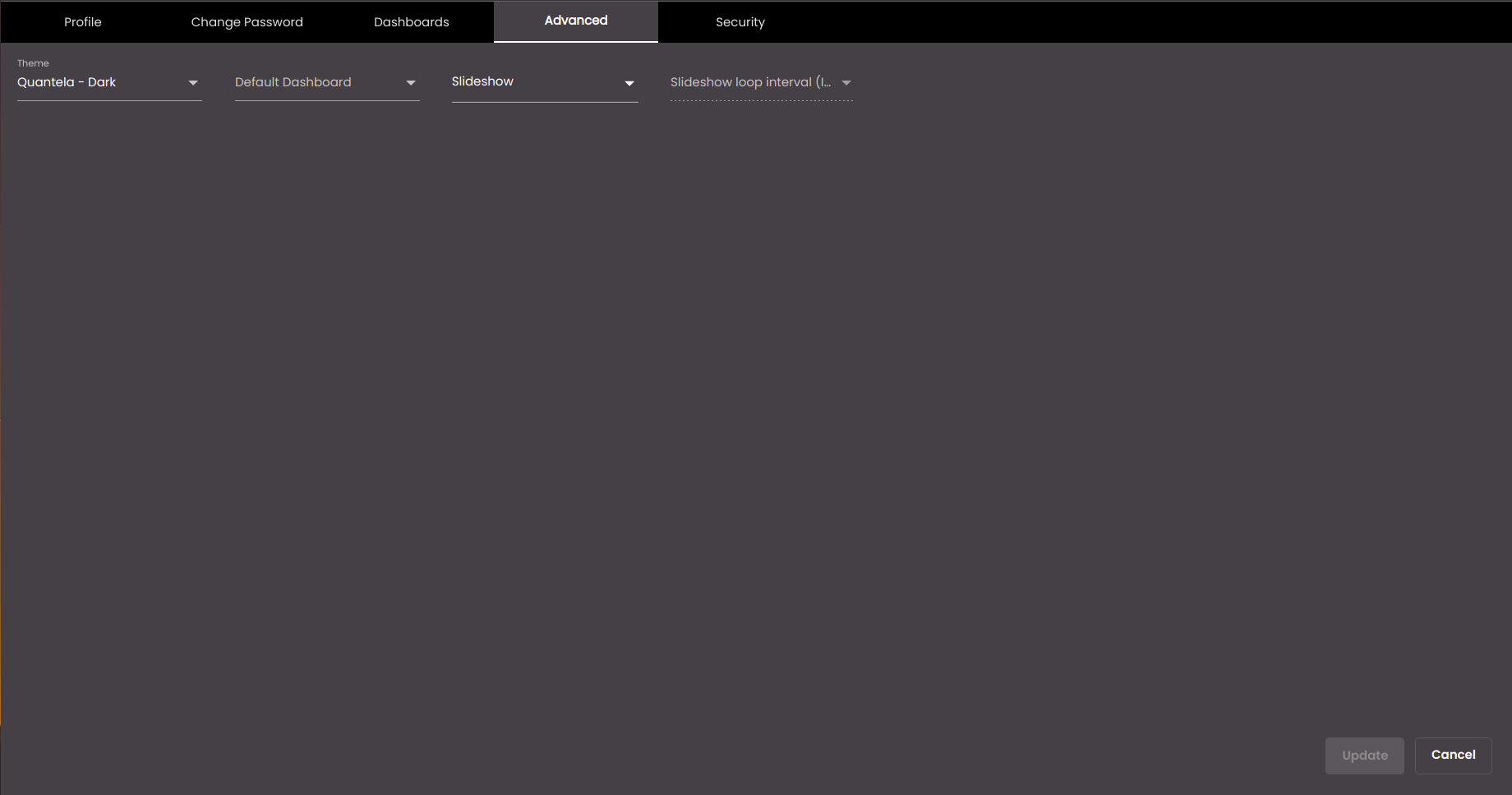
Following are the sections in the user advanced page.
Fields | Description |
|---|---|
Theme | User can set the platform theme here. |
Default Dashboard | User can set the default dashboard. |
Slideshow | User can set the dashboard slideshow here. |
Slideshow loop interval (in mins) | User can set the slideshow loop interval here. |
Select Theme
You can select the theme for the Quantela platform user interface from a range of themes.
In the dialog box that is displayed, click the Advanced tab.
In the Theme drop-down list, select any one of the following themes.
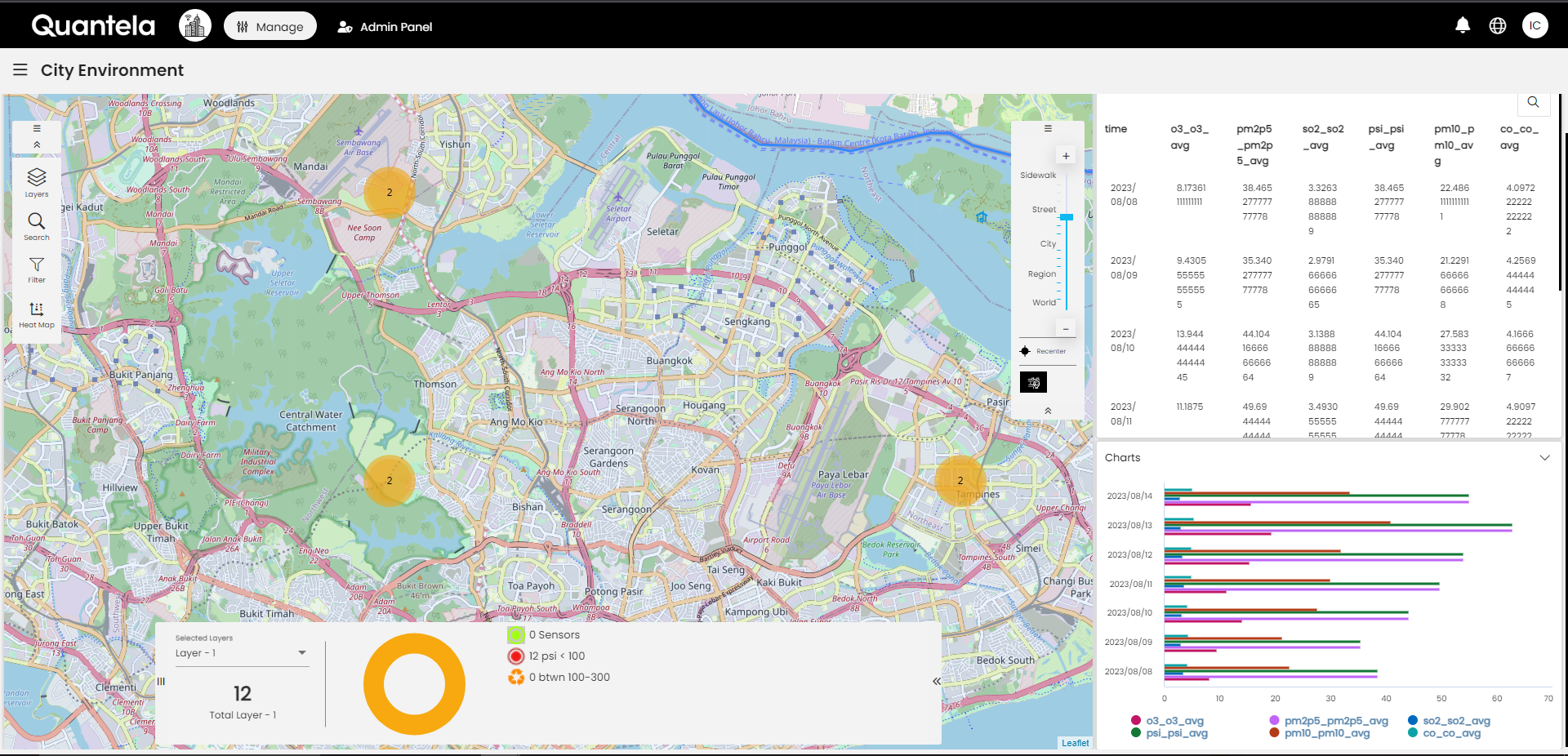
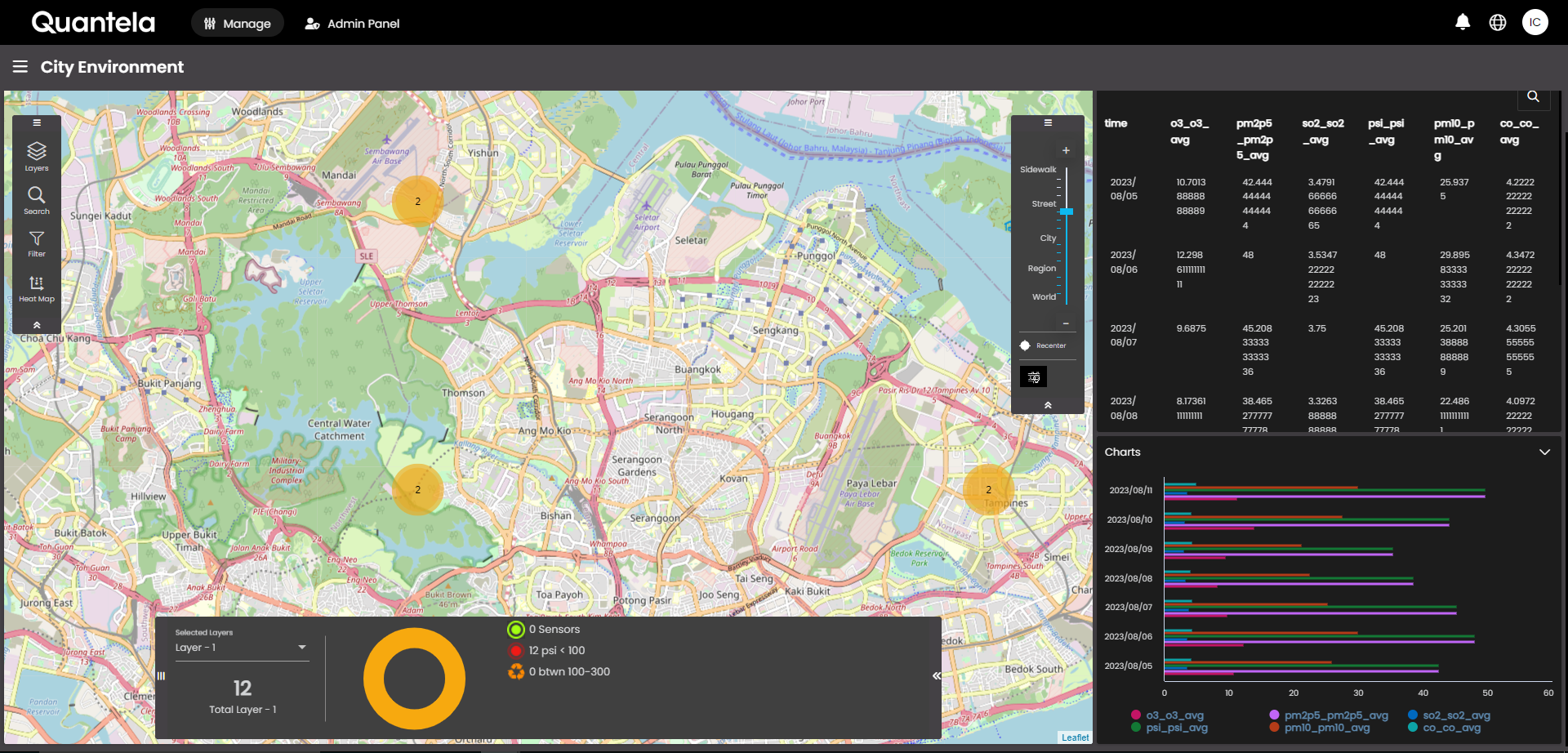
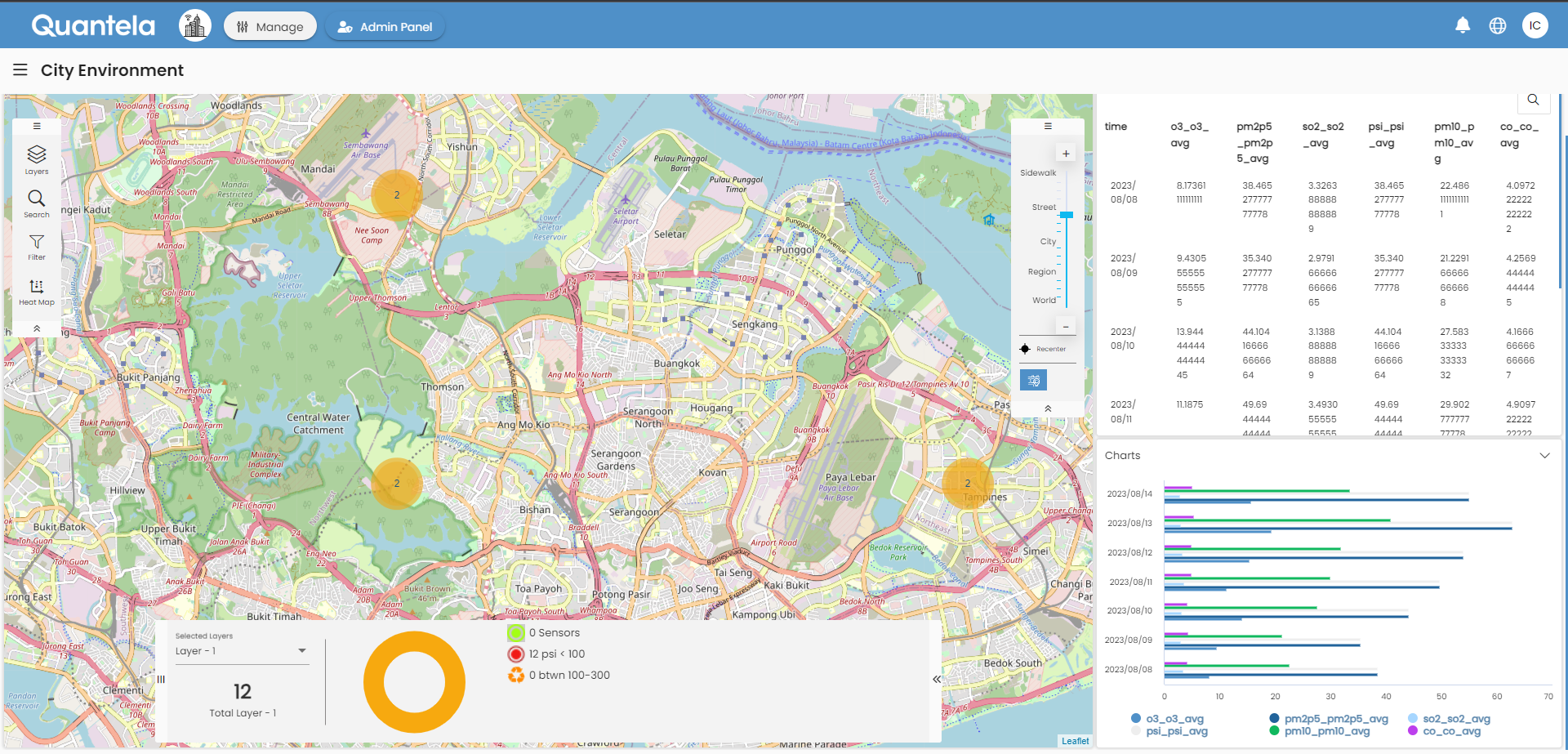
Note
This is a deprecated theme.
Click Update.
The user interface changes to the selected theme.
Default Dashboard
You can specify which dashboard is displayed after you have signed in or after you have visited some other part of the Quantela platform.
In the dialog box that is displayed, click the Advanced tab.
In the Default Dashboard drop-down list, select the dashboard that you want to be displayed.
Click Update.
The dashboard that you select would be displayed after your next sign in or after you return to the dashboard having visited some other part of the Quantela platform. It is not displayed immediately.
The Default Dashboard provides the ability for the users to select the default dashboard that he/she sees when logging into the platform.
The following are the capabilities provided:
When the user session times out, then the last used dashboard will be shown.
When the user logs out and logs in, then the default dashboard will be shown.
When the dashboard URL is used for logging-in then that particular dashboard will be shown.
Slideshow
Here user can select the dashboards to be displayed on the main screen.
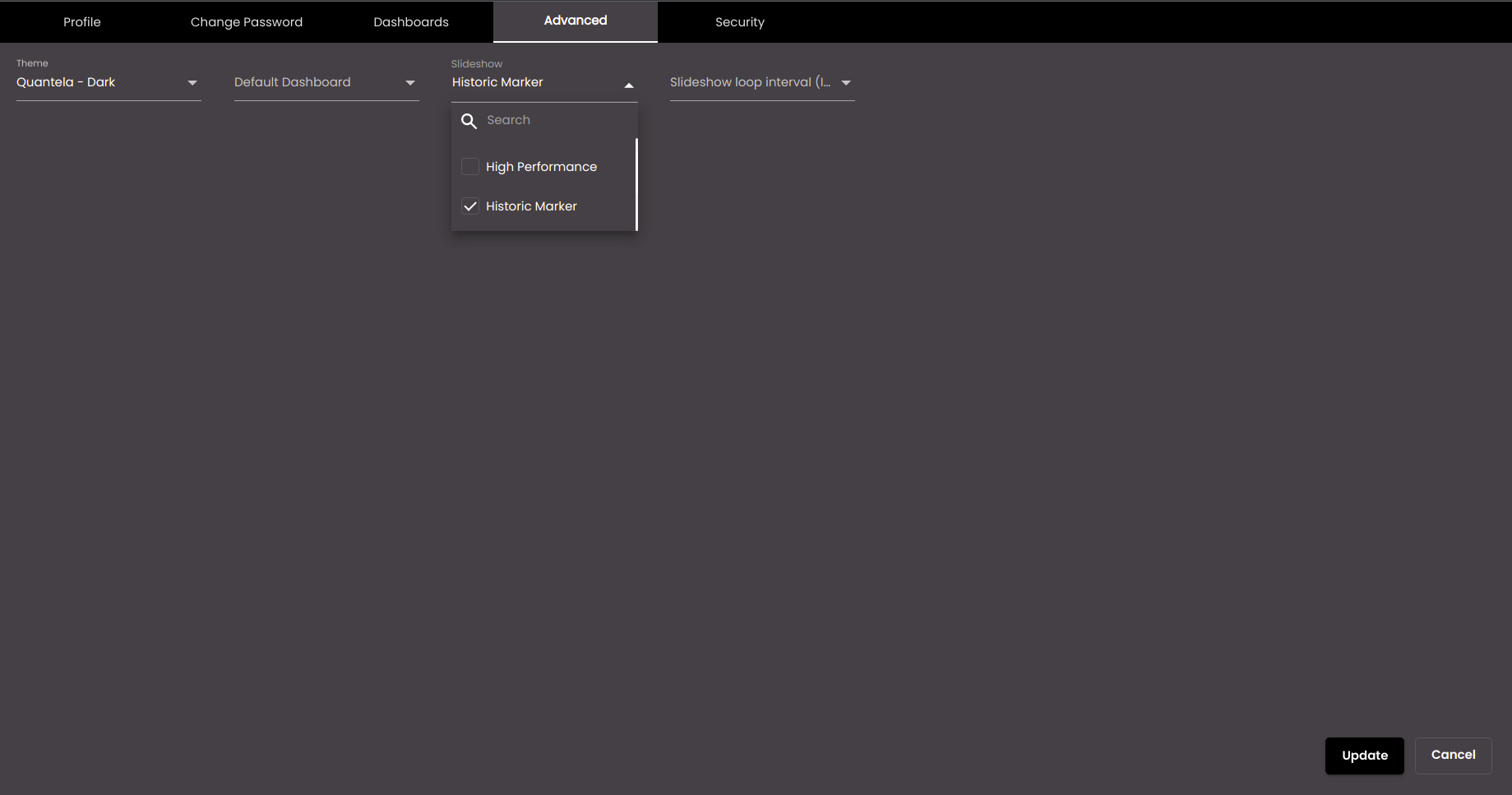
In the dialog box that is displayed, click the Advanced tab.
In the drop-down list, select the dashboard that you want to be displayed.
Click Update.
Slideshow Loop Interval (in mins)
If more than one dashboard has been set up, you can select two or more dashboards and set each one to be displayed for a specific period before the next one is displayed, thus creating a continuous display loop. For example, you can set dashboard A to be displayed for one minute, followed by dashboard B for one minute, followed by dashboard A for one minute, and so on.
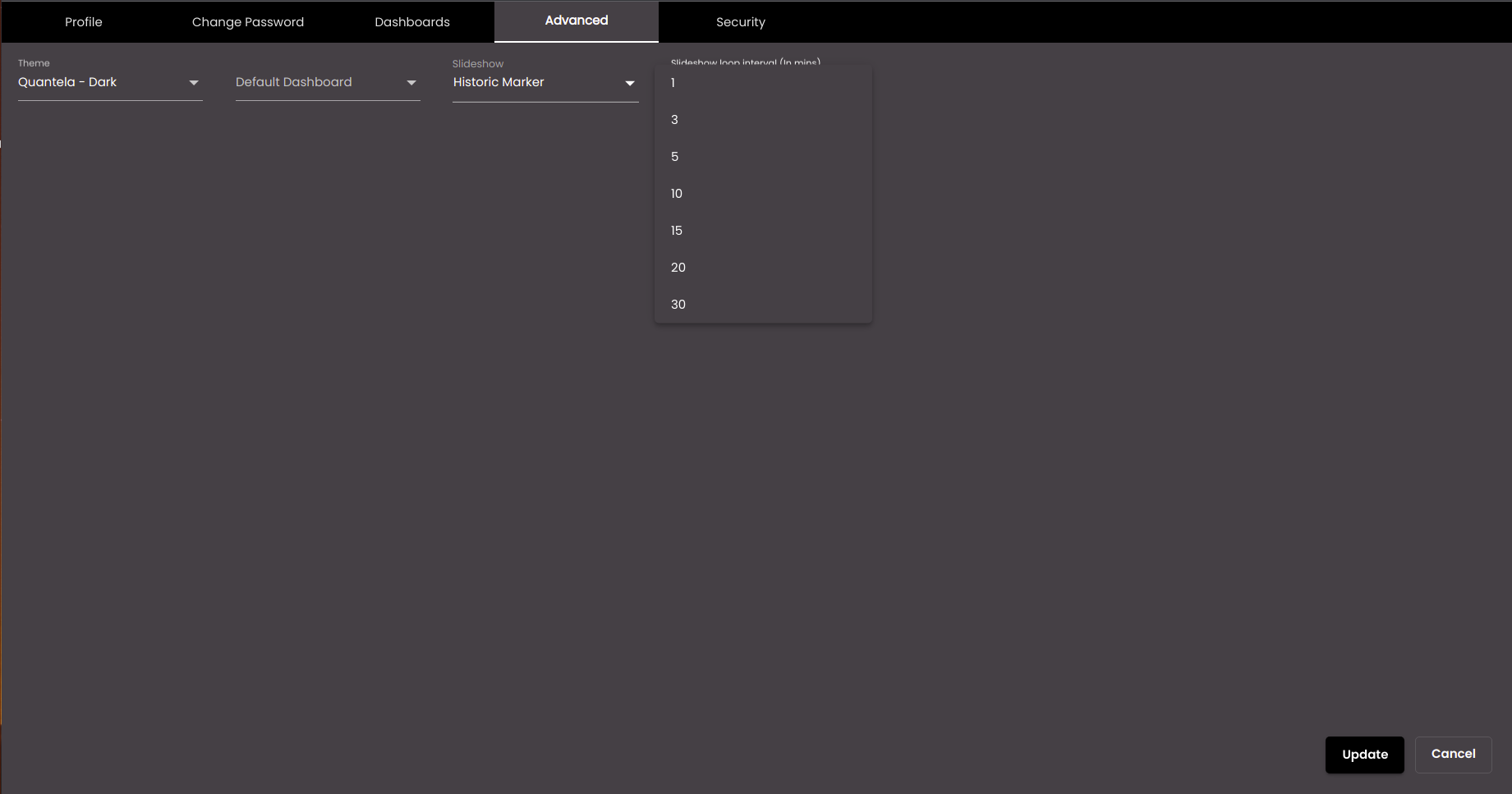
In the dialog box that is displayed, click the Advanced tab.
In the Slideshow loop interval drop-down list, specify the time in minutes that you want each dashboard to be displayed for.
Click Update.
In the top left-hand corner of the main screen, click on the dashboard name drop-down.
To start the loop, click the Slide Show Play icon:
 .
.Each of the dashboards that you selected is displayed for the time that you specified.
To stop the loop, click the Slide Show Stop icon:
 .
.