Configure Data Selector widget advanced
If the widget configuration dialog box is not already open, do as follows:
If the widget is on a Grid layout dashboard, click the Menu icon
 in the top right-hand corner of the widget and select Settings.
in the top right-hand corner of the widget and select Settings.If the widget is on a Fluid layout dashboard, on the floating toolbar for the widget, click the Settings icon:
 .
.
Click the Configuration tab.
On the left-hand side, click Advanced.
Change the layout settings as required.
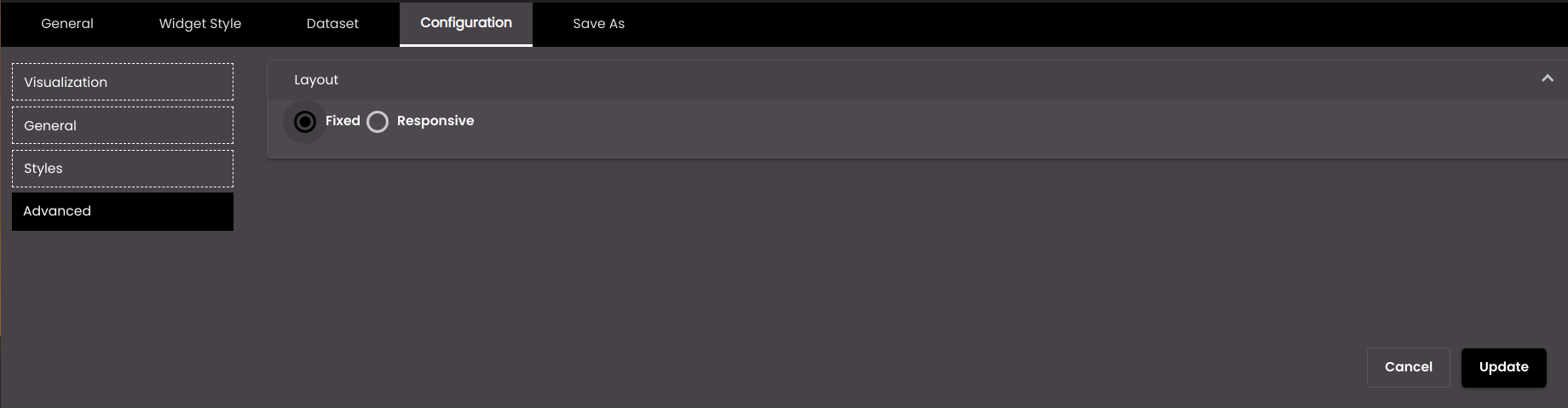
Setting
Description
Fixed
The size of the layout is fixed and doesn’t change if the widget is resized.
Responsive
The layout resizes based on the size of the widget.
Click Update.