The Fluid layout floating toolbar
When you add a widget to a Fluid layout dashboard, a floating toolbar is displayed for that widget:
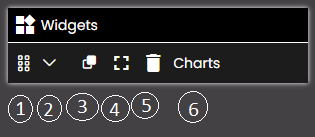
As you add more widgets, a floating toolbar is added for each widget. You can click the title bar of the toolbar stack to move the stack around the dashboard.
Widget Order icon: Click and drag this to change the order of overlapped widgets. For example, move the widget that you want to appear in front of the others to the top of the list.
Settings Menu icon: Click this to configure the widget.
Duplicate icon: Click this to make a copy of the widget, including all its settings. It is added to the dashboard straightaway, with its own floating toolbar.
Maximize icon: Click this to maximize the widget to fit the screen.
Delete icon: Click this to delete the widget.
Title: The widget title as shown on the widget's General tab.