Categories
Content in Quantela Field Operations is arranged into Categories and Modules. For example, the Roads category may have modules to display the current traffic congestion and to plan a route. The Nearby category may have modules for various public services, each of which can provide details of the service and directions to navigate to it. The system administrator can create and configure any number of categories to manage the CMS modules.
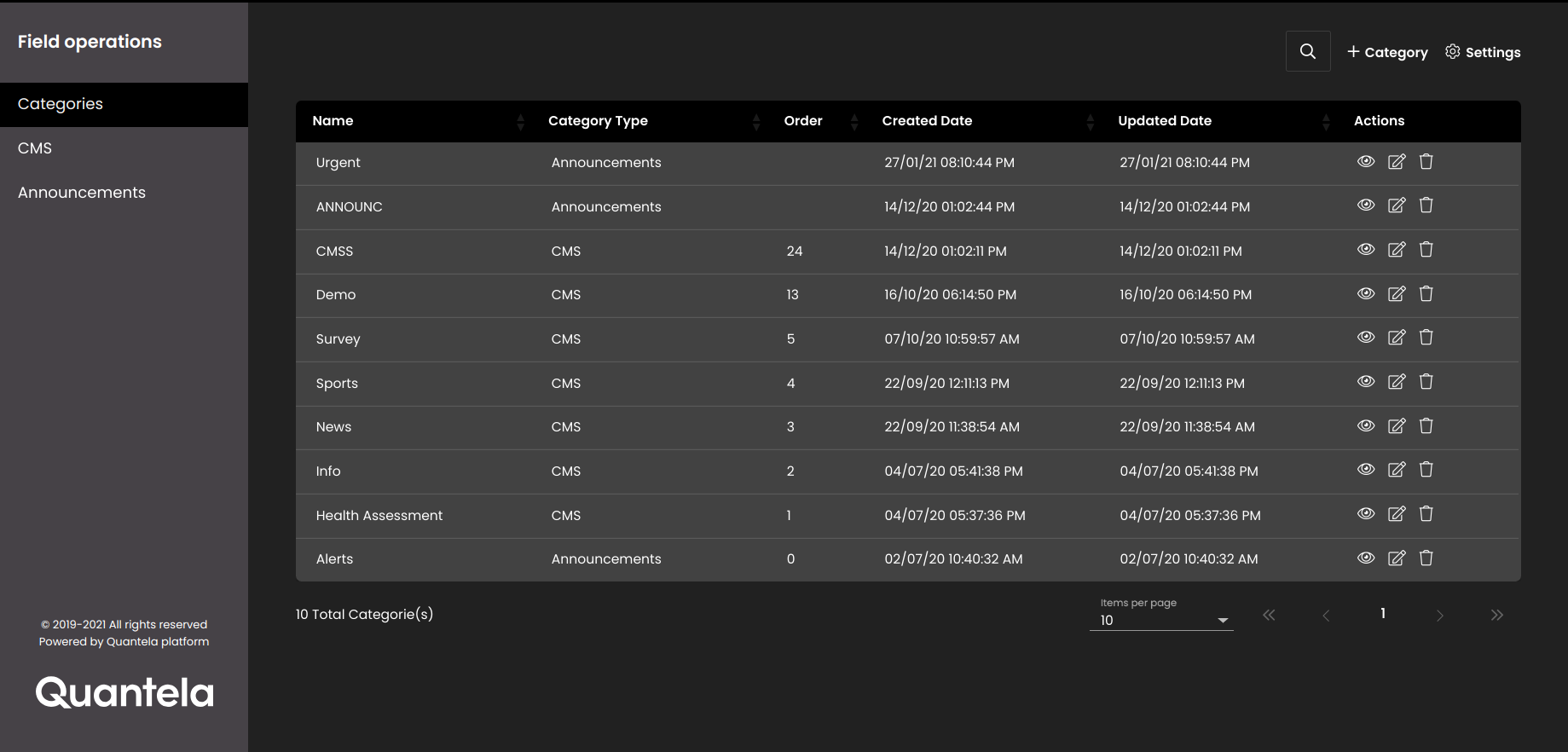
To review or update available Field Operations categories, first navigate to the Categories page as detailed below:
In the top left-hand corner of the main dashboard screen, click the Manage icon:
.
On the Manage panel, click the Field Operations icon:
.
Select Categories.
Depending on your permissions, you can create a new CMS category as follows:
Click the Category button:
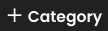
Edit the configuration settings for the new category:
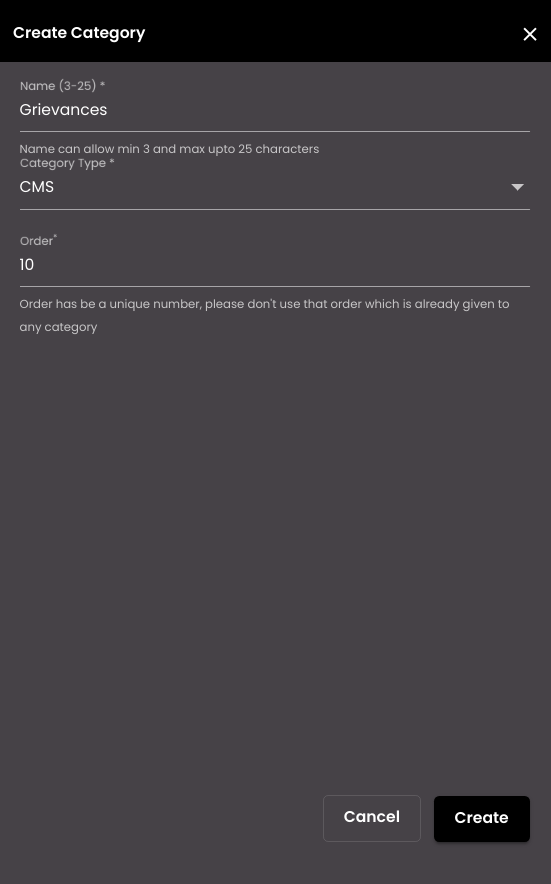
Name - this is a descriptive name for the category. It is used to select a specific category when you create a new CMS Module or Announcement. It must be 3-25 characters only.
Category Type - select either CMS for a category that is used to categorise CMS modules, or Announcements for a category of announcement messages.
Order - the position at that which the category gets displayed in the Field Officer mobile app. The Order field is displayed only if the selected Category Type is CMS.
Click on the Create button.
To edit an existing category, select the category from the list and click the corresponding Edit icon:  .
.
Likewise, to delete a category, select it from the list of existing categories and click the corresponding Delete icon:  .
.