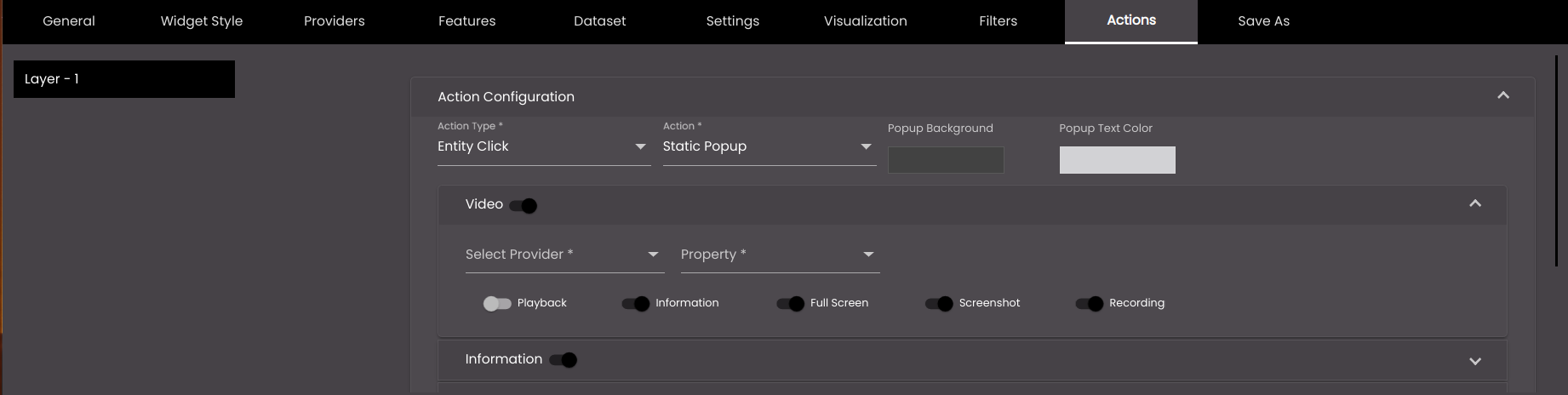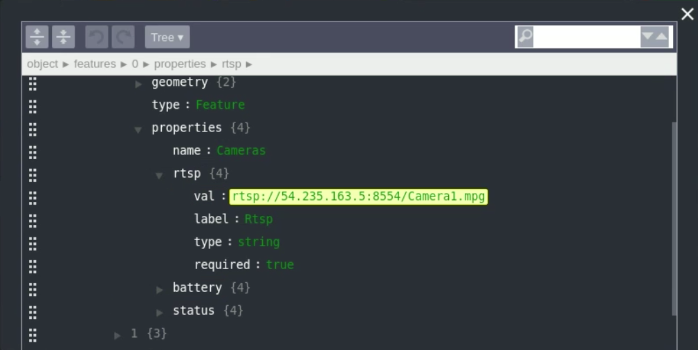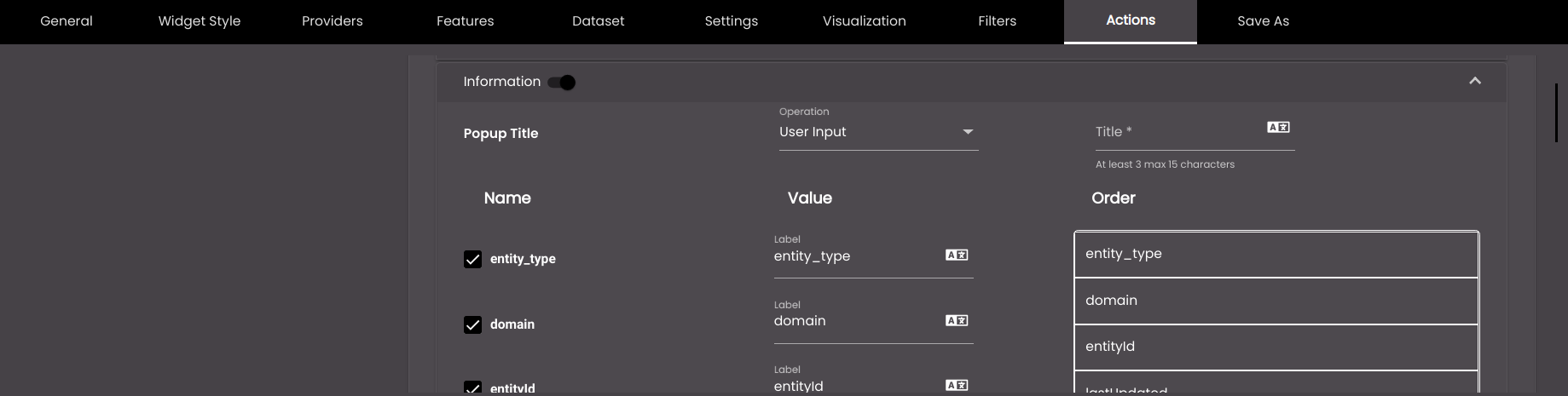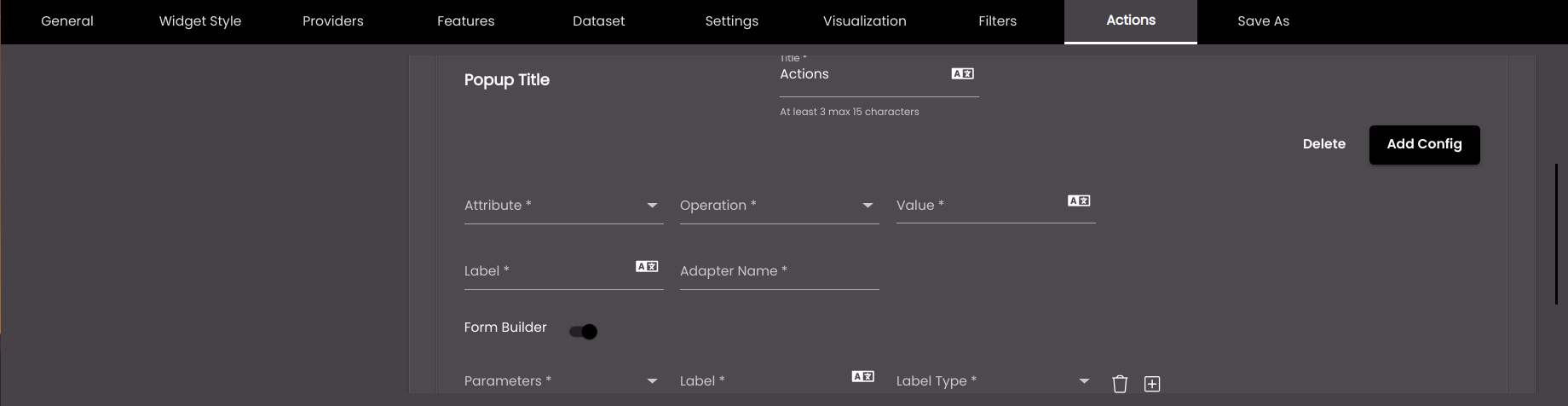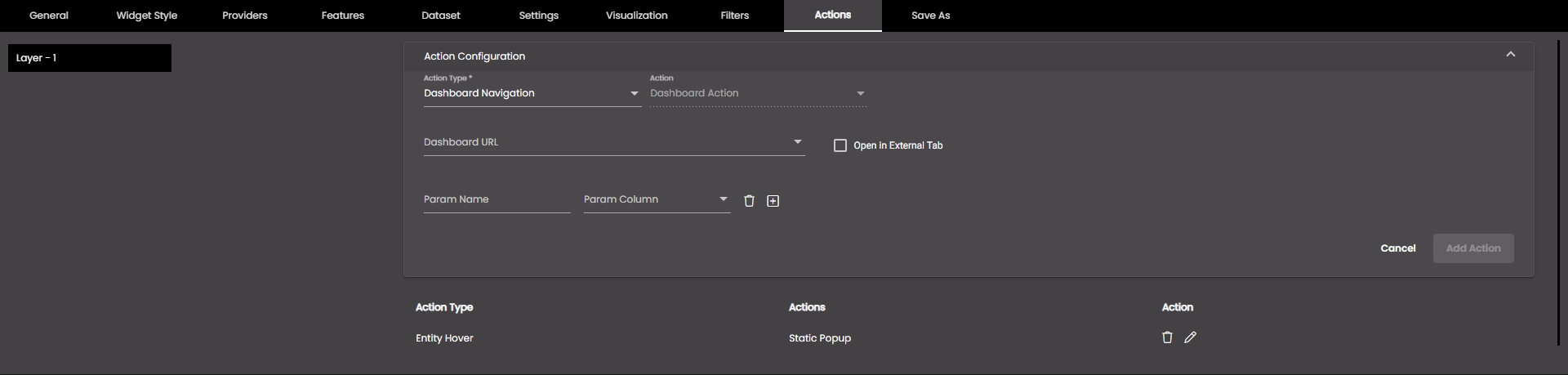Configure map widget actions
For each map layer, you can specify what happens when you click, or hover over, a marker on the map or click a filter.
If the widget configuration dialog box is not already open, do as follows:
If the widget is on a Grid layout dashboard, click the Menu icon
 in the top right-hand corner of the widget and select Settings.
in the top right-hand corner of the widget and select Settings.If the widget is on a Fluid layout dashboard, on the floating toolbar for the widget, click the Settings icon:
 .
.
In the widget configuration dialog box, click the Actions tab.
On the left-hand side, if there is more than one layer, click the layer for which you want to configure actions.
Note
If there are multiple layers, then there are no configurations available for the parent layer. Instead, all the configurations are present only for the child layers.
The Action Configuration drop-down panel is open for you to enter the settings for a new action.
If any actions have already been created for this layer, they are listed in the table below the Action Configuration drop-down panel:
To edit the settings for one of these, click the edit icon
 and edit the settings in the Action Configuration drop-down panel.
and edit the settings in the Action Configuration drop-down panel.To delete an action, click the trash icon:
 .
.
In the Action Configuration drop-down panel, change the settings as required:
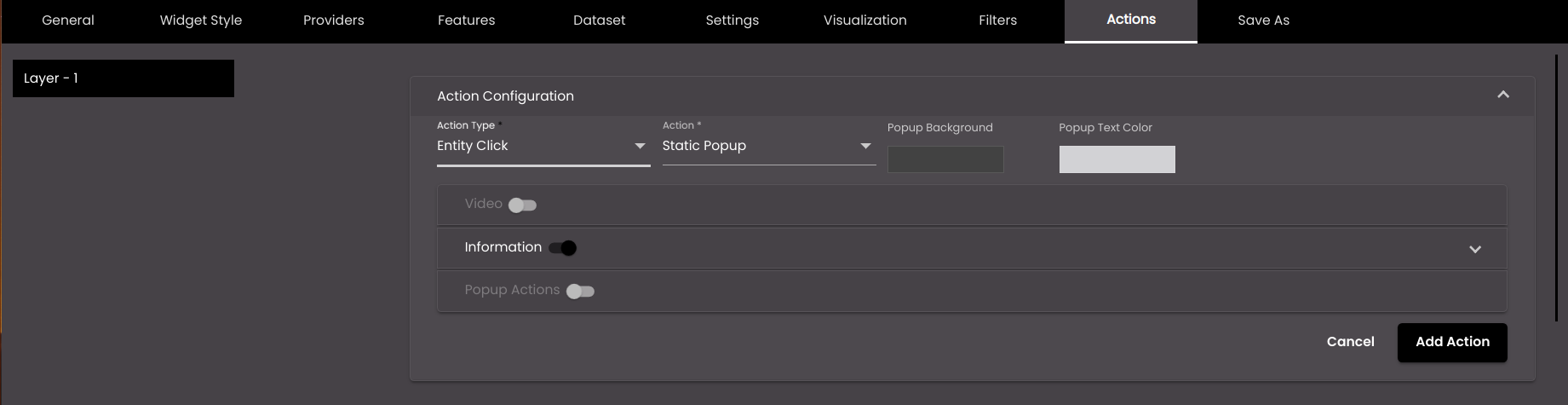
Setting
Description
Action Type
Specifies how the action is triggered. The options are as follows:
Entity Hover An action that is triggered when the mouse cursor hovers over a marker on the map.
Entity Click An action that is triggered when you click a marker on the map.
Entity Double Click An action that is triggered when you double click a marker on the map.
Filter Click An action that is triggered when you select a filter(s) from the Filter section in the Designer Panel.
Dashboard Navigation An action that is triggered when you click a marker on the map. It navigates to another dashboard.
Action
The action that is triggered. The options are as follows:
Dashboard Action An action that is triggered at the dashboard level, to which other widgets can respond.
Static Popup A pop-up window that is displayed next to a marker that shows information relating to that marker and optionally enables an action to be taken. It is not applicable for the action type Filter Click.
Popup Background
The background color of the popup.
You can select any of the following colors to be displayed along with the transparency:
Solid - A single color to be displayed all over.
Linear - Multiple colors are used, where one color gradually fades and changes into another color, linearly.
The following options are available for the Linear color type:
You can select the colors to be displayed in an area of the background by clicking on the color strip and can remove the color selected by clicking on the
 icon.
icon.You can set the direction of the color progression from left to right or center or top to bottom.
Radial - Multiple colors are used, where one color gradually fades and changes into another color, radially.
The following options are available for the Radial color type:
You can select the colors to be displayed in an area of the background by clicking on the color strip and can remove the color selected by clicking on the
 icon.
icon.You can set the direction of the color progression from left to right or center or top to bottom.
Also, based on the Palette in the Widget Style tab, a set of Preset colors are available to directly choose from, which if selected, change based on the theme.
Popup Text Color
The text color of the popup.
Also, based on the Palette in the Widget Style tab, a set of Preset colors are available to directly choose from, which if selected, change based on the theme.
If you select Dashboard Action, the dashboard events settings are displayed, for you to change as required:
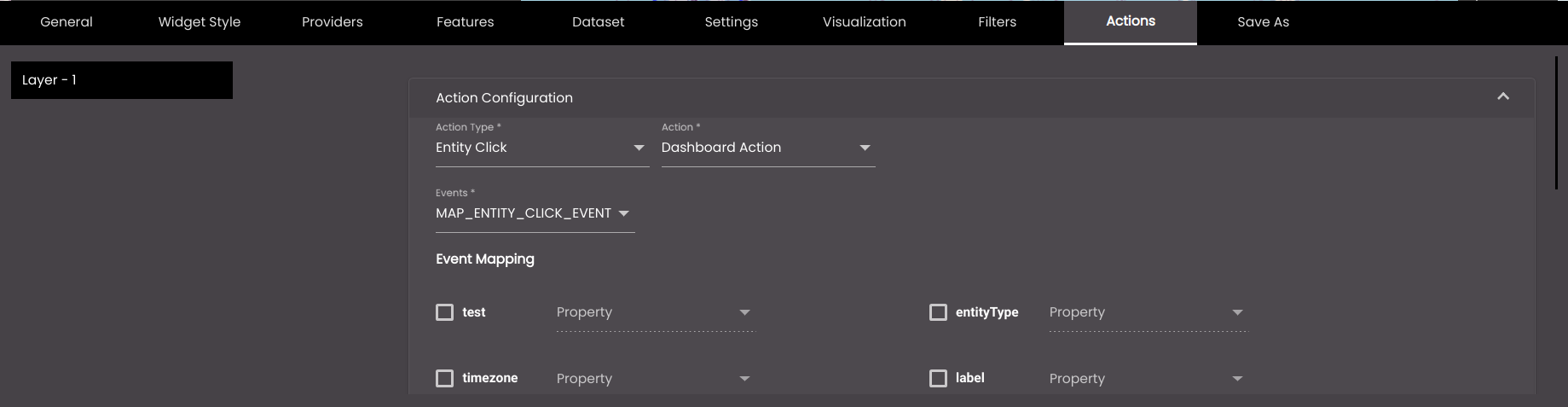
Setting
Description
Select Events
One of the events that has been defined at the dashboard level. (For more information, see Configure dashboard events.) The default events are as follows:
MAP_ENTITY_CLICK The user clicks a marker on a map widget.
DASHBOARD.REGION_CHANGE_EVENT The user selects a different Region from the Region filter.
DASHBOARD.DATE_RANGE_CHANGE_EVENT The user selects a different time period from the Date filter.
TABLE.SELECT_ROW_EVENT The user selects a row in a datagrid widget.
DASHBOARD.LANG_CHANGE_EVENT The user selects a different language from the Language drop-down at the top of the main screen.
DASHBOARD.GENDER_CHANGE_EVENT The user selects a different gender from the Gender filter.
DASHBOARD.AGE_RANGE_CHANGE_EVENT The user selects a different age range from the Age Range filter.
DASHBOARD.GRANULARITY_CHANGE_EVENT The user selects a different granularity from the Granularity filter.
You can select more than one.
Event Mapping
The list of parameters that are passed when an event occurs. For each parameter that you want to assign a value, select the check box next to it and, in the Select Property drop-down list, select the dataset field to use to populate that parameter. The example below shows that when the user clicks a marker on the map, the values of the 'entity_type' and 'intensity' dataset fields for that marker are assigned to the entityType and label parameters respectively:
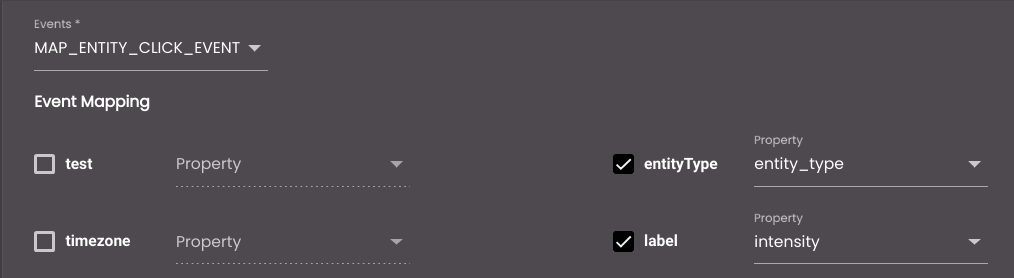
If you select Static Popup in the Action box, several drop-down panels are displayed for you to configure the pop-up window. Click one or more of these and change the settings as required.
If you select Dashboard Navigation, the following settings are displayed, for you to change as required:
Setting
Description
Dashboard URL
The reference to the dashboard we need to navigate to.
Open in External Tab
If selected, the dashboard is opened in another tab.
Param Name
The name of the filter to be used to narrow down the data in the navigating dashboard. This will be included as a query parameter in the dashboard URL.
Param Column
The column whose value should be used as the filter value to filter the data in the dashboard it navigates to. So, you select the column that contains values that can be assigned to this parameter.
To add further parameters, click +.
If you have edited an existing action, at the bottom of the Action Configuration drop-down panel, click Update Action.
If you have added a new action, click Add Action.
The action is updated in, or added to, the table below the Action Configuration drop-down panel.
On the left-hand side of the tab, click any other layer for which you want to configure actions and change the settings as required.