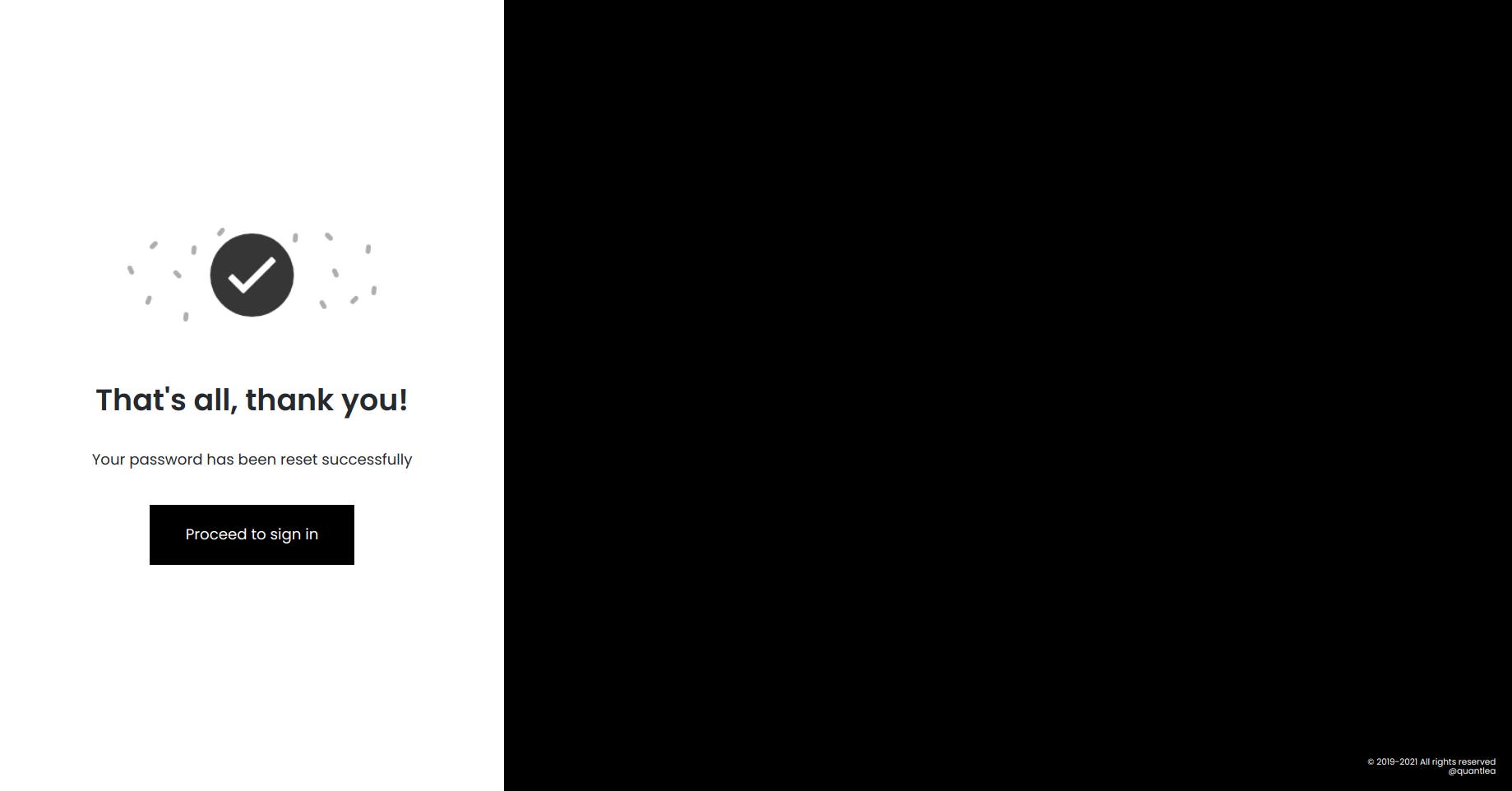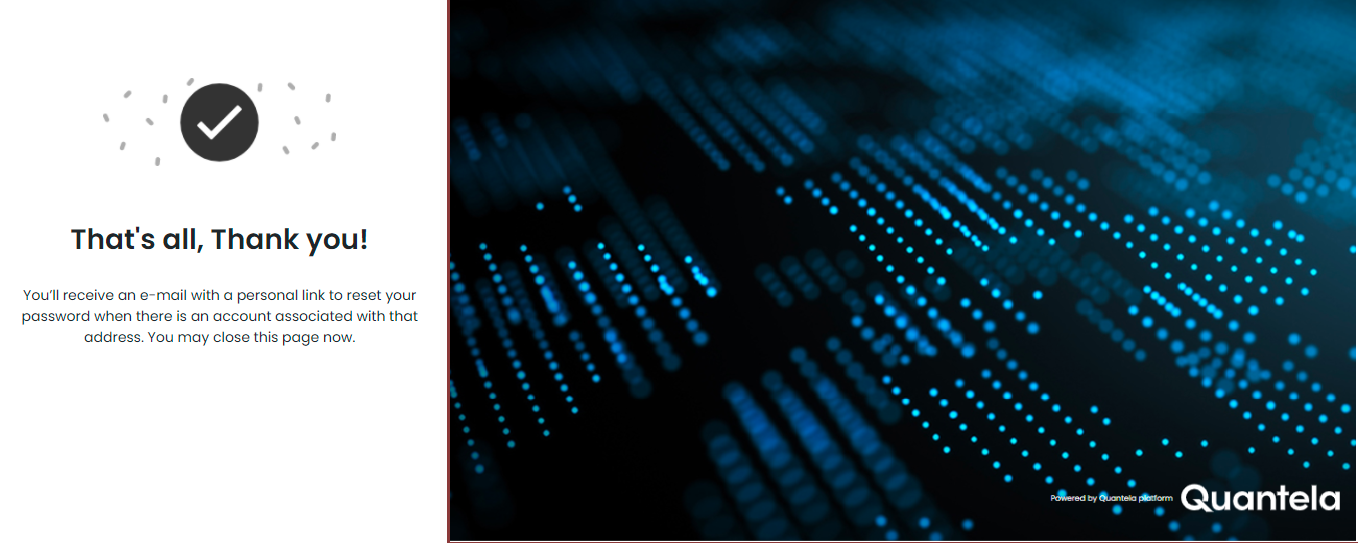Forgot Password/Generate new password
If you forget your password or to generate a new password follow the below steps.
On the sign-in page, click Forgot Password?.
In the forgot password web page that is displayed, select your preferred language from the language drop-down, enter your username and the email address to which the password can be sent and tick the 'I'm not a robot' checkbox or the user may be presented with a challenge to perform.
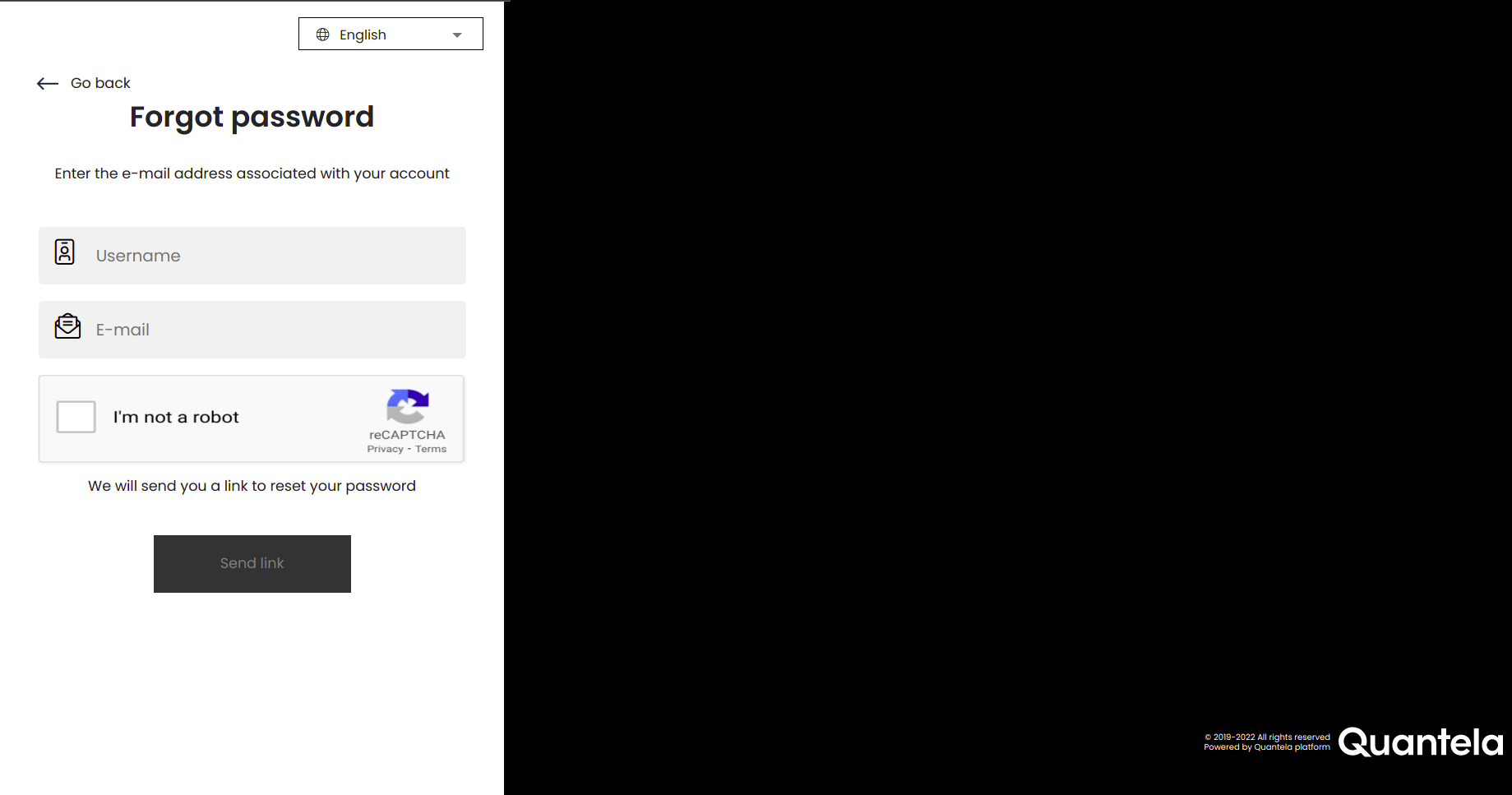
Click Send Link.
You will receive an e-mail with a link to reset your password.
When you receive the email, open it and click the link to reset your password.
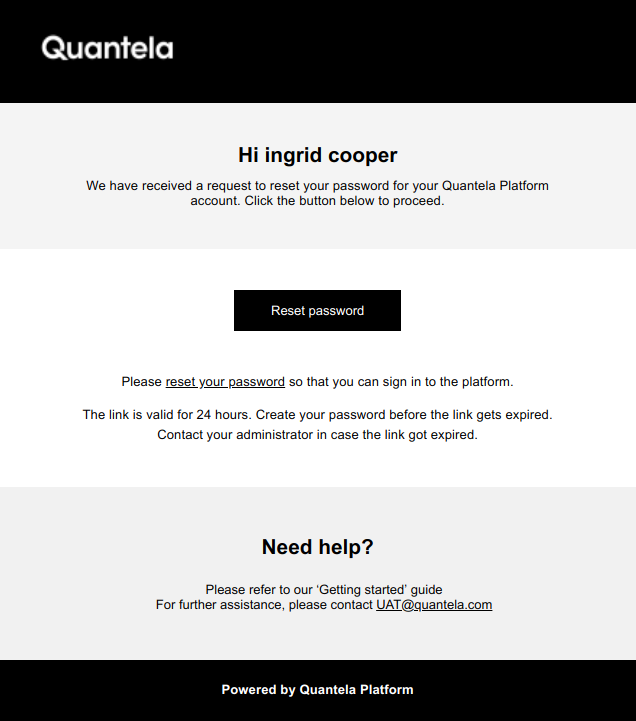
On the web page to which the link takes you, select your preferred language from the language drop-down.
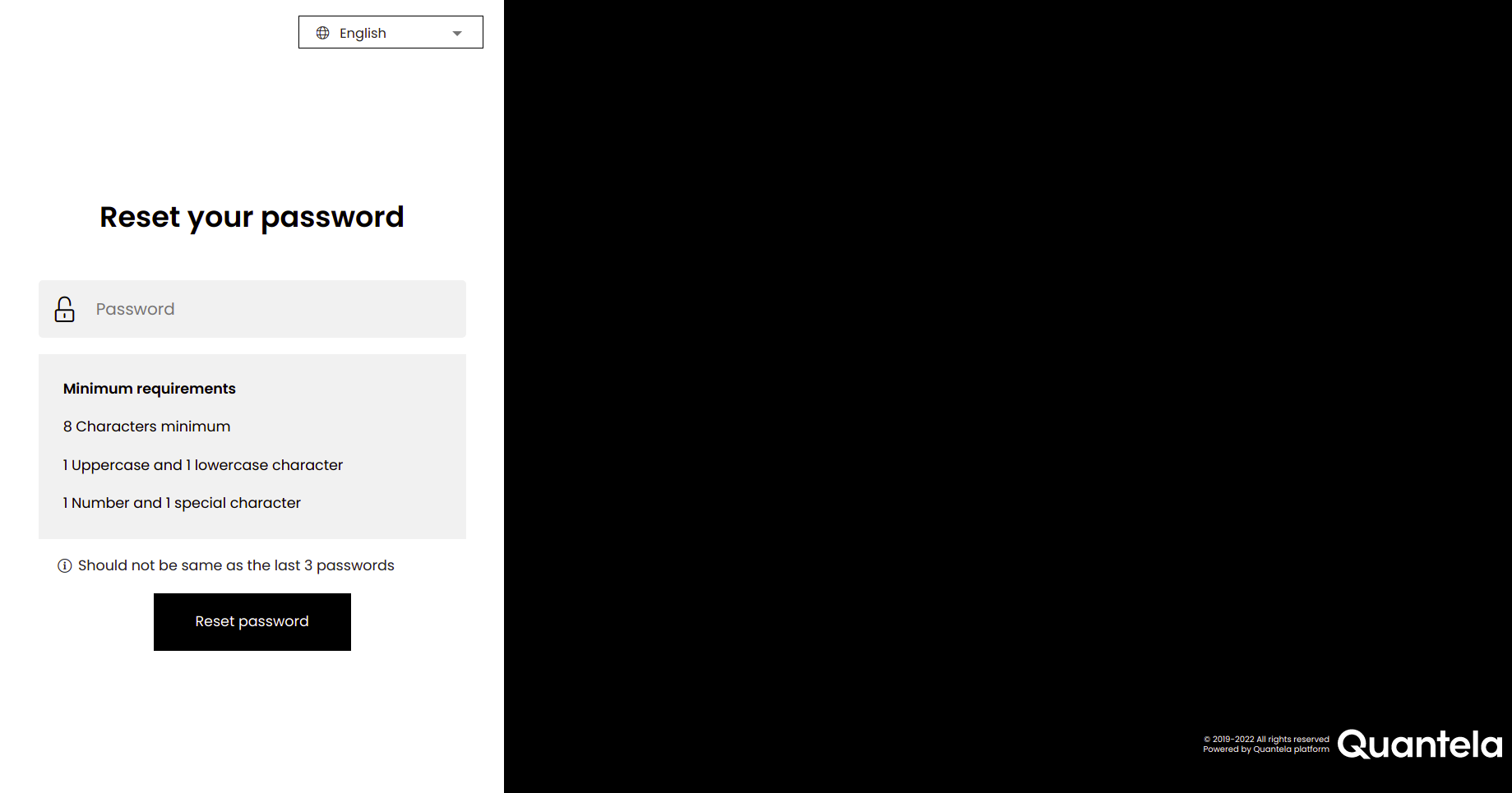
Enter your new password. The password must ensure to meet the criteria set. The password must contain:
at least 1 capital letter
at least 1 small letter
at least 1 number
at least 1 special character (Allowed special characters are $@#!%*?,.=_~`:;+{'}'/()'^[]|-)
at least 8 characters
at most 32 characters
Note
The password must not be same as the last 3 passwords.
Click Reset Password.
Note
A time limit has been configured tenant-wise to reset your password. Once exceeded you need to reload the page and reset your password again.
A message is displayed, telling you that your password has been reset successfully. Click Proceed to sign in.