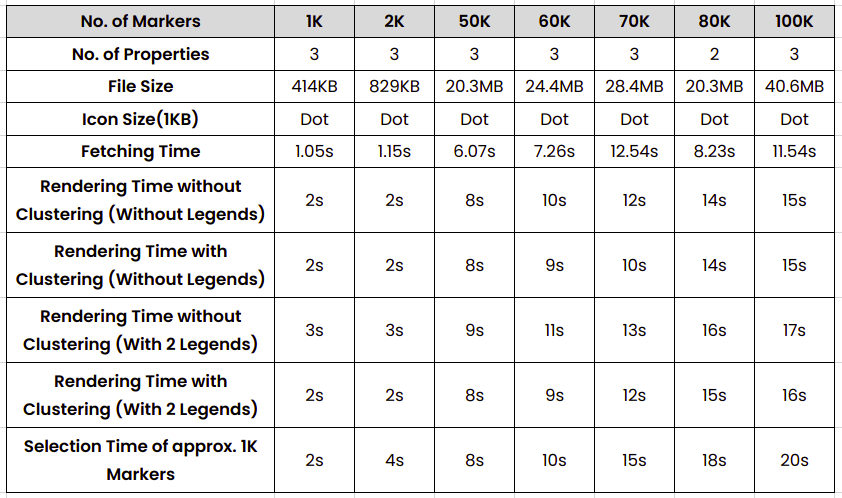Load large number of markers in a map widget
The map widget can display a large number of markers even more than 10K over the map without a lag.
Firstly, during dataset creation, the Tags field has to be the text canvas so that it is displayed in the Dataset tab to enable loading of the large number of markers. For more information, see Create a dataset.
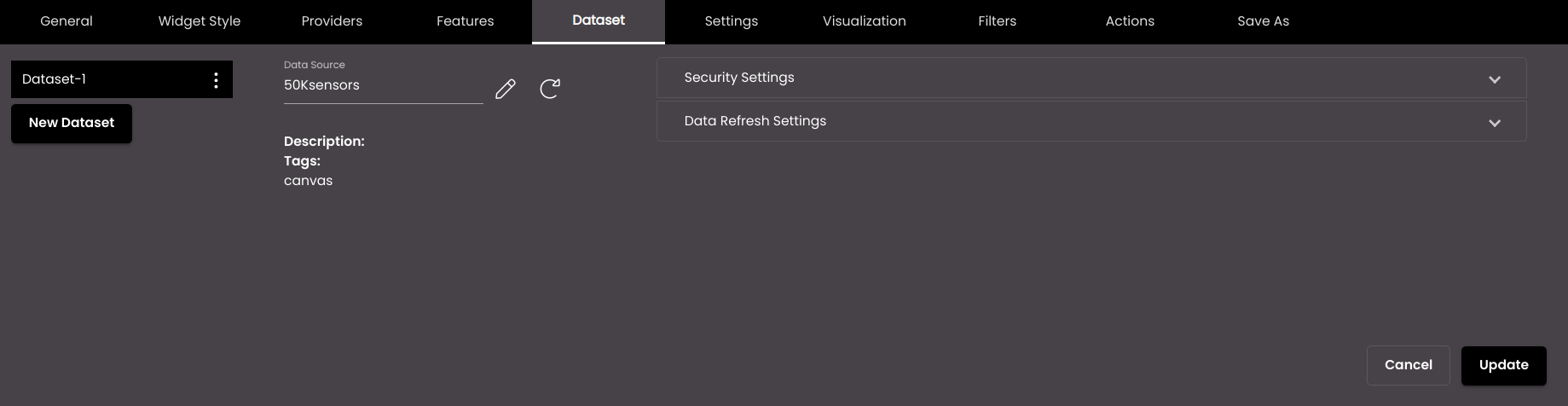
Configure the rest of the settings in the map widget as described earlier.
Note
Nested layers cannot be created in the Settings tab.
Only the Auto Load, Zoom to Marker Level and Marker Auto Select toggle buttons are displayed in the Settings tab.
The Summary Panel doesn't display any information.
The Point or Multi Point Shape in the Default Icon panel and Legends panel in the Visualization tab can have either the Icon Picker or Dot as the Icon Type. For more information, see Configure map widget visualization.
The Heat Map panel is not displayed in the Visualization tab.
The default Action Type in the Actions tab is Entity Click.
The markers can be viewed without clustering by disabling Clustering in the Zoom panel in the Visualization tab.
The Video panel is not displayed in the Actions tab.
Once all the configuration settings are done you can see the large number of markers loaded in the map widget and can zoom in to view them clearly.
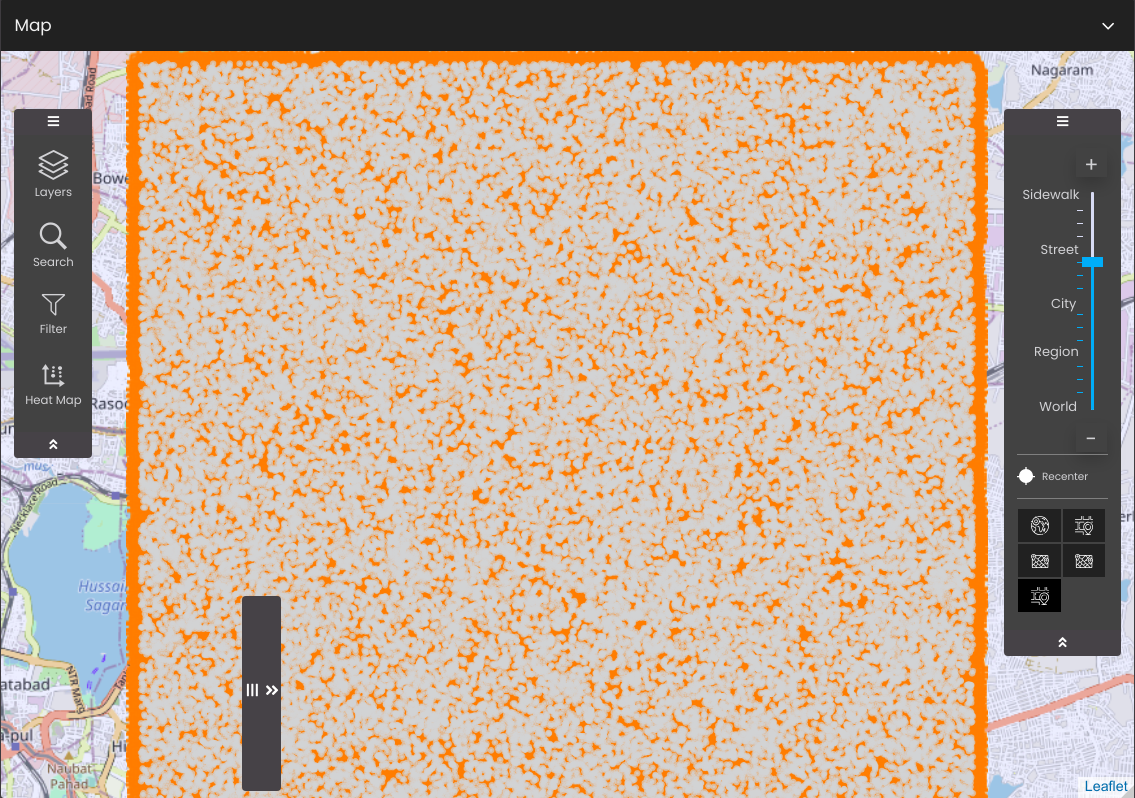
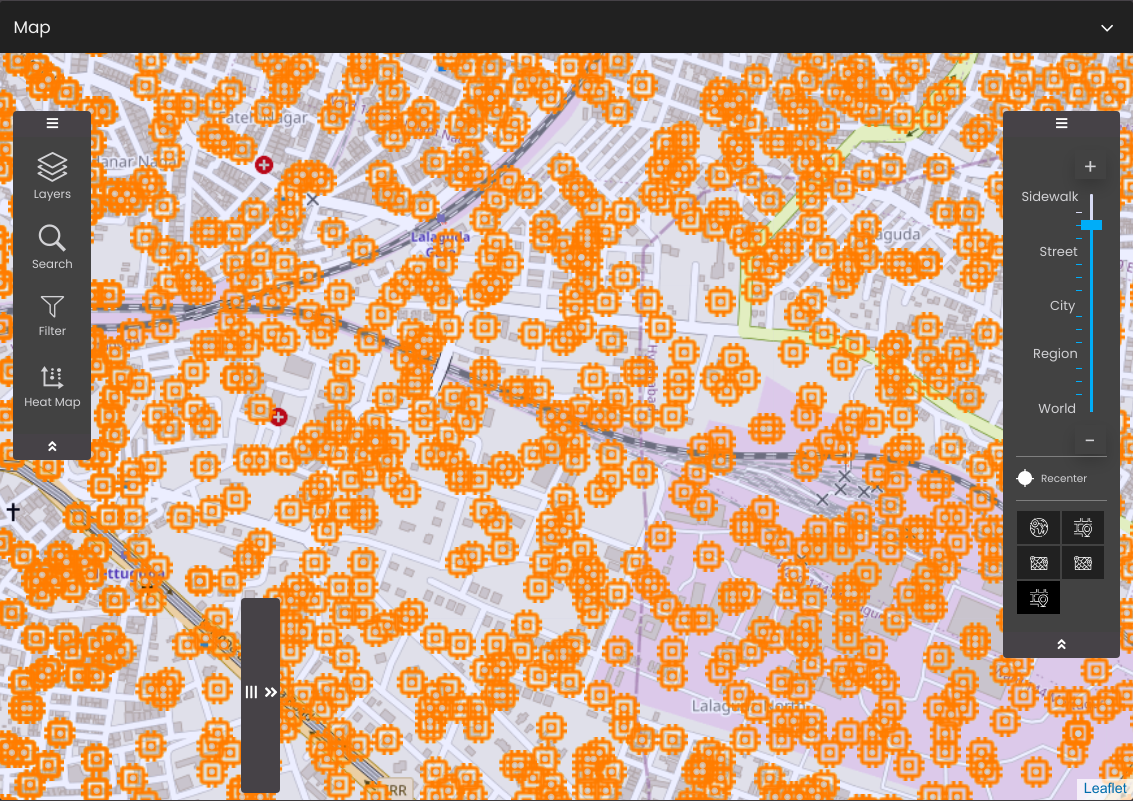
The following is the performance statistics of loading a high performance dataset using the "canvas" tag and that contains certain number of markers loaded using HTTP connectors, having 7 Layers, without progressive rendering and without any other widgets in the dashboard.
Using Icon of Size 32px as the Icon Type
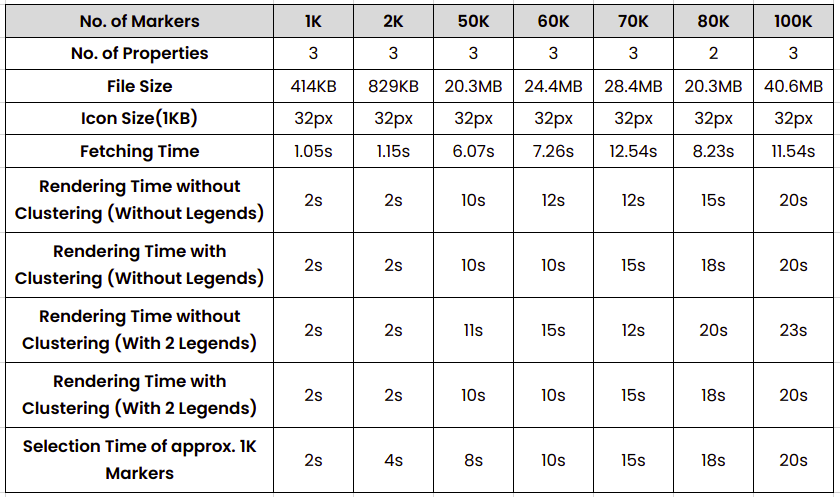
Using Dot as the Icon Type