Quantela Data Ingestion
The Quantela Data Ingestion provider is a special type of provider. It is used by inbound Adapters to store entity and event data in the Quantela platform database. This data can subsequently be retrieved by the Quantela Data Connector provider for use in adapters and datasets.
To add a Quantela Data Ingestion provider to the data flow for an adapter, drag the corresponding provider icon from the palette on the left of the studio canvas.
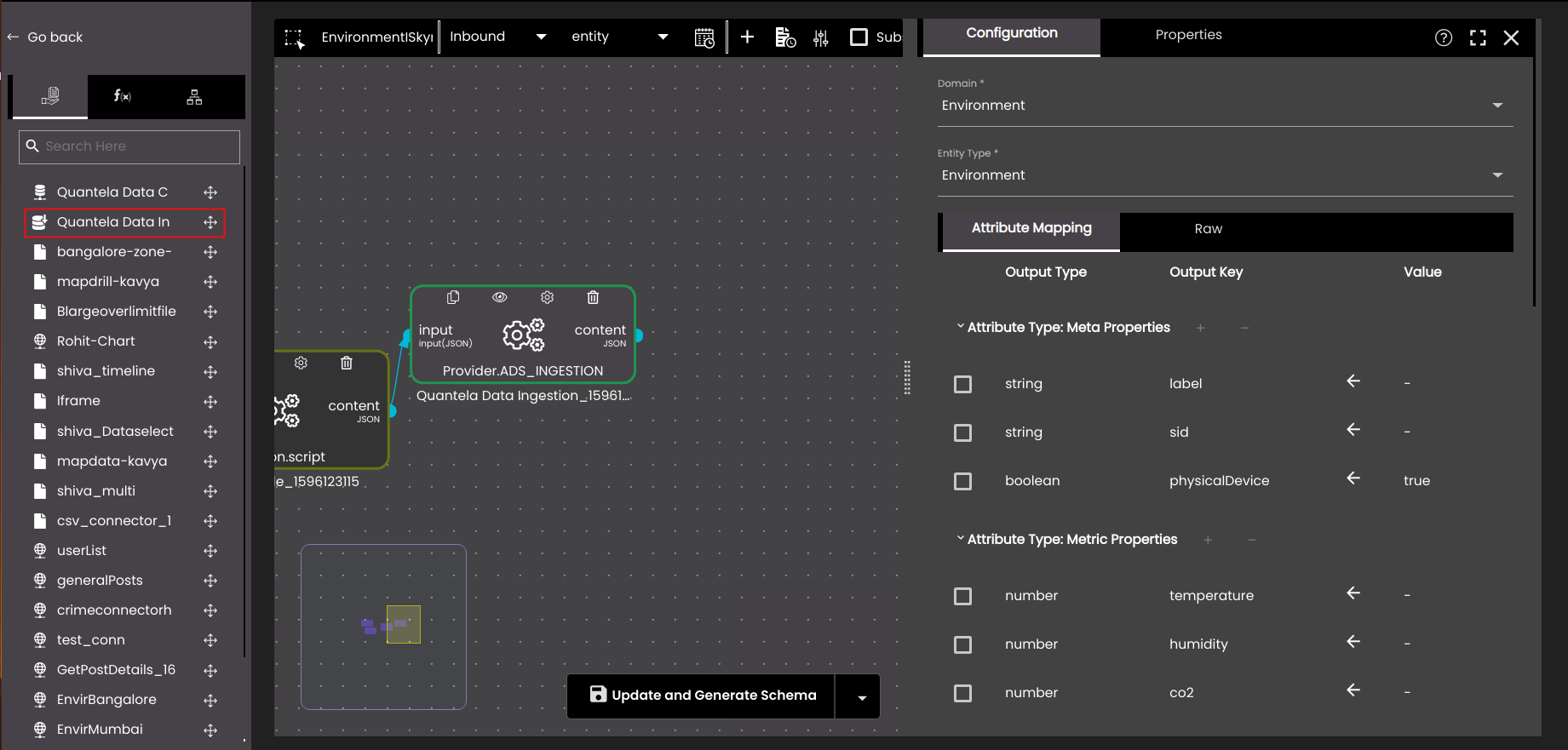
Enter the following settings to configure the Quantela Data provider:
Configuration | Description |
|---|---|
Domain | Select an application domain from the displayed list of domains that have been configured for this deployment of the Quantela platform. |
Entity Type | Select a corresponding entity type. The list of valid entity types will depend on the domain selected above. |
Event Type | Select a corresponding event type. The list of valid event types will depend on the entity type selected above. |
Attribute Mapping | There are two ways to map data values from the adapter input to entity attributes in the Quantela platform database. The first is a tabular representation with the following columns:
To add a new attribute, click on the '+' icon alongside the corresponding attribute type. Meta Properties are fixed, but Metric Properties can be added and removed as required. To remove an attribute from the mapping, select the check-box to the left of the attribute then click the '-' icon alongside the Attribute Type heading. To edit a mapping, click on the Value and in the Attribute Schema dialog displayed, edit the following properties as required:
|
Raw | As an alternative to the tabular representation above, you can configure the attribute mapping manually by editing the JSON configuration. The Meta Properties and Metric Properties are represented as arrays of JSON objects, each with key, datatype and value attributes which correspond to the mapping columns above. |
General Properties | The general properties of the entity. If the ingestion type selected is entity, the options are the following:
If the ingestion type selected is event, the options are the following:
|
You can click on the Full Screen icon  to maximize the side panel in the node configuration so that there is more real-estate to work on scripts. Also, you can click on the Help icon
to maximize the side panel in the node configuration so that there is more real-estate to work on scripts. Also, you can click on the Help icon  to assist in using the provider.
to assist in using the provider.
Click the Save and Generate Schema button at the bottom of the Configuration panel to save the configuration with schema or Save Adapter to save the configuration without schema .