Languages
To review or update the language settings, first navigate to the Language settings page as detailed below:
In the top left-hand corner of the main dashboard screen, click the Admin Panel icon:
.
On the Admin Panel, click Appearance
.
On the Appearance screen, in the menu on the left-hand side of the screen, select Language.
You can review the list of available languages in the first list. To activate one of these languages, click the Activate button to the right of the language.
Click on a language to display the language topics in the second list, then click on a topic to review it in the third list. Also, the semi-dynamic content that is added in the Translate dialog that is present to translate names, labels etc. in widgets, dashboards etc. is added here as well in the third list.
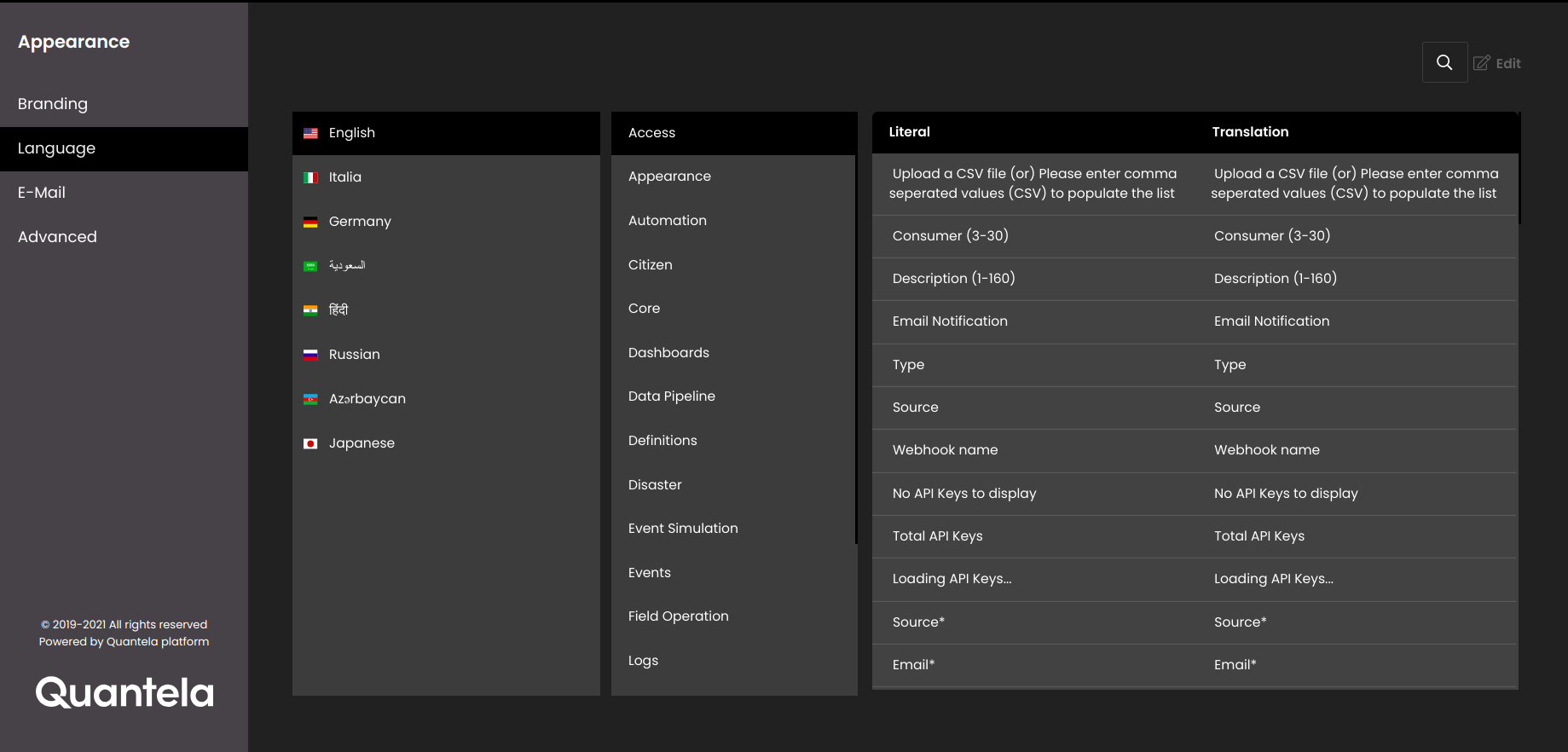
To change the text that will be displayed for a particular phrase, click on the Edit icon and overwrite the text with the translated text in the editor.
Alternatively, you can export the entire topic and edit it offline:
Click on the Export Bundle icon and save the JSON file to a location where you can edit it.
Edit the file in a suitable JSON editor, replacing the default English language text with a corresponding translation.
Click on the Import Bundle icon and select the edited JSON file to replace the default text with the translated text.