Configure map widget providers
You can specify which third-party map providers you want to use for the map itself, as well as the coordinates of the location to be shown when the map is first displayed.
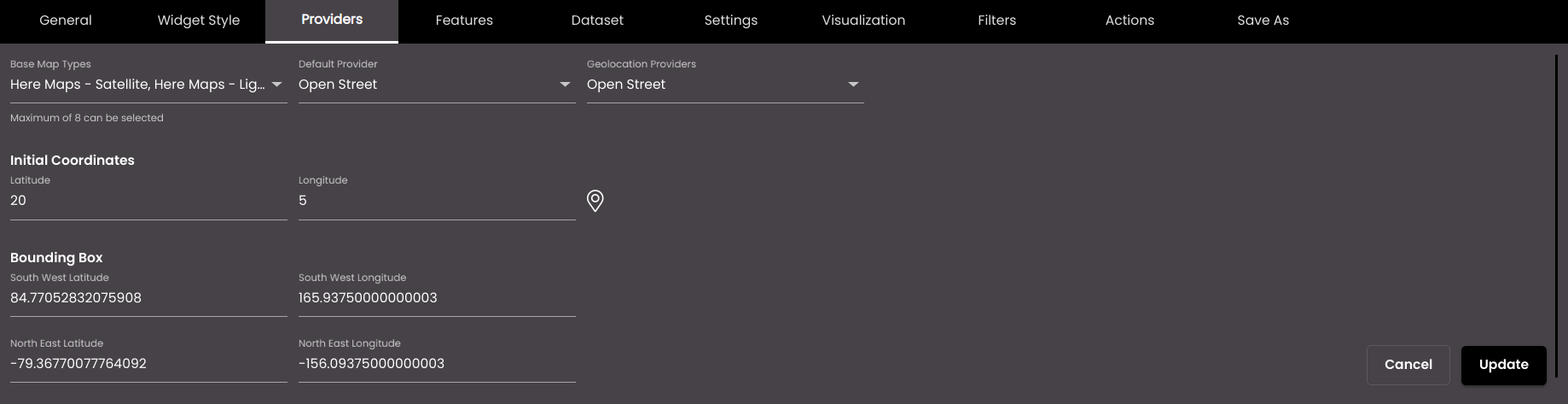
If the widget configuration dialog box is not already open, do as follows:
If the widget is on a Grid layout dashboard, click the Menu icon
 in the top right-hand corner of the widget and select Settings.
in the top right-hand corner of the widget and select Settings.If the widget is on a Fluid layout dashboard, on the floating toolbar for the widget, click the Settings icon:
 .
.
In the widget configuration dialog box, click the Providers tab.
Change the settings as required:
Setting
Description
Base Map Providers
A list of the available map providers and types. Select up to eight options that you want to display in the Quick Panel, which is one of the floating panels that can be displayed in the widget. The widget user can then select one of these from the panel. The options that you select are also added to the Default Provider list.
Geolocation Providers
A list of the available providers to use for the Geo Search feature (see below). There are differences between the providers, for example with regard to accuracy.
Default Provider
A list of the providers that are selected in the Base Map Providers list. These are the options that will be displayed in the Quick Panel.
Initial Coordinates
The latitude and longitude of the center of the map when it is first displayed or when you enter a different location using Geo Search.
GEO Search icon:

Note
To use this feature, Load Default Region must not be selected. (See Configure map widget features.)
Click this icon to display a box in which you can type a location to search on. When you click Update, the Initial Coordinates boxes, the Bounding Box boxes, and the map itself are updated for the location, if it is found.
Bounding Box
The latitude and longitude of the south-west and north-east corners of the map when it is first displayed or when you enter a different location using Geo Search.
Click Update.