Clone a dashboard
You can ‘clone’ or make a copy of any available dashboard. The new dashboard will be an exact copy of the original dashboard, and will be based on the same datasets. You can subsequently edit the new dashboard in the usual way to add, remove and change the copied widgets.
Note
Users with any role can clone a dashboard.
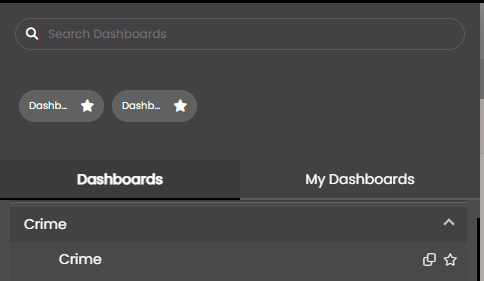
In the top left-hand corner of the main screen, click on the Dashboards menu.
Select the Dashboards tab and click on the Clone icon
to the right of the dashboard to be cloned.
In the Clone Dashboard dialog:
Enter the name of the cloned dashboard.
You can also translate this text by clicking on the Translate icon
 and entering the translation of the desired language selected. Auto-suggestions are also available where the reused contents are auto-suggested.
and entering the translation of the desired language selected. Auto-suggestions are also available where the reused contents are auto-suggested.Note
It must be 3-32 alphanumeric and special characters only.
Select a category for the cloned dashboard. To create a new category, click the
 icon.
icon.Select either Grid Layout or Fluid Layout. Grid layout enables you to align widgets to a grid, whereas Fluid layout enables you to position widgets anywhere and to overlap widgets.
Click Copy.
The dashboard is cloned and available under the My Dashboards tab, ready for you to use.