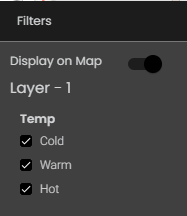Configure map widget filters
For each map layer, you can filter markers on the values of a particular dataset field. For example, for a lighting layer, to show only street lights that are on, you can set up a filter to show only markers that represent data points where the Status field is 'On'.
Filters are organized as filter groups. Each filter group contains a filter for a value or range of values of the dataset field on which you want to filter. For example, a city traffic filter group may contain three filters: Low, Medium, and High. Each filter is based on values in the Traffic Jam Factor dataset field.
Also, in order to be able to create Dynamic Filters, a separate dataset with Request Parameters in the Dataset tab has to be created for the filters with the data source type as CSV.
If the widget configuration dialog box is not already open, do as follows:
If the widget is on a Grid layout dashboard, click the Menu icon
 in the top right-hand corner of the widget and select Settings.
in the top right-hand corner of the widget and select Settings.If the widget is on a Fluid layout dashboard, on the floating toolbar for the widget, click the Settings icon:
 .
.
In the widget configuration dialog box, click the Filters tab.
On the left-hand side, if there is more than one layer, click the layer for which you want to configure filters.
Note
If there are multiple layers, then there are no configurations available for the parent layer. Instead, all the configurations are present only for the child layers.
If no filter groups have been created yet for this layer, click on the Add Filter Group
 icon to enter the settings for a new filter group.
icon to enter the settings for a new filter group.If any filter groups have already been created for this layer, they are listed below the Filter Group panel:
To edit the settings for one of these, click the Edit Filter icon
 and edit the settings next to the filter.
and edit the settings next to the filter.To add another filter group, click the Add Filter Group
 icon and enter the settings for the new filter group.
icon and enter the settings for the new filter group.To delete a filter group, click the Delete icon:
 .
.
In the Filter Group panel, change the settings as required:
Setting
Description
Filter Group
The name of this group of filters.
You can also translate this text by clicking on the Translate icon
 and entering the translation of the desired language selected. Auto-suggestions are also available where the reused contents are auto-suggested.
and entering the translation of the desired language selected. Auto-suggestions are also available where the reused contents are auto-suggested.Attribute
The dataset field on which you want to filter.
Note
If the dataset is edited or updated later such that the property selected in Attribute is removed, a message is briefly displayed once the dataset is refreshed and Update is clicked in the Dataset tab, intimating that the Filter attribute is missing.
Filter Name
The name of the filter.
You can also translate this text by clicking on the Translate icon
 and entering the translation of the desired language selected. Auto-suggestions are also available where the reused contents are auto-suggested.
and entering the translation of the desired language selected. Auto-suggestions are also available where the reused contents are auto-suggested.Color
The color of the filter.
You can select any of the following color types to be displayed along with the transparency:
Solid - A single color to be displayed all over.
Linear - Multiple colors are used, where one color gradually fades and changes into another color, linearly.
The following options are available for the Linear color type:
You can select the colors to be displayed in an area of the background by clicking on the color strip and can remove the color selected by clicking on the
 icon.
icon.You can set the direction of the color progression from left to right or center or top to bottom.
Radial - Multiple colors are used, where one color gradually fades and changes into another color, radially.
The following options are available for the Radial color type:
You can select the colors to be displayed in an area of the background by clicking on the color strip and can remove the color selected by clicking on the
 icon.
icon.You can set the direction of the color progression from left to right or center or top to bottom.
Also, based on the Palette in the Widget Style tab, a set of Preset colors are available to directly choose from, which if selected, change based on the theme.
Dynamic Filters
If enabled, the filters can be created dynamically using the filters dataset.
Dataset (shown only when Dynamic Filters is enabled)
The filters dataset with which you want to filter.
Selection Type (shown only when Dynamic Filters is enabled)
The type of selection by which you want to filter:
Single Selection
Multiple Selection
Parameter (shown only when Dynamic Filters is enabled)
The dataset field on which you want to filter.
Column (shown only when Dynamic Filters is enabled)
The dataset column with which you want to filter.
Display Name (shown only when Dynamic Filters is enabled)
The text to show above the filter drop-down or list.
Default Value (shown only when Dynamic Filters is enabled)
The value which should be selected by default.
Dropdown View
If enabled, the filter is shown as a drop-down instead of a list.

Adds a condition for the legend.

Combines multiple conditions of legends using the And and Or operators.

Deletes a condition for the legend.

Deletes the multiple conditions of legends created having the And and Or operators.
Operation
The operation to be performed to compare the value of the Attribute field for each marker against the value in the Value box.
Value
The value against which to compare the value of the Attribute field for each marker.
Second Value
The upper end of the range of values against which to compare the value of the Attribute field for each marker, if Operation is set to Between.

Deletes the filter.

Adds another filter.
You can reorder the filters by dragging and dropping them at the positions you require and they will be displayed accordingly in that order in the Summary Panel. Also, in the case of dynamic filters, based on the filters selected by clicking the Filter icon in the Designer Panel, only those filters will be displayed in the Summary Panel.
The example below shows the configuration for a group of temperature filters:

On the Designer Panel, in the filter tool, the three filters are listed and are selectable:
The filter group is updated in, or added to, the panel below the Filter Group panel.
On the left-hand side of the tab, click any other layer for which you want to configure filters and change the settings as required.