Configure widget general settings
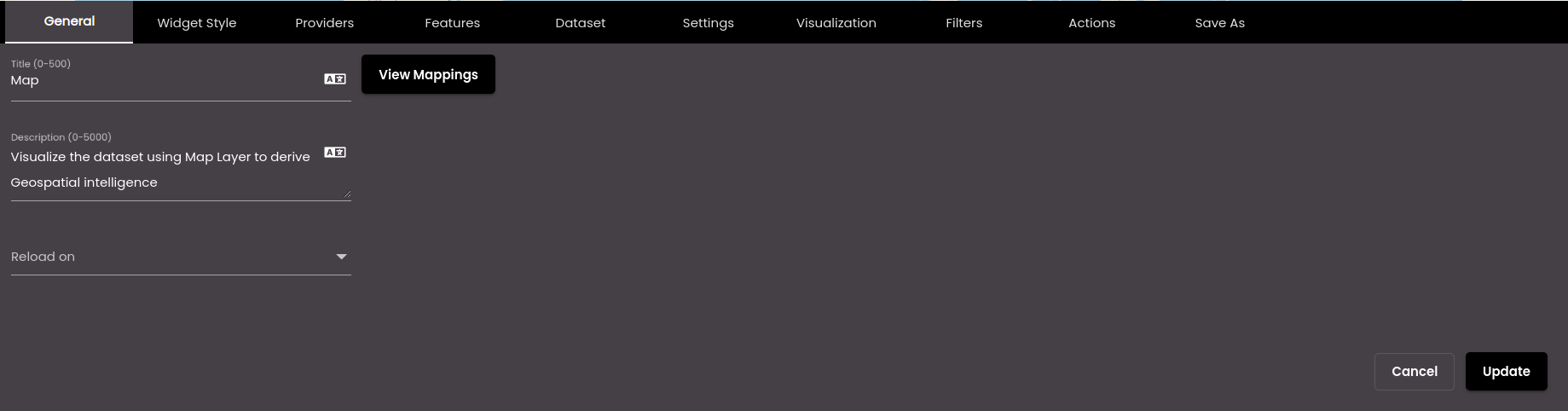
If the widget configuration dialog box is not already open, do as follows:
If the widget is on a Grid layout dashboard, click the Menu icon
 in the top right-hand corner of the widget and select Settings.
in the top right-hand corner of the widget and select Settings.If the widget is on a Fluid layout dashboard, on the floating toolbar for the widget, click the Settings icon:
 .
.
In the widget configuration dialog box, click the General tab.
Change the settings as required:
Setting
Description
Title
The text that is displayed in the widget title bar.
You can dynamically change this text by updating it based on an event. The blue View Mappings button is used to view the metadata of the dataset. If no dataset has been selected it is empty otherwise it shows the metadata as inputs and outputs.
For example, if you have configured two widgets in such a way that the data in the second widget is updated by an event selected in the Refresh Events when an action is performed in the first widget by passing the city name in the Request Parameters in Configure widget dataset, then you can update that city name in the title of the second widget as
<b> {{Dataset-1.inputs.City.value}} <b>whereCityis the city name.You can also translate this text by clicking on the Translate icon
 and entering the translation of the desired language selected. Auto-suggestions are also available where the reused contents are auto-suggested.
and entering the translation of the desired language selected. Auto-suggestions are also available where the reused contents are auto-suggested.Also, for example, if a word like 'Day' is passed on clicking a button in the first widget, then you can translate and update that word 'Day' in the title of the second widget as
<b> {{lg Dataset-1.inputs.buttonInput.value}} <b>.Note
It must be 0-500 characters only.
Description
The text that is displayed when the mouse cursor hovers over the widget title bar.
You can also translate this text by clicking on the Translate icon
 and entering the translation of the desired language selected. Auto-suggestions are also available where the reused contents are auto-suggested.
and entering the translation of the desired language selected. Auto-suggestions are also available where the reused contents are auto-suggested.Note
It must be 0-5000 characters only.
Reload on
The event(s) on which the widget information is updated. The default events are as follows:
MAP_ENTITY_CLICK The user clicks a marker on a map widget.
DASHBOARD.REGION_CHANGE_EVENT The user selects a different Region from the Region filter.
DASHBOARD.DATE_RANGE_CHANGE_EVENT The user selects a different time period from the Date filter.
TABLE.SELECT_ROW_EVENT The user selects a row in a datagrid widget.
DASHBOARD.LANG_CHANGE_EVENT The user selects a different language from the Language drop-down at the top of the main screen.
DASHBOARD.GENDER_CHANGE_EVENT The user selects a different gender from the Gender filter.
DASHBOARD.AGE_RANGE_CHANGE_EVENT The user selects a different age range from the Age Range filter.
DASHBOARD.GRANULARITY_CHANGE_EVENT The user selects a different granularity from the Granularity filter.
This setting causes information from all datasets that are used by the widget to be updated. In contrast the Refresh Events setting applies only to one of the datasets used (see Configure widget dataset).
Show on (Fluid layout dashboard only)
The event(s) on which the widget is shown, if it is hidden. The default events are as for the Reload on setting.
Hide on (Fluid layout dashboard only)
The event(s) on which the widget is hidden. The default events are as for the Reload on setting.
Click Update.