Access Specifiers
Data can be accessed based on the access specifiers thus providing fine-grained data restriction and more personalization.
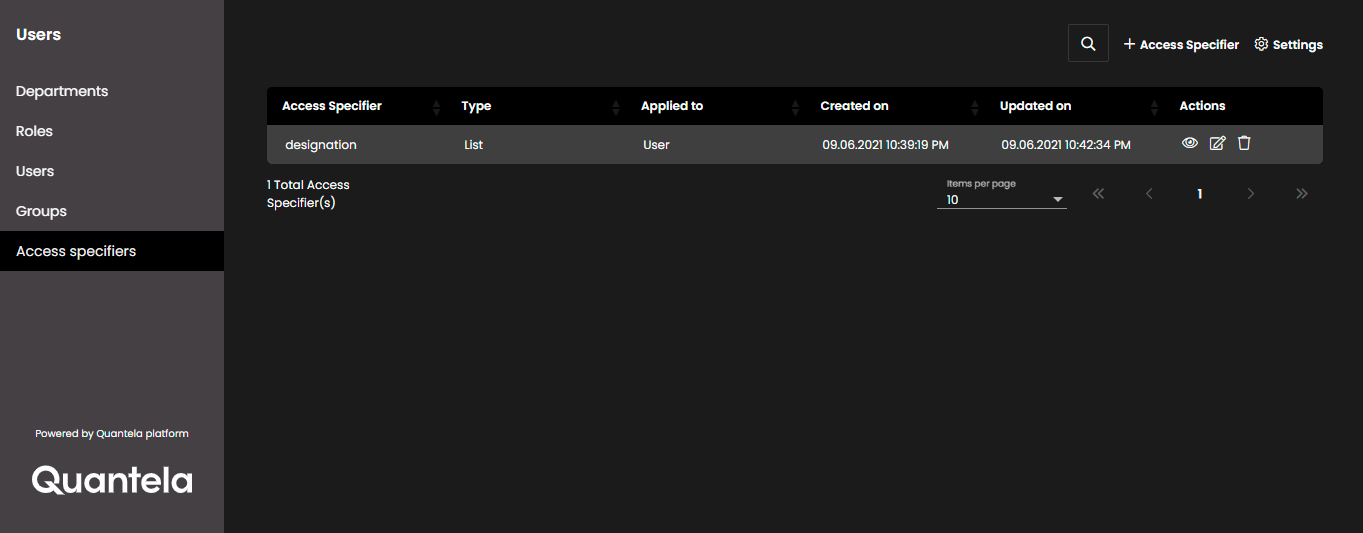
The below table gives the Access Specifiers detail.
Field | Description |
|---|---|
Access specifier | Access specifier name |
Type | Access type Text, Number, Boolean, or List. |
Applied to | Select the section name on the platform that you want to restrict access to the user |
Created on | Access specifier created date |
Updated on | Access specifier updated date |
Actions | Action files allows the users to perform certain action on the Access Specifier. View Access Specifier Edit Access Specifier Delete Access Specifier |
+ | Create or add Access Specifier |
Settings | user can customize the table settings here |
View Access Specifier Details
The Access specifier details configured settings details for a user.
Fields | Description |
|---|---|
Applied to | The access specifier applied to the user |
Created Time | Access Specifier created time |
Access Specifier ID | A unique Access Specifier ID |
Updated Time | Access specifier updated time |
Access Specifier Name | Role of user to which the Access Specifier is se |
Required | Whether the access specifier field is required or |
Type | Access Specifier type |
Display Name | User Role name |
Edit Access Specifier
Configure the below settings for edit access specifiers.
Field | Description |
|---|---|
Access Specifier Name | Access specifier Name Required: Select to set Required or not |
Type | Access specifier Type Text: Set value as characters Number: Set value as number Boolean: Set value as True or False List: Set value as a list Multi-selection: Check the box if you need to upload multiple CSV files NoteList properties, user can either upload a CSV file or enter values separated by comma manually. |
Upload a file | Upload a CSV file |
List Value | Edit the list value |
Display name | User role name |
Apply to | Section name to which the Access specifier is applied |