View or download dashboard audit logs
You can view or download the audit logs of the dashboard that show the information on the events that occurred on the dashboard like create, edit, clone, share, unshare, change ownership and lock/unlock.
Also, you can see the name and role of the user who performed those events on the dashboard along with the date and time when they was performed.
The audit logs are always displayed in the descending order showing the latest occurred event at the top.
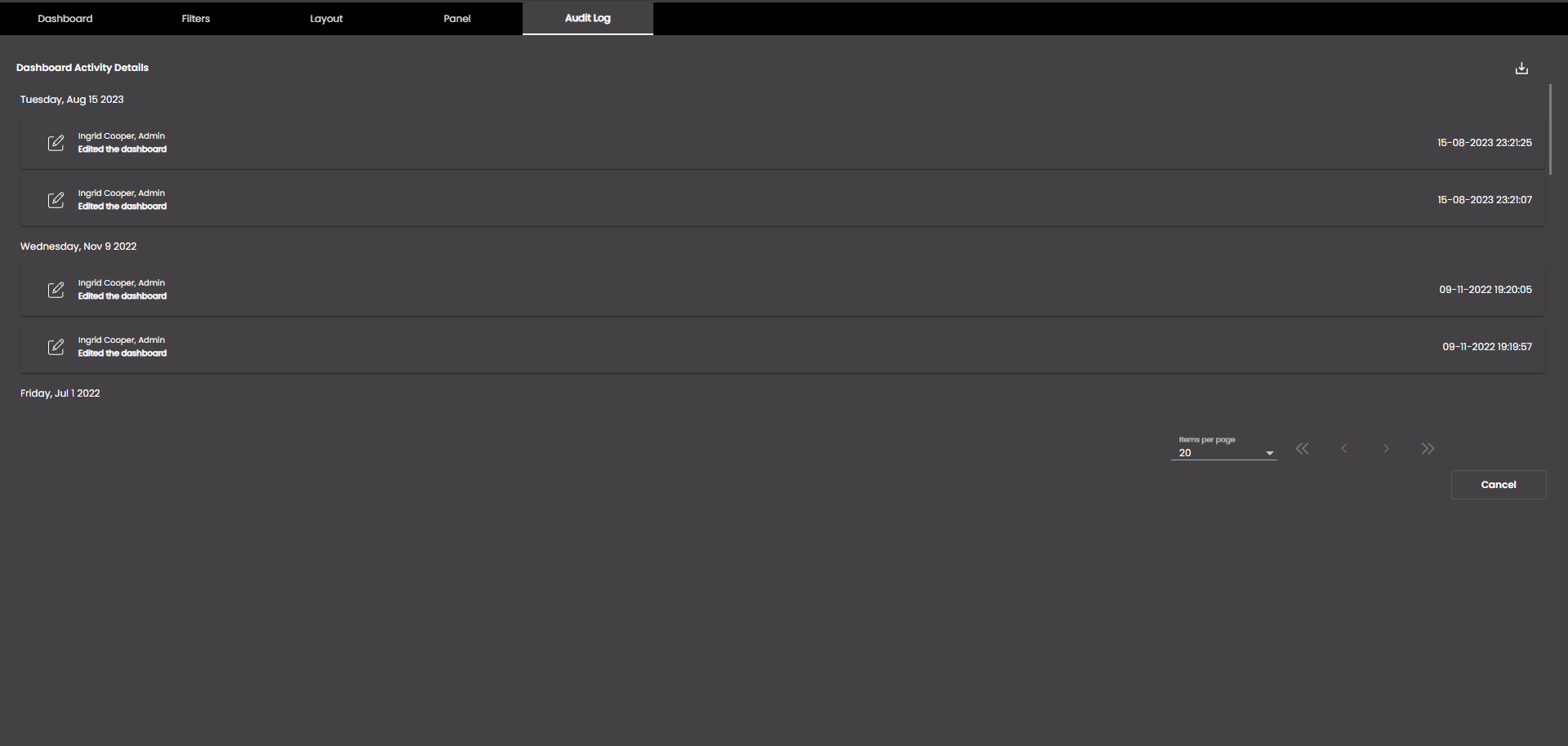
In the top left-hand corner of the main screen, click the Dashboards menu icon.
Click Dashboard Settings at the bottom of the panel.
In the dialog box that is displayed, click the Audit Log tab.
You can view the audit logs of the create, edit, clone, share, unshare, change ownership and lock/unlock events that occurred on the dashboard along with the name and role of the user who performed them and the date and time when they were performed.
You can download the audit logs between a specific date range by clicking on the download
 icon. In the confirmation dialog that is displayed, select the date range by selecting the date and time from the From and To fields. On clicking Confirm, the dashboard audit logs gets downloaded to your downloads folder in the CSV format.
icon. In the confirmation dialog that is displayed, select the date range by selecting the date and time from the From and To fields. On clicking Confirm, the dashboard audit logs gets downloaded to your downloads folder in the CSV format.You can change the number of audit logs displayed in a page which is by default 20, by changing the values in the Items Per Page drop-down and can navigate between pages using the First Page, Previous Page, Next Page and Last Page buttons.