Notifications
Notifications in the Quantela platform are system messages which can be generated when a specific event occurs, such as an air-quality sensor exceeding a specific threshold value, the traffic-management system reporting that traffic is congested, or the smart lighting system indicating that a street light is faulty. Notifications are informational messages to indicate that a new event has occurred - they are only displayed at the time that the event is generated, so if you sign out and back in then the notifications will not be displayed again.
The notification has two sections Events and Tasks. Click on View All to see and configure events and task detail.
Each new notification is visible under the Notifications icon immediately upon generation. The notification icon in the Quantela platform UI banner displays the number of unread notifications. Clicking the icon displays the most recent notifications.
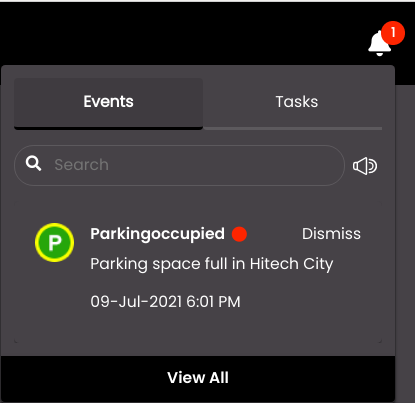
Each notification is related to an Event. Depending on the corresponding event type, an Automation Rule may trigger a SOP which will cause a user Task to be generated. A task is a notification message that is sent to a specific operator or to a distribution rule to indicate that some action should be taken by the operator. When the SLA for a SOP has crossed, a notification of the escalation will be displayed in the Tasks tab. When a SOP approval is requested to a user, a notification will be displayed in the Tasks tab and on clicking it, the corresponding SOP instance that requires approval is displayed. Also, when a User Task is assigned to a user, a notification will be displayed in the Tasks tab and on clicking it, the corresponding task that is assigned to the user is displayed.
The events and tasks displayed are only from the domains that the logged in user’s role has access to based on Role-based Access Control (RBAC). For more information on access for roles, see Roles.
Note
RBAC for notifications has restriction only for domains but not regions.
The criticality for each event or task has a coloured icon to represent high, medium and low criticality notifications so that accordingly appropriate actions can be taken. The mute icon  in the Events tab can be used to unmute the sound of a high criticality event notification by clicking on it so that the operator can be made aware of when a high criticality event occurs. The sound of the notification can be unmuted again by clicking on it. By default, the notification sound is disabled.
in the Events tab can be used to unmute the sound of a high criticality event notification by clicking on it so that the operator can be made aware of when a high criticality event occurs. The sound of the notification can be unmuted again by clicking on it. By default, the notification sound is disabled.
The following actions are available to an operator in response to a notification:
Click on the notification to view further details of the notification. The information that is displayed depends on the notification message, but it will generally show the location of the event, a description of the event and the corresponding task, and the status of the task.
Click on the Dismiss to close the notification. The notification will be removed from the list of recent notifications, and the number of notifications that is displayed alongside the 'bell' icon be reduced by one.