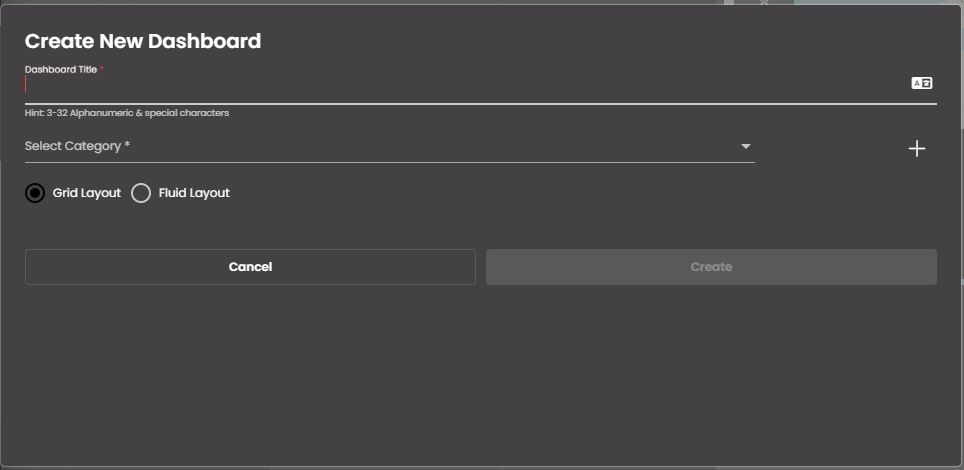Create a dashboard
In the top left-hand corner of the main screen, click on the Dashboards menu icon.
Click on the Add Dashboard button at the bottom of the panel.
In the Create New Dashboard panel:
Enter a title for the dashboard.
You can also translate this text by clicking on the Translate icon
 and entering the translation of the desired language selected. Auto-suggestions are also available where the reused contents are auto-suggested.
and entering the translation of the desired language selected. Auto-suggestions are also available where the reused contents are auto-suggested.Note
It must be 3-32 alphanumeric and special characters only.
Select a category for the dashboard. To create a new category, click the
 icon.
icon.You can also translate this text by clicking on the Translate icon
 and entering the translation of the desired language selected. Auto-suggestions are also available where the reused contents are auto-suggested.
and entering the translation of the desired language selected. Auto-suggestions are also available where the reused contents are auto-suggested.Note
It must be 1-20 alphabetic characters only.
Select either Grid Layout or Fluid Layout. Grid layout enables you to align widgets to a grid, whereas Fluid layout enables you to position widgets anywhere and to overlap widgets.
Click Create.
The dashboard is created, ready for you to add widgets to.
Note
In the case of a new tenant, when there are no dashboards initially, only the Create your first dashboard button will be displayed. Obviously, there will not be a Dashboards menu icon at that time. Click on the Create your first dashboard button and then follow from Step 3 onwards.