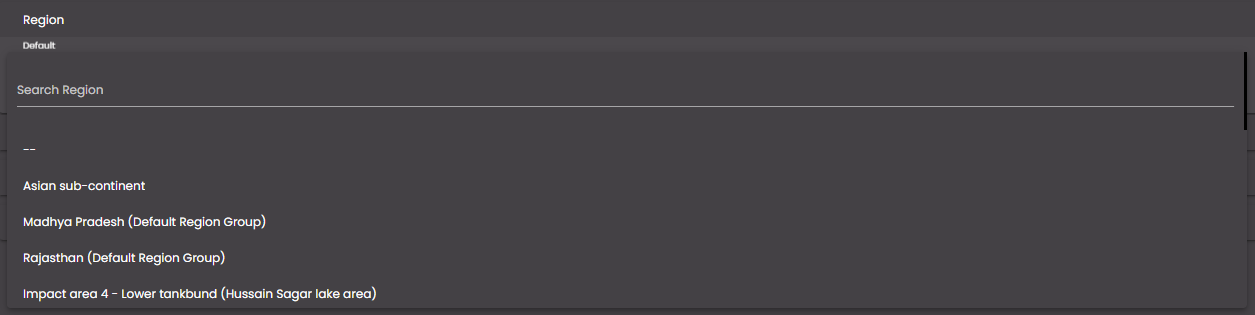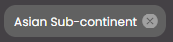Filter dashboard on region
You can filter the information that is displayed on a dashboard so that it displays information only for a particular region.
Note
Regions are set up under Admin Panel > Definitions.
In the top left-hand corner of the main screen, click the Dashboards menu icon.
Click Dashboard Settings at the bottom of the panel.
In the dialog box that is displayed, click the Filters tab.
Enable the Region filter.
Note
If disabled, it doesn't display the region filter on the dashboard header bar. Hence, you will not be able to select a particular region for which the current dashboard displays information.
Click the Region drop-down list which shows regions based on their region type, starting from parent to sub regions:
Click the Region which should be set as a default one for the current dashboard or search for your specific region in the Search Region field.
Click Update.
The dashboard is updated so that it displays only information that is relevant to that Region. Also, the selected region is displayed as a 'chip' on the right-hand side of the dashboard:
If you click on the chip, it will open the Region filter drop-down from which a region can be selected.
A Filter Preview button is also present, next to the chip, which on clicking displays the Region filter drop-down from which a region can be selected. Press the Apply button to apply this filter. To reset the filter, click on Clear All in the filters panel.
Also, to clear the selected region you can click on the
icon in the chip on the dashboard or Filters panel.
Note
To enable a widget to display information that changes dependent on the Region selection, you must also select DASHBOARD.REGION_CHANGE_EVENT in the list of Refresh Events in that widget's configuration.