Configure chart widget export options
Chart widgets can be printed or exported to a variety of formats. If you turn on this feature, an Export icon  is displayed in the top right-hand corner of the widget, containing print and export options.
is displayed in the top right-hand corner of the widget, containing print and export options.
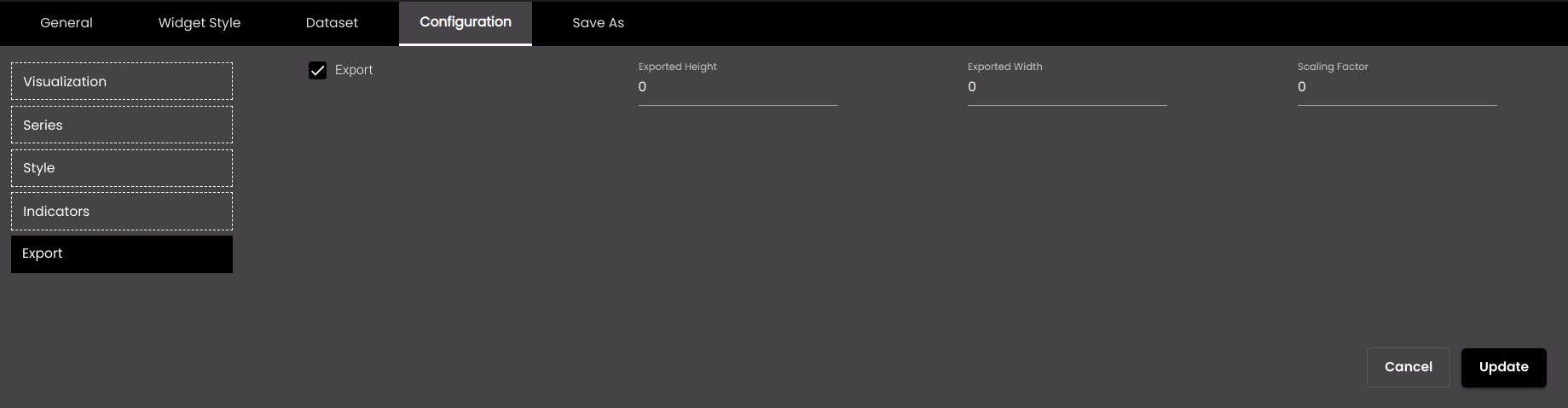
If the widget configuration dialog box is not already open, do as follows:
If the widget is on a Grid layout dashboard, click the Menu icon
 in the top right-hand corner of the widget and select Settings.
in the top right-hand corner of the widget and select Settings.If the widget is on a Fluid layout dashboard, on the floating toolbar for the widget, click the Settings icon:
 .
.
Click the Configuration tab.
On the left-hand side, click Exporting.
Change the settings as required:
Setting
Description
Export
Displays an Export icon
 in the top right-hand corner of the widget, containing print and export options.
in the top right-hand corner of the widget, containing print and export options.Exported Height
The height of exported images in pixels.
For PDFs, the ratio of height to width is the same as the ratio of Exported Height to Exported Width but otherwise the pixel values are ignored.
Exported Width
The width of exported images in pixels.
For PDFs, the ratio of height to width is the same as the ratio of Exported Height to Exported Width but otherwise the pixel values are ignored.
Scaling Factor
The amount by which the height and width are multiplied when exporting images. For example, if Exported Height is 500, Exported Width is 1000, and Scaling Factor is 2, an exported image will have a height of 1000 pixels and a width of 2000 pixels.
For PDFs, the scaling factor still applies, even though the pixel values are ignored.
For SVGs, the scaling factor does not apply.
Click Save.
To find out how to use this feature, see Print or export a chart.